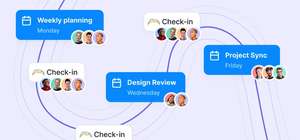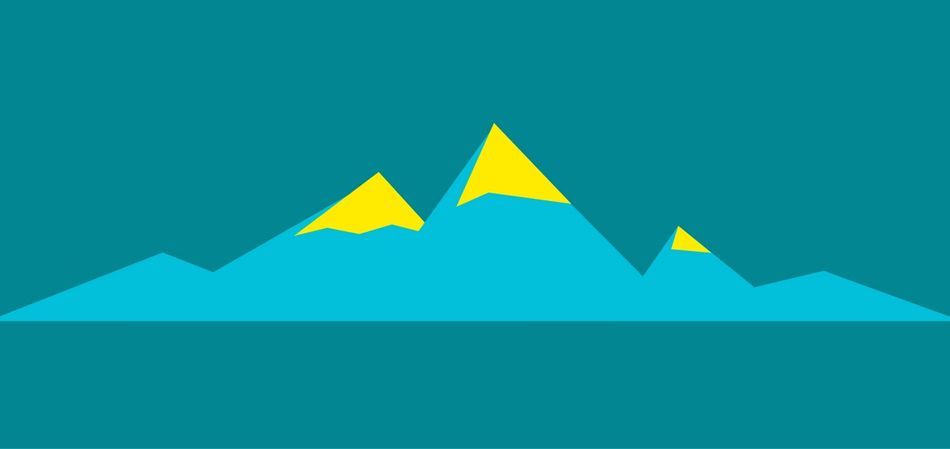
Intro
Like any new app, Range can take some getting used to. We’ve aimed to make it as intuitive as possible, but also flexible, so you can use whatever features best work for you, in whatever combination.
This guide takes you deeper into specific features that can help you get more out of Range, and help your team be more efficient and effective.
1. Raise flags in your Check-in
As you write your daily check-in, flags allow you to highlight an important item with your team and keep others aware of blockers to your work. Whether you're looking for feedback, want to ask for help, discuss an issue, or thank a teammate, flags are a great way to enhance your communications. They keep everyone on your team aware of priorities, encourage transparency, and prevent important items from being overlooked.
Range also has Tags. The way to think about the difference is that Tags are a way to organize your work, and Flags are a way to raise awareness.
Flags can be especially useful for Check-ins. You can come up with your own or use the predefined categories, and then denote each item with a flag. Use the flag button or just start typing a bracket, e.g. [Must Read], and you’ll create a flag at the beginning of your sentence (they are always at the beginning).
When you use Flags, the items are highlighted on the Home feed for everyone to see…
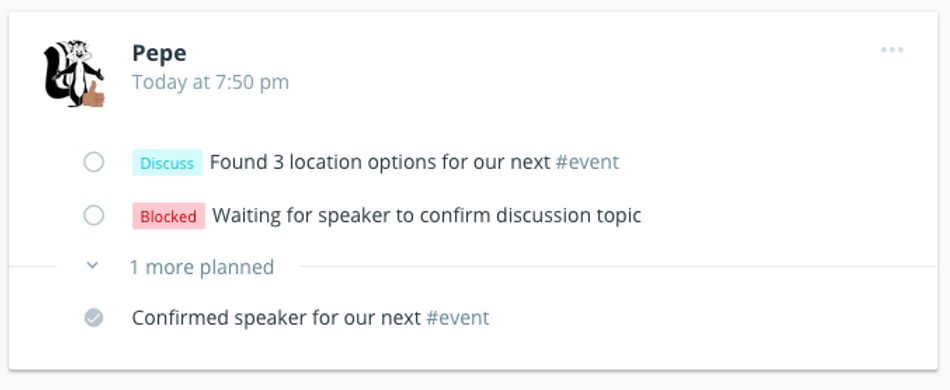
… in the daily email summaries…
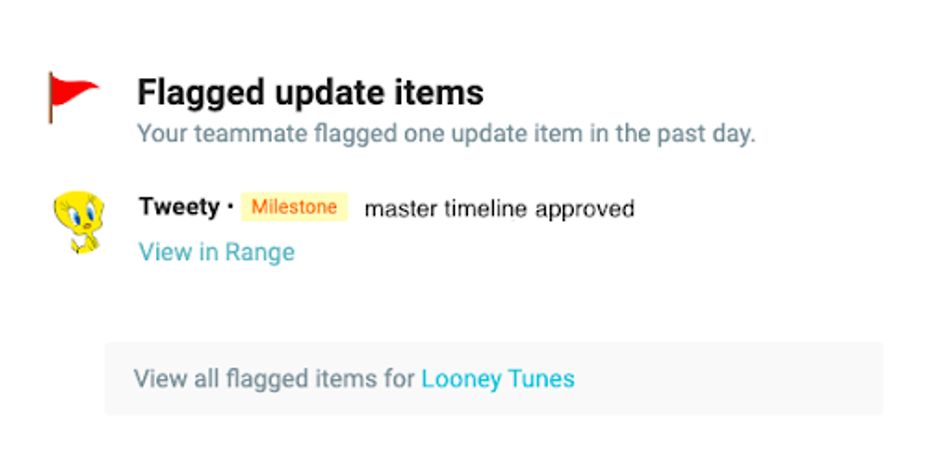
… in Slack if you’ve integrated Range…
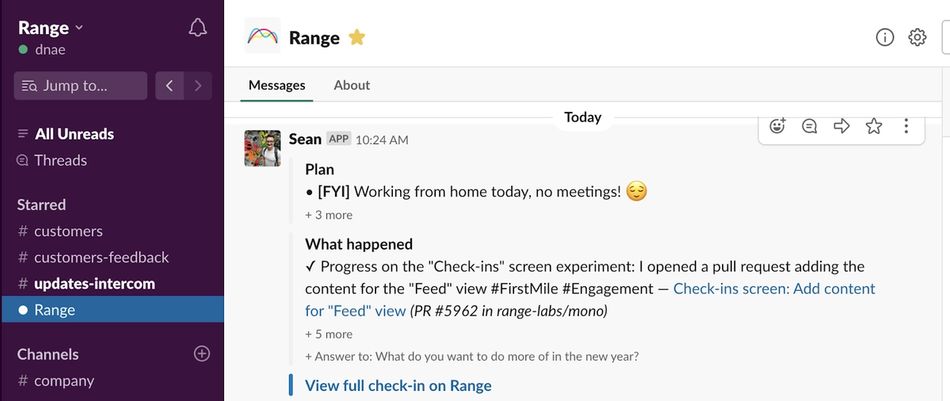
….and in Range’s meeting tool.
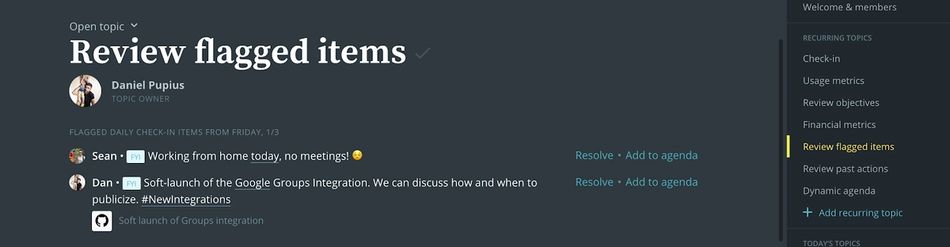
To learn more about how to create Flags, check out this Help Center article.
2. Reactions drive interactions
Open communications, recognition, and support are all critical to building strong teams. Reactions are a great tool to help foster all three. By reacting with an emoji or a comment to an item in someone’s update, team members demonstrate they are aware and appreciative of efforts. Reactions may seem small, but they go a long way.
You’re alerted to reactions on the Range Home feed, through Slack if you’ve integrated it, and with a daily summary email.
In the profile section of your Range workspace, you can sort your past check-ins by the amount of reactions received. Select “what happened” and click “highlights,” and items with the most reactions will be featured at the top of each check-in.
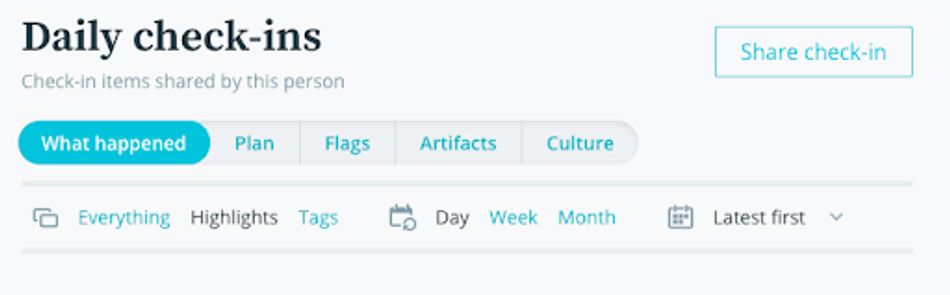
To learn more about Reactions in Range, take a look at this Help Center article.
3. Connect daily Check-ins to longer-term goals with objectives
Many organizations use long-term objectives — sometimes called OKRs or quarterly/yearly goals or even BHAGs (Big Hairy Audacious Goals) — to define the top priorities. Whatever you call them, any type of objective can be represented in Range.
The advantage of putting your objectives in Range is that they can be part of a regular cadence of communication. Once you’ve written your objective, you associate it with a hashtag and an owner. We’ve found everyone refers to objective with short keywords, so #Tags help everyone build the same language, and let anyone reference objectives in their Check-ins.
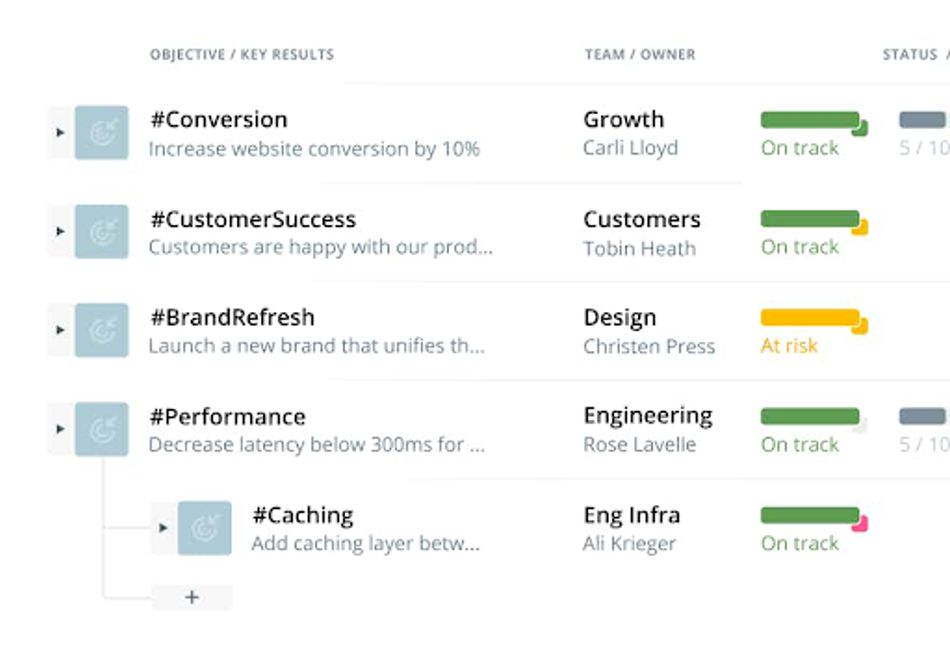
When you write a Check-in that contributes to a specific objective, just use the objective's #Tag — simply write it at the end of the Check-in. When you then go into the Objectives section of Range, you’ll see all the associated mentions, allowing you to easily see how work is progressing.
To learn more about setting up objectives in Range, read our Getting Started with Objectives article in the Help Center.
4. Link more integrations
Often times, the hardest thing when you arrive at work is remembering everything you need to get done. Linking integrations is a great way to make it much easier to keep track.
Range can automatically suggest work or agenda items from Slack, Google Drive, Google Calendar, Asana, GitHub, Dropbox, and Jira to your daily Check-in, and see everything you’re working on all in one place. This means you don’t have to switch back and forth between your Jira or Asana task list and Range.
You can link your integrations by visiting Settings, then Integrations. For a step-by-step guide to setting up integrations, see our Help Center article [Using integrations in your Check-ins.
5. Invite your teammates
Range is designed to build better teams, but first you need to get the team on board. As with any new app, you need time to build a case for the team to invest in it, and starting out with a few teammates is usually a good approach. They try it out, give you feedback, and help you get the results you need before you propose it to the entire team.
Here’s an email template to help you with those invites:
Hi [team],
I’ve recently started using Range, a team success app, and thought you would be a great group to help determine if it’s a good fit. Range allows us all to stay in sync, focus on what matters, and build our culture. I thought it would be really good for [e.g. running meetings, setting objectives, keeping us each in the loop on our work].
I’m already using it to [set up my daily to-do list, define my objectives]. I’ll send you an invitation, and here’s an intro video that shows how it works.
Once you sign up, we’ll form a team workspace and get started. I’m excited to explore how it can help our team work better together with you.
[More useful info]
[Closing greeting and your name]

We hope these tips help you get more from Range, and if you have any questions or want any more tips, just reach out to us at [hello@range.co](mailto:hello@range.co).