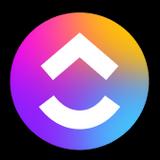
Range and ClickUp
Save even more time with async check-ins
Connect ClickUp to Range
You need to be a ClickUp administrator in order to connect the app to your Range workspace. To connect Range, follow these steps:
- Visit the integration settings page
- Find ClickUp and select "Set this up"
- Press the button "Connect ClickUp and Range"
- Follow the authentication steps, providing the appropriate approval
- On returning to Range, ClickUp and Range should be connected
Once connected, individual users can link their identities using a simple authentication flow to see activity when composing their Check-in.
Link your ClickUp account with Range
- Visit the integrations settings page
- Find ClickUp and select "Link"
- Follow the authentication steps, providing the appropriate approval
- On returning to Range, your ClickUp and Range identities should be linked and items will show up in the activity sidebar
Once linked you will start to see activity from ClickUp when composing your Check-in.
See ClickUp web activity in Range
- Install Range Sync for Chrome
- Enable ClickUp in the extension settings
As you visit ClickUp pages, activity will appear when composing your Check-in. You can always add any webpage using the Range Sync for Chrome by selecting "Add to next Check-in" from the extension bar.
For further instructions and support, visit the Help Center.
The more apps you add, the better Check-ins get
Range Check-ins are simple, powerful status updates that keep your team more connected, focused, and productive no matter where they're working. When you add apps to Range, it makes writing Check-ins even faster and easier.
Learn more about how apps & integrations help move work forward.
