What is Range?
Range is a centralized hub for all of your team communication routines. It's designed to help you spend less time navigating through disruptions and more time doing real work.
How does Range help?
Range helps teams cut through the noise and consolidate their communications. With Range, you have everything you need to stay in sync with your team asynchronously, manage meeting agendas & notes, and connect team goals to daily work. You'll remove some (or all) of the following from your work day:
- Opening multiple tools to find out what's happening
- One-off "what are you working on?" messages
- Live meetings that could have been async
- Manual requests for status updates
- Unwieldy meeting agenda docs
- Manual meeting follow-ups
- Bulky OKR spreadsheets
- Forgotten action items
How does Range work?
With check-ins, meeting agendas & notes, and goal-tracking, Range gives teams the structure they need to balance thoughtful async work with collaborative live conversations. Plus, Range connects with 75+ workplace apps to help you track work seamlessly and share progress with your team in just a few clicks.
Run Check-ins with Range
Similar to a daily stand-up, a Check-in is a 5-minute async update that makes it easy to share what you’re focused on and what you’ve accomplished with your team, your manager, and other important stakeholders.
Each Check-in consists of four sections, designed to help you cut down on live meetings, showcase your impact, and build your team’s culture.
- How do you feel today? — Start by sharing how you're showing up using a color and an emoji. Green = Feeling good, ready for the work day. Yellow = Not feeling 100%. Red = Feeling unwell or upset
- Plan — Let your teammates know what you’re focused on and how you’re moving projects forward. You can pull in tasks you’ve been assigned from other project management apps (like Jira, GitHub, and Asana) to get an all-up view of what you’re working on, organized in one place.
- What happened — Here you should share progress updates so that your team and manager have more visibility into your in-flight projects. Sharing what you’ve accomplished on a daily basis can help folks understand your process and see how your day-to-day impacts the bigger picture. When you check off an item in your “Plan” it will automatically move down to “What happened.”
- Connect with your team — You’ll finish off your Check-in by answering the daily team question. This section is designed as a fun and lightweight way to build team trust and create a culture where folks feel comfortable opening up with each other, even when they work remotely.
Tip: Blocked or need feedback? You can add a flag to items in your Check-in to make it easy for your manager or team to see what’s blocked and where you need help moving things forward. You can also use flags to say “Thanks!” to someone for helping you out.
Enrich your Check-ins with integrations
One of the best things about Range is that it brings all of your work from all of your apps together in one place, making it easy to plan your day (without having to open 15 tabs).
When you create your daily Check-in, Range will automatically suggest work items to include based on your activity within different apps. For example, if you edit a document in Google Docs, Range will suggest adding that item to your Check-in.
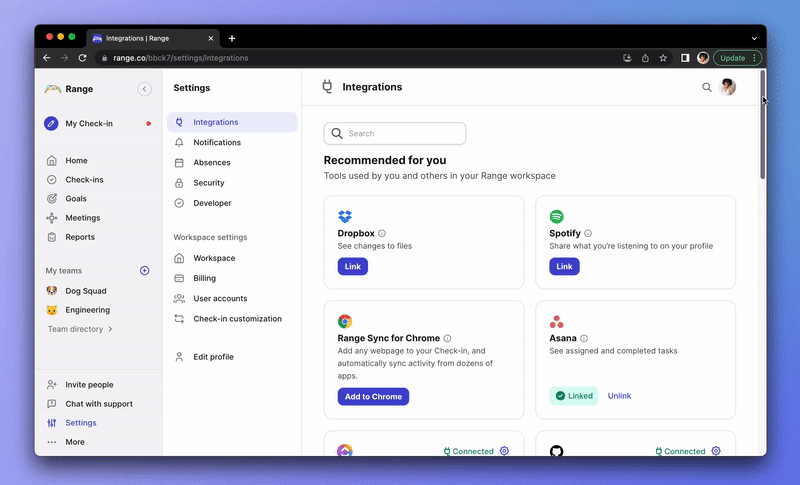
The same thing happens for issues or tasks you’ve been assigned in Jira and Asana, pull requests you merge in GitHub, meetings on your calendar, and more — all depending on the tools you’ve linked. Once you’ve linked a tool, you’ll see these suggestions listed on the right side of your Check-in screen. Plus, with Range's Chrome Extension, you can add any page on the internet to your Range Check-in.
In just a few clicks, you’ll have an all-up view of everything you’re working on that’s easy to share with your manager and other stakeholders. Plus, when you share your Check-ins, you’ll have deep links back to project roadmaps, key discussions, and other supporting documentation to give more helpful context.
Learn how to link your existing apps with RangeShare Check-ins in Slack or Microsoft Teams
If you'd like, you can connect Range to Slack or Microsoft Teams to send your Check-ins to shared channels and make sure everyone has a chance to read them. When you connect to the communication channels your team already uses, it makes it that much easier to get started with Range and start feeling connected.
Learn how to use the Range App for SlackManage meeting agendas and notes with Range
Range meeting tools help teams make every conversation count. Video calls go from blank stares to active discussions with multiplayer agendas that give everyone the opportunity to add topics, both before and during meetings — or, simply review them ahead of time to come better prepared.
Icebreakers, goal tracking, and action items help teams build a culture of inclusion and keep projects moving. Plus, integrations with Slack and email make it easy to share action items automatically when the meeting ends.
Connect goals to daily work with Range
Putting goals at the forefront of day-to-day workflows and leveraging them as a filter for prioritization is key to staying on track. That’s why we built Goals — the simplest way to communicate, manage, and track progress toward your goals. With dedicated hashtags you can easily map check-in items to goals, see where all of your work is going, and know when to say “yes” and when to say “not right right now” to shiny, new distractions.

Navigate Range
When you’re logged into Range, you can use the sidebar to navigate to different parts of the product. When you select a feature in the sidebar, it will open up in the larger part of the screen.
Home: This is where you’ll see Check-ins, goal updates, meetings notes, and anything else from your teammates or teams that you follow.
My Check-in: This is where you’ll write and share your daily Check-in with your team.
Check-ins: This is where you can view everyone’s Check-ins at your org — you can view them by team or a specific user.
Goals: In this section, you can add team- or individual-level Goals, share progress towards them, and view Objectives that other teams are working towards too.
Meetings: All the meetings you take part in are listed here, along with associated agendas, action items, and notes.
Team Directory: This is where you can find and learn more about teams and individuals at your organization. You can view each teams’ goals, flags, trends, and a summary from their Check-ins.
Settings: At the very bottom of the sidebar, you can navigate to your Settings page, where you can link integrations, adjust your notifications, update your profile, and more.

Share Range with your team
Range is made for teams — it’s designed to help you connect, stay in sync, and works best when everyone is on board. We know it can be challenging to bring a new tool into your team’s existing workflow, so we’ve put together a Manager's Onboarding Guide to help you get started.
Tip: Start with a small test squad. If you can, it’s helpful to try Range out first with a few teammates so you can get a feel for it together. With the shared experience and demonstrated results, it can be easier to build a case for your entire team or org.
