Do you want some feedback from your team? Is something blocking you from moving forward on a project? Is there someone you want to say “thanks” to?
How do I use Flags?
Items added to a Check-in can have a single flag which communicates the status of an item to your team.
Flags are added at the very start of an item by:
- Clicking the flag icon at the bottom right of the editor then selecting an appropriate flag from the predetermined list
- Using [brackets] at the start of an item
Flags are not case sensitive and are shown with different colors depending on the type of flag.
Range has a few predefined tags that encourage you to:
- Get feedback
- Ask for help
- Reflect on progress
- Give gratitude
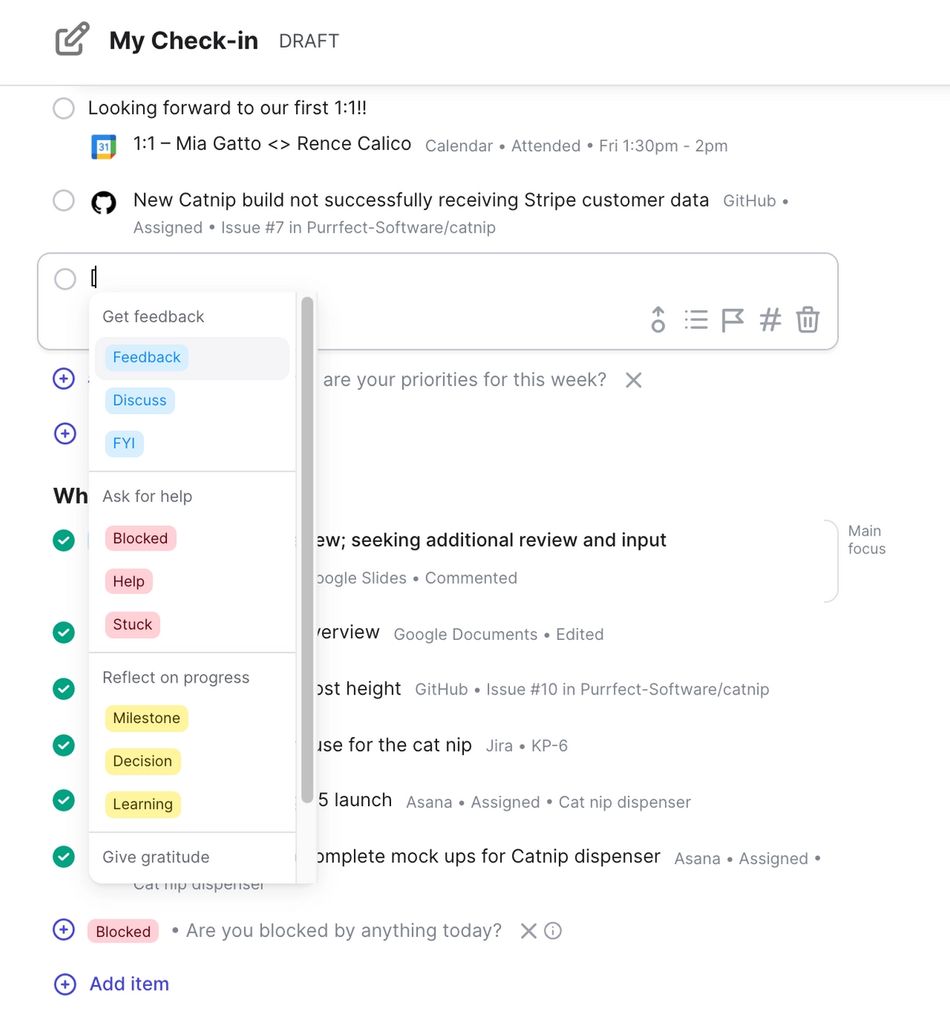
Within these groups there are flags that correspond to the common stages and status of an item of work. Here are those flags explained:
- [discuss] or [feedback] — Work that needs to be discussed can be raised to the team with this flag.
- [blocked], [help], or [stuck]— You can use this flag when you're waiting for something or someone else before you can move forward.
- [milestone] — When a piece of work or [decision] moves your team past a significant milestone, you can highlight it with these flags.
- [thanks] — If you'd like to include an item in your own check-in to thank someone else for work that they did, you can use this flag.
- [celebrate] — If you’d like to celebrate the completion of a project or the great work someone else did, use this flag with an item in your check-in.
When you address the issue raised by the flag, be sure to resolve the issue. Click any item with a flag and click resolve callout to mark it as done.
Why should I use Flags?
Range uses flags to highlight the day’s work that might otherwise not be seen in a collapsed view. Flagged items are highlighted in:
The collapsed view of Range’s Home feed
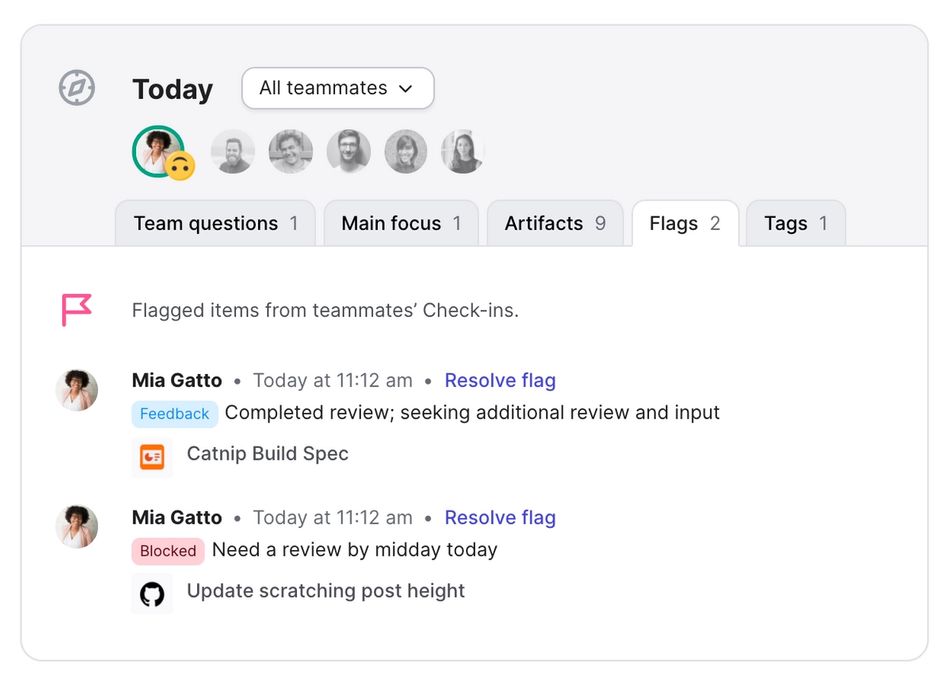
The check-ins summary view
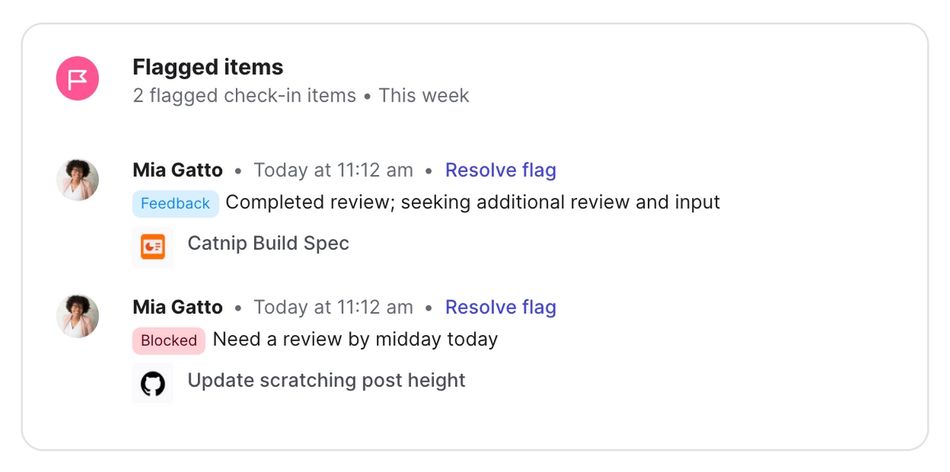
Daily email summaries
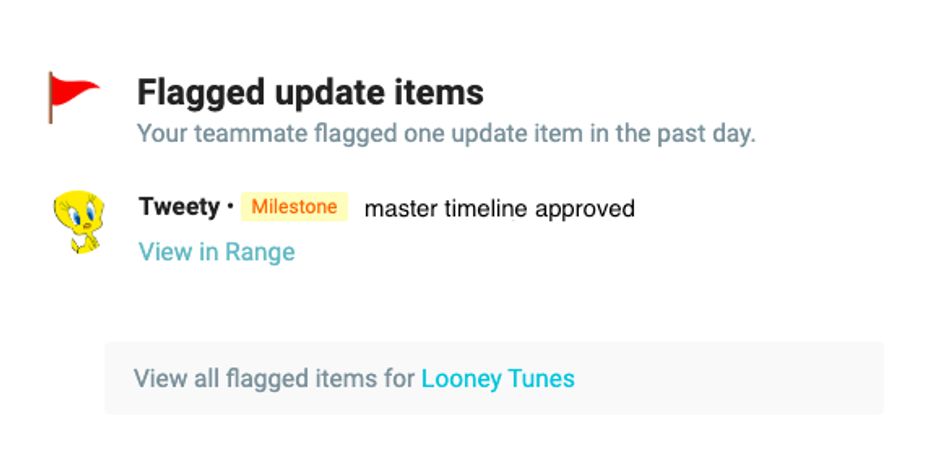
Slack
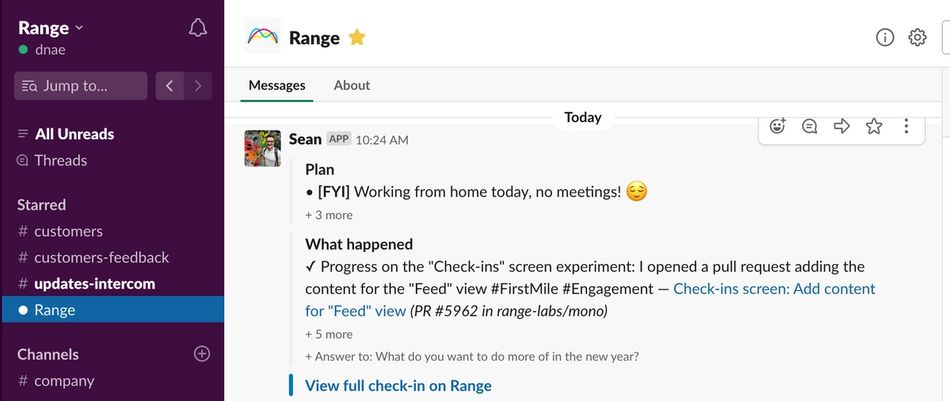
Range’s meeting tool, where flagged items can be added to the meeting agenda
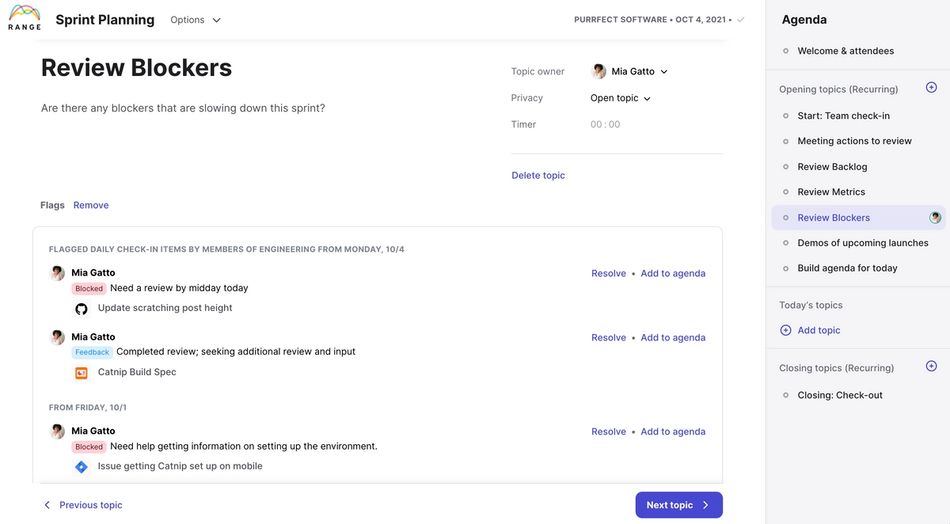
Try adding a [flag] to you next check-in and you’ll start seeing the benefits of this feature. Using flags keeps everyone on your team aware of priorities, encourages communication and transparency, and prevents important items from being overlooked.
Share a Check-in today