Our Meetings tool helps your team run better meetings by:
- Keeping meetings on track with a structured on-screen agenda
- Recording follow-up actions and automatically prompting a check-in during the next session
- Sharing clear meeting notes with anyone, no extra work required
Meetings is especially well-suited for recurring team meetings since it helps you manage recurring agenda topics, action items, and notes across multiple meeting sessions.
Running a meeting with Range
During the meeting, Range gives you a presentation-style view of your agenda to keep everyone on track. You can present this on a conference room TV or share your screen via video conferencing software so everyone can follow along.
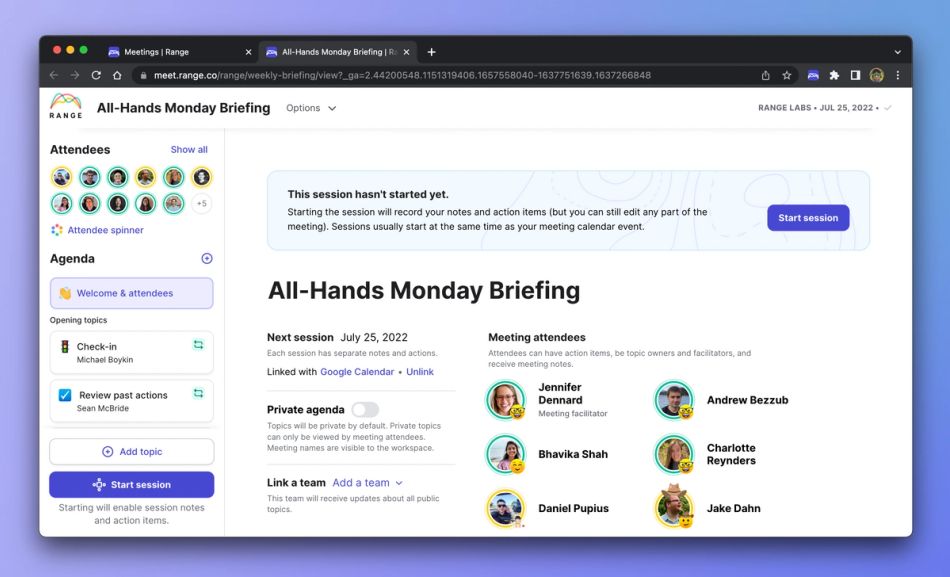
The agenda for the meeting appears on the left and details about the current agenda topic appear on the right. Click on agenda topics or use the Next topic button on the right to advance to the next topic on the agenda.
Action items
As you move through the agenda, you can record action items and notes for each topic. Action items have a description and an attendee assigned as the owner so it's clear who should follow up on the task.
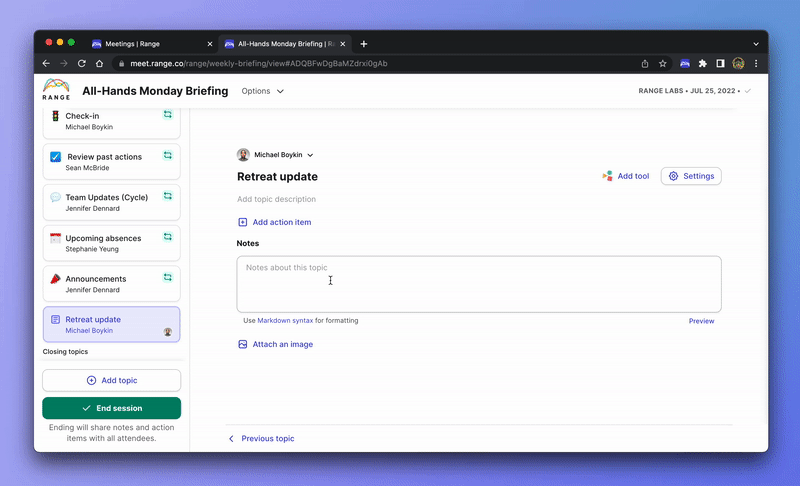
Meeting notes
Any team member can add notes to an agenda topic and record decisions or other key aspects of the discussion. When taking notes, you can use Markdown for rich formatting.
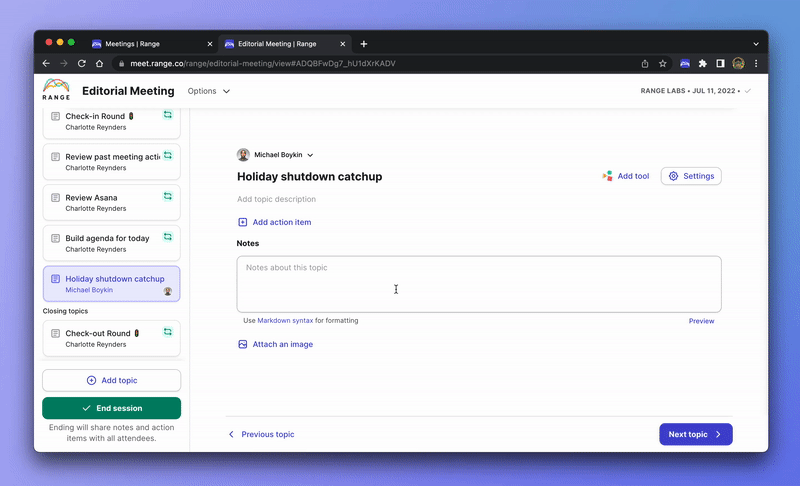
Tip: Don't feel that you have to record everything that was said! It's OK to record only key points that will be relevant to review or share later on.
Reviewing past action items
There are also a couple of special types of agenda topics that provide additional functionality. The first type allows you to review all open action items from past meeting sessions. Use this as an opportunity to quickly follow up on what happened with past actions, and add any actions that require further discussion to the agenda.
Building your agenda for a session
The second special type of agenda topic allows you to gather one-off agenda topics from everyone in the meeting and add them to today's agenda. You can go around the room and quickly ask each person if there's anything else they want to discuss during the session.
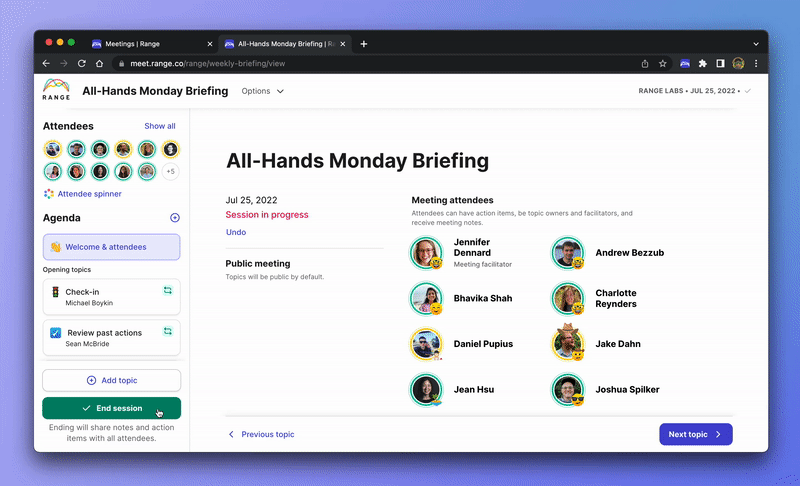
Once you've made it through the entire agenda, you can click End session in the bottom left to finish the session and automatically generate meeting notes.
After the meeting
When you end a meeting session, you'll be taken to the session summary page. Here, you'll find all of the actions and notes from your meeting summarized in an easy-to-share format. You can also review notes from previous sessions of a meeting by clicking the Past notes button on that particular meeting, which will open a new tab that has the agenda and notes from all previous sessions.
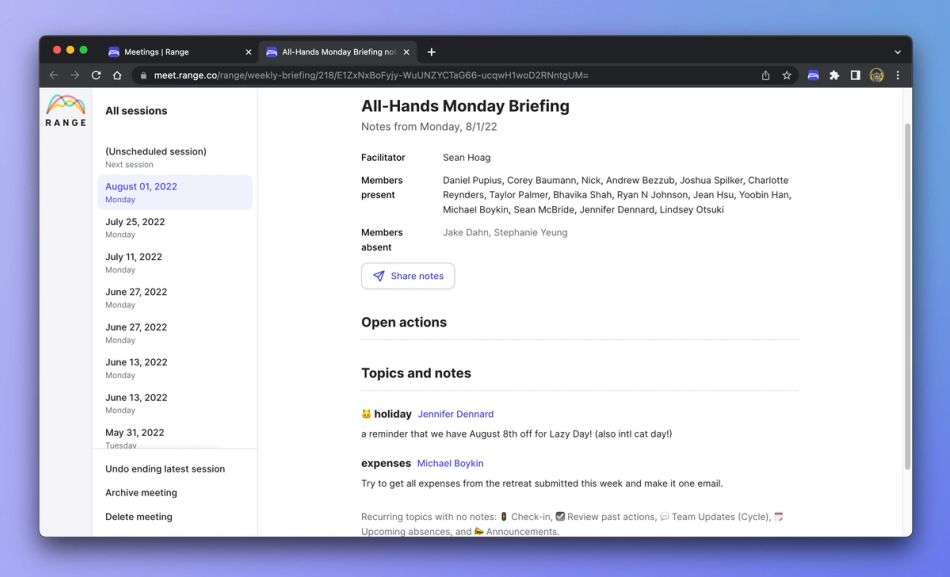
Tip: You can copy the URL to this page and share the meeting notes via email, Slack, or any other method. Anyone with the link can view the meeting notes, so be careful when giving it to people from outside your organization.
Range also makes it easy to share the notes and be reminded of action items you committed to during the meeting. When writing your next Check-in on Range, you'll see suggested items for every action item assigned to you, and another suggested item with a link to the meeting notes.
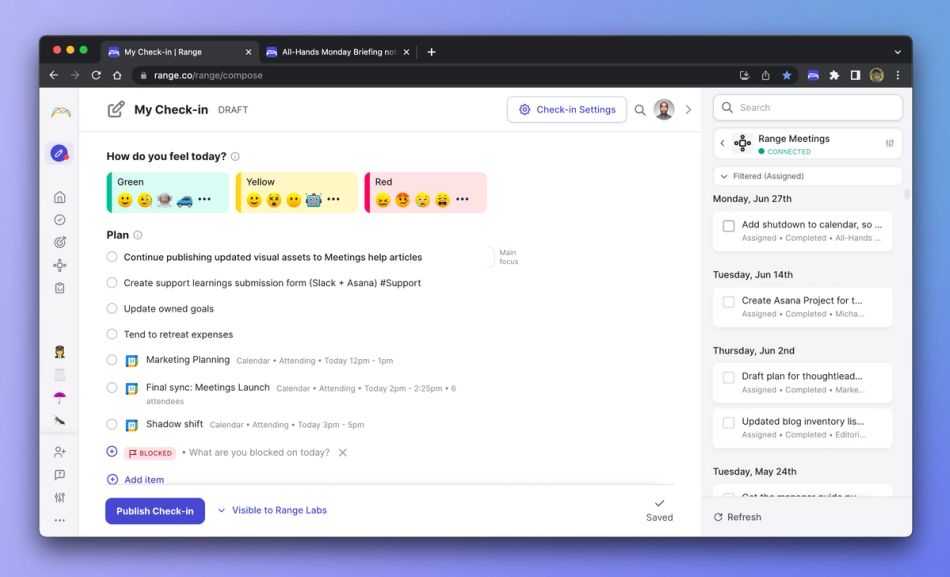
When you're ready for the next session of your meeting, return to the notes page and click Schedule next session on the right. All of your recurring agenda topics will be automatically copied over to the next session.
Tip: You can copy just the meeting portion of the URL (for example: https://meet.range.co/purrfect-software/engineering-planning) and paste it into a recurring calendar event. This link will always take you to the notes from the most recent session and provide an easy shortcut for starting your next session.
Setting up a new meeting in Range
You can find Meetings at meet.range.co, or by selecting Meetings from the Range left navigation. On the Meetings page, you can browse all of the meetings in your organization and create new meetings.
To create a new meeting, give it a descriptive name and schedule the date for the first session. Remember to use a name that will be unique within your organization!
Once your meeting is created, you can add attendees and set up the agenda for the first session.
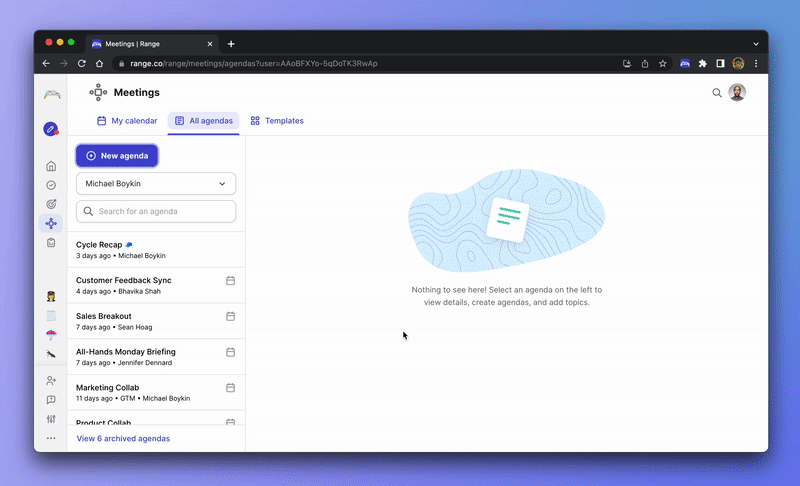
All new meetings start out with a few default agenda topics:
- Team opening round: By default, each session starts with an opening round (team check-in). Using a simple prompt like "How are you doing?" go quickly around the room and connect with each attendee. Read more about why we at Range begin all our team meetings with an opening round as a best practice.
- Meeting actions to review: This agenda topic automatically pulls in open action items from past sessions, so you can easily follow up on actions and mark them completed at the start of each meeting.
- Goals to review: This agenda topic automatically pulls in all goals that are defined for this team, so you can quickly review the status of each goal. Instead of diving into the details of each goal here, add a topic under "Today's topics" if anything needs deeper discussion.
- Build agenda for today: A good team meeting allows everyone to participate by raising topics that they need to discuss, so we include a default agenda topic that makes it easy to quickly go around the room and gather topics from attendees.
- Closing round: Similar to the opening round, by default each meeting ends with a closing round. Go quickly around the room and make sure everyone is clear on outcomes and has what they need before ending the meeting.
You can customize and add to these default agenda topics to build your meeting agenda for the first session. Agenda topics can be added in three sections:
- Recurring topics: The agenda topics in this section are automatically copied to each new meeting session. This allows you to start meetings by covering the same evergreen topics each time.
Tip: This section is good for topics like metrics reviews, status updates for ongoing projects, or triage in other tools (Asana, Trello, Jira, GitHub, etc.).
- Non-recurring topics: After the recurring topics come the agenda topics that are unique to an individual session. Topics in this section are not copied to the next meeting session, so you'll have a clean slate each time. Agenda topics from the special "Gather agenda topics" topic are added to this section.
Tip: This section is good for topics like discussing emergent issues, unblocking work-in-progress, or one-off team updates.
- Closing topics: Finally, the meeting ends with another section of recurring topics. This is where you can add any meeting-ending rituals you may have, such as a check-out round. Or you can just leave this section empty.
Adding a new topic to the agenda is easy! Click one of the + Add topic links on the right and enter a name and owner for the topic. Each agenda topic must have an attendee assigned as the owner. This should be the person responsible for adding that topic to the agenda, or the primary person who needs something from the group.
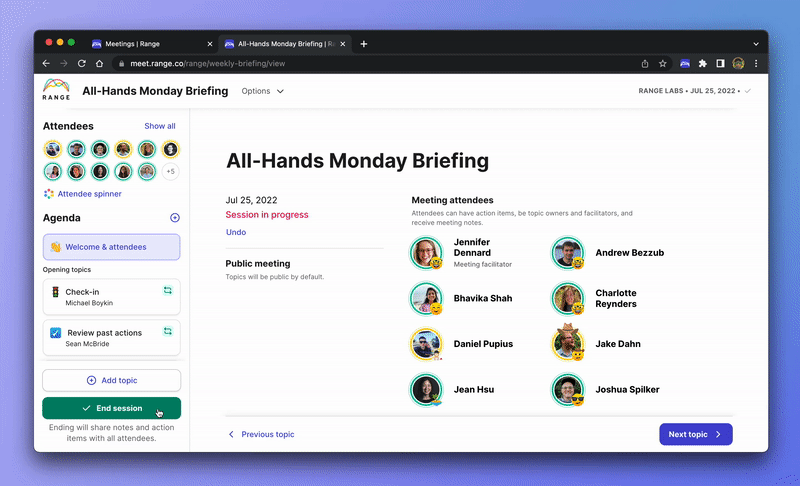
Once you've added a new topic, you can edit the name and owner, add a description, and add extra components (e.g., timer, spinner, review flags, and more) with Add-ons. You can also delete topics by clicking the hyperlinked Delete topic text under Settings.
Once you're ready to begin the meeting session, click Start meeting at the bottom right or just close the window and return to the meeting later once it's time to start. Changes that you make are saved automatically.
Create a meeting in Range