Does it feel like your meetings could do with a change? Maybe there are too many of them. Maybe they’re not as engaging as they once were. Maybe it’s Zoom fatigue.
Consistently running engaging, efficient, and effective meetings isn’t as easy as creating an agenda, setting a timer, and asking your team “Are we all on the same page?” after you break.
We know a good meeting when we’re in one. Everyone speaks. There are substantive questions that generate ideas, experiments, and solutions. Alignment is achieved. We leave energized, eager to apply our learnings and ideas to the work at hand.
Our team built Meetings with these ideas in mind. Meetings is a tool that helps you:
- Create customizable meeting agendas
- Facilitate focused discussions
- Capture and automatically distribute meeting notes
- Assign actions and tasks to be completed
- Connect with your teammates on a personal level
Meetings helps you create and run better recurring team meetings. You’ll increase accountability and transparency by easily assigning and tracking action items (which get included in team members’ Check-ins), and you’ll never forget to send out meeting notes because Meetings will always do it for you. And because it makes a real difference, we’ve even prioritized checking in with your teammates at the beginning and end of meetings.
How and why Range teams use Meetings
Our Meetings tool is ideal for recurring meetings. Recurring encompasses a number of different frequencies and for different functions and teams might mean:
- Once every two weeks (e.g., all-hands, cross-functional planning, or ERG meetings)
- Once per week (e.g., functional team planning meetings)
- More than once per week (e.g., engineering standups, sales syncs, creative reviews)
Whatever the meeting and whatever its cadence, Meetings:
- Keeps meetings on-track — The structured yet flexible on-screen agenda keeps discussion focused and helps prevent meetings from going off the rails over time
- Simplifies meeting facilitation — Features like recurring topics, agenda building, notes and action capture, and automated sharing make everyone great facilitators
- Encourages inclusion and engagement — Opening and closing rounds (where each team member checks in) and the dynamic agenda encourage participation and ensure every voice is heard
- Promotes accountability — Adding meeting actions to the agenda means last session’s assigned tasks get reviewed and are never forgotten
How Meetings works
Once you’ve run your first meeting in Range you’ll get the hang of things in no time. To accelerate the learning process as you get started with Meetings, below we break down the different components you’ll find.
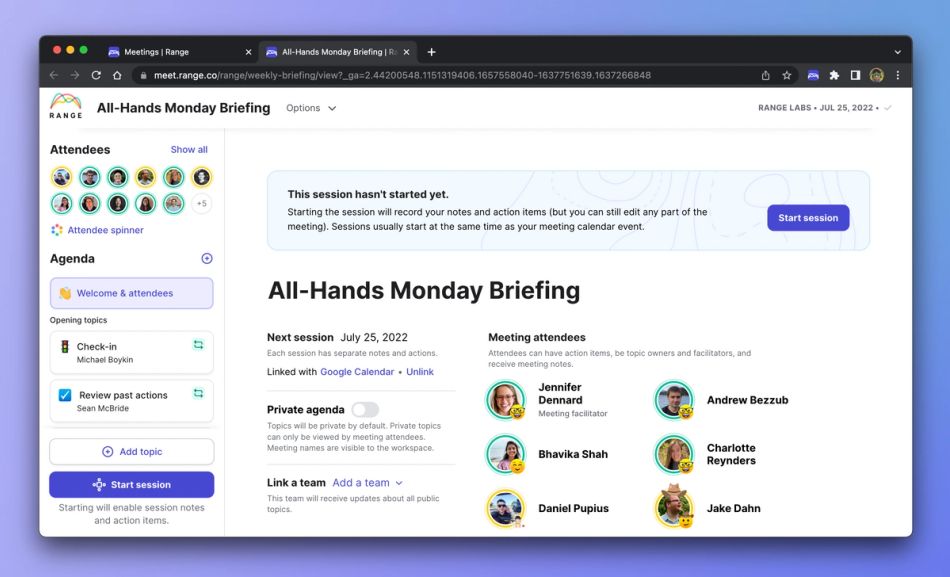
Welcome & attendees
Before starting every meeting, you and your team will be able to select a meeting facilitator, mark absent any team members not in attendance, add new team members to the meeting, and view the mood (green, yellow, red) each colleague last checked in with. The facilitator for your meeting might not always need to be the leader of the team, especially as you all get used to running meetings in Range.
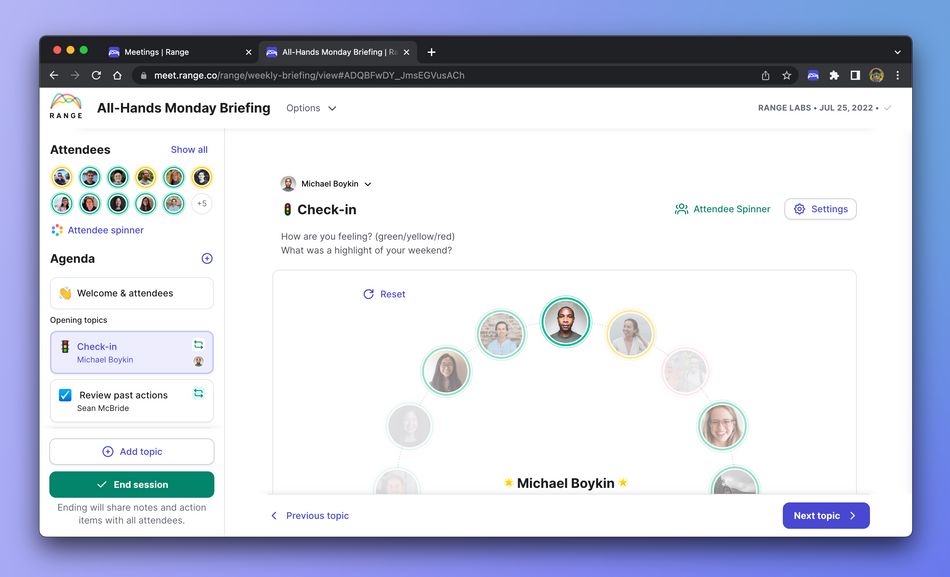
Check-in round
On this screen you’ll find our spinner tool and the profile images of all your teammates in attendance. The spinner tool helps you and your team kick-off and complete a check-in round.
Tip: Use a simple prompt like “How are you doing today?” to kick things off.
Check-in rounds, also called opening rounds, help to create more inclusive meetings. It turns out that when everyone starts a meeting by speaking up once, it makes it easier to speak up later during the same meeting. So if you’ve been trying to encourage a teammate to participate more, a simple opening round might be just the ticket to help them be more comfortable speaking in front of their peers.
This portion of your meeting is also a great time for attendees to share how they’re showing up. They might be excited to present a new idea or distracted as they try to resolve a customer issue that’s just come up. Not everything that comes up here will warrant action, but if someone shares they need to leave early for an appointment then you’ll be able to adjust the agenda on the spot.
Tip: Check-in rounds aren’t just for meetings run in Range. Try doing a check-in round in your other meetings, such as 1:1s, quick project syncs, or other occasional meetings.
Visit our blog and read our article on opening and closing rounds to learn more.
Opening topics
Recurring topics
Recurring topics are those that will be on the agenda each session of your meeting. By marking it as recurring you'll be able to save yourself time repeatedly adding the topic, its description, and any add-ons to the topic session.
To mark a topic as recurring, click the Settings button on the topic page and click Make topic recurring.
Tip: This topic status is ideal for covering topics like metrics reviews, goals and objectives, and status updates for ongoing projects, or even pulling up other tools your team uses (Asana, Trello, Jira, GitHub, etc.) to triage and review work.
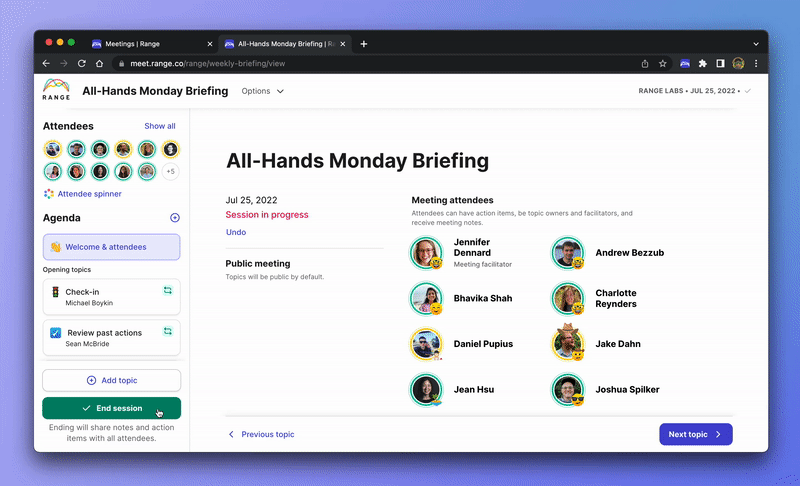
Non-recurring topics
By default, topics added to an agenda are not recurring topics. Examples of these topics include discussing emergent issues, unblocking work in progress, and one-off team updates.
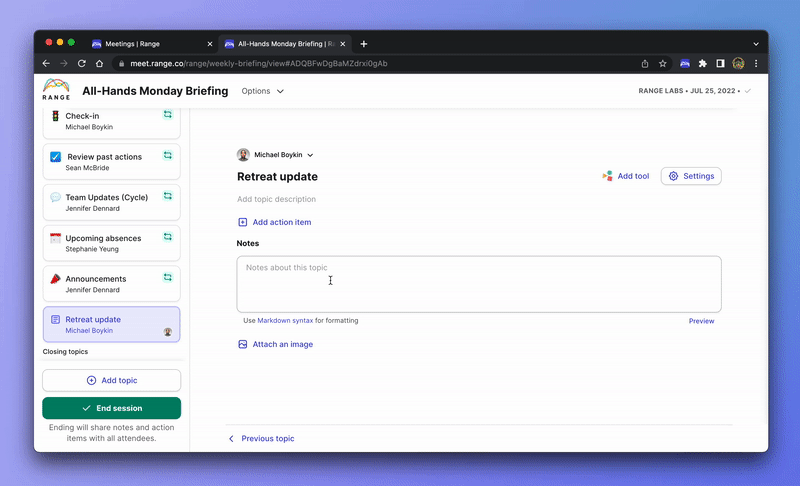
Meeting notes and actions
For both recurring and daily meeting topics, the person facilitating (running) your meeting will be able to capture meeting notes and assigning action items to attendees. Here’s a quick overview of each feature.
- Meeting notes — Whether context, details, or decisions, you and your team can add notes to any of the topics added to your meeting. After completing a meeting session, the notes you take will automatically be shared with attendees and team members.
- Meeting actions — As tasks or actions are created following topic discussion, adding an action allows you to note the task, assign it to a teammate, and they’ll then see it as a suggestion when they next visit their Check-in page in Range. If during your next session there’s need to discuss that action, you can quickly and easily add it to the agenda when reviewing past actions.
Closing topics and closing round
Finally, the meeting ends with another section of recurring topics. This is where you can add any meeting-ending rituals you may have, such as a closing round (or you can just leave this section empty).
Tips and best practices for Meetings
Meetings in Range are quite flexible, and how you structure and run them is entirely up to you. That said, we do have a few suggestions for you that’ll help you and your team get the most out of Meetings.
- Add “Review past actions” to recurring items — This special agenda topic allows you to review all open action items from past meeting sessions. Use this as an opportunity to quickly follow up on what happened with past actions, and add any actions that require further discussion to the agenda for the day.
- Review goals and OKRs — Meetings will automatically pull in the goals associated with your team so you can quickly review the status of each of them. If any particular update starts to go on for too long, you can easily add the goal as a topic under "Today's topics" to allow for deeper discussion at a better time.
- Use Markdown formatting — When writing topic descriptions or notes for meeting agenda topics, you can use basic Markdown syntax to format the content. If you have a recurring topic where typically review an Asana project board or a Google spreadsheet, use Markdown to include a hyperlink to the content you need so you never have to find the link.
- Set topics to private when needed — Sometimes there are meeting topics that aren't appropriate for everyone in the organization to see. These might include things like personnel issues, material financial information, or upcoming surprises. For those kinds of things, private agenda topics can help.
- Remember to schedule the next session — For recurring meetings, your next session is likely known. After you end the current session, click “Schedule next session.” When you next open this meeting in Range, all of your recurring agenda topics will be automatically copied over.
- Share meeting notes via URL — After ending a meeting session, you can copy the URL of the review page and share the meeting notes via email, Slack, or any other method. Anyone with the link can view the meeting notes, so be careful when giving it to people from outside your organization.
Getting started with Meetings
Now that you have a better understanding of why we created Meetings, try using it to run one of your next meetings with your team!
Create a meeting in Range