How it works
When you connect Range and GitHub, you will see GitHub Issues you've been assigned or have closed, as well as suggestions for Pull Requests and Reviews, in your Check-in sidebar in Range. From there, you can easily drag and drop work from GitHub into your Range Check-ins to share what you're focusing on.
Tip: Wondering how to connect GitHub Enterprise to Range? Check out this help article.
Setup
An administrator with admin access to your GitHub organization must connect GitHub once for the whole Range workspace. Individual users can then link their identity on the integrations settings page.
When the GitHub administrator clicks "Set this up" on the Range integrations settings page and is redirected to GitHub to confirm the connection, they need to ensure that they are granting access to the organization that your work repositories live in. You'll see the organization access granted in the circled portion of the screenshot below.
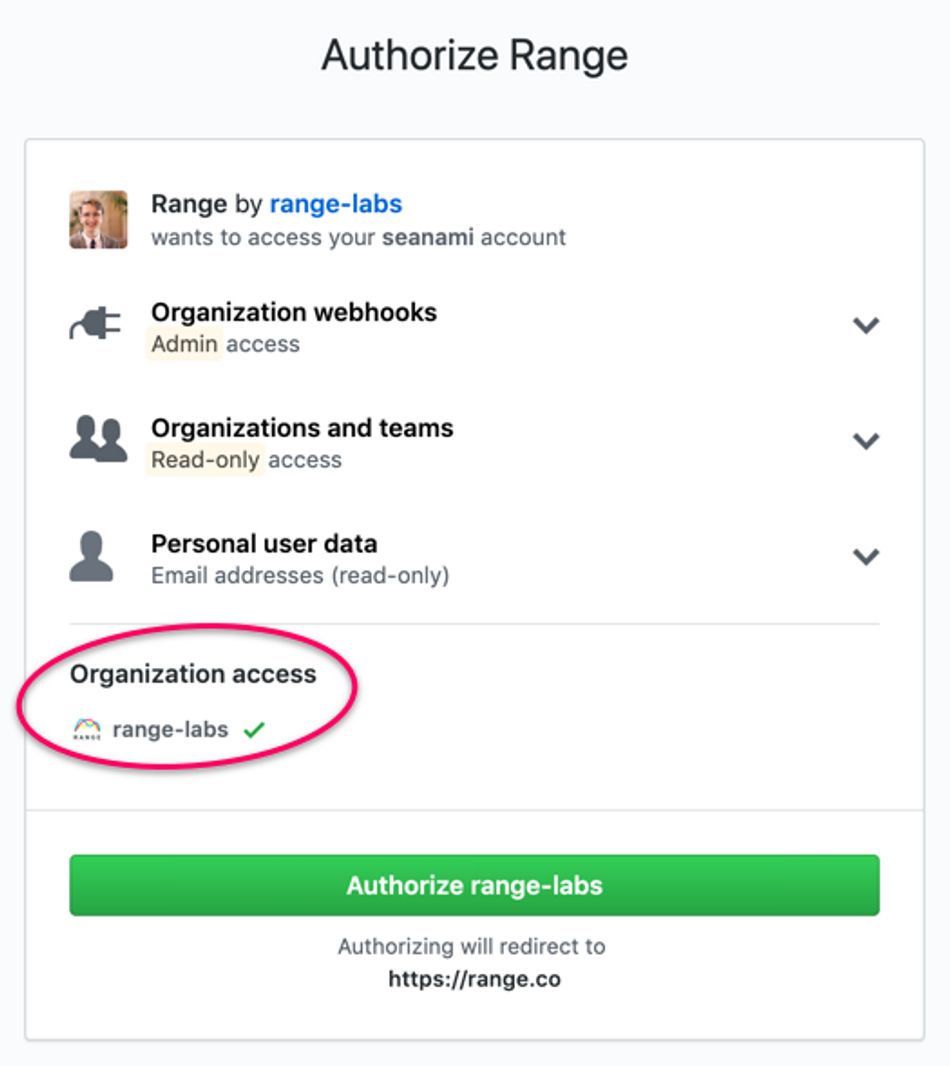
If access to the organization is not granted, then suggestions from GitHub for work repositories will not show up in Range and you'll need to follow the troubleshooting instructions below to re-connect GitHub.
Troubleshooting
If an administrator connects GitHub to your Range workspace but doesn't grant Range access to the GitHub organization where your repositories live, then you won't see any suggestions show up in Range even after linking your identity. An administrator may not have granted access to the GitHub organization because they didn't have permission to do so, or because they didn't check the box for access when connecting.
If this happens, your GitHub administrator will need to follow these steps to successfully re-connect GitHub and Range with organization access:
Step 1 - Go to the Range integrations settings page, click the gear icon to view your workspace settings, and then click the red button to "Disconnect GitHub".
Step 2 - Go to the GitHub application settings page, click the "Authorized OAuth Apps" tab, and then choose "Revoke" from the "..." menu next to "Range".
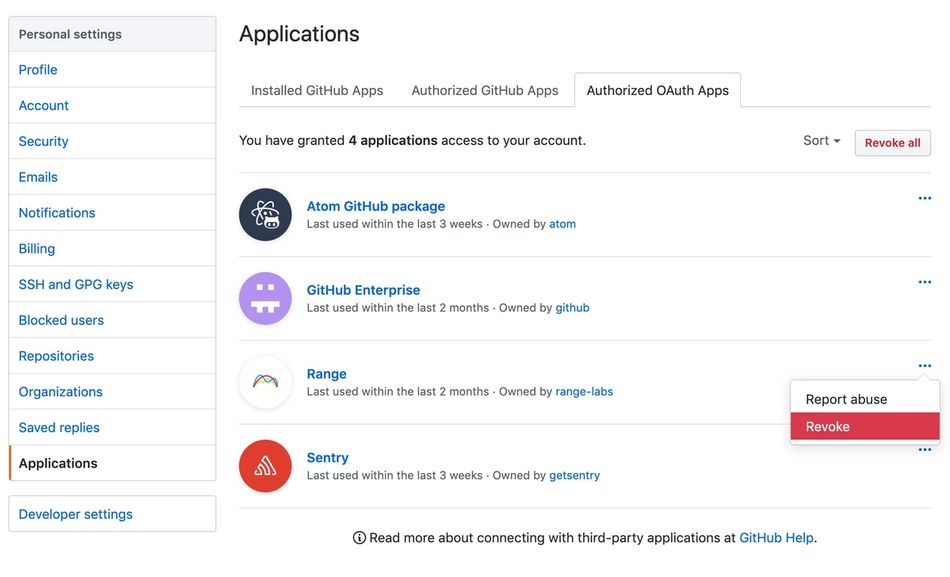
Step 3 - Return to the Range integrations settings page, click "Set this up" for GitHub, and make sure that you see the organization authorized (see the screenshot in the "Setup" section above).
Once you successfully complete these steps, you can assign yourself a test issue in one of you organization's repositories. If it's working correctly, you should see this test issue show up as a suggestion in your Check-in sidebar in Range.
Security considerations
When an administrator connects GitHub via OAuth the scopes admin:org_hook and read:org are requested and used to add webhooks that notify Range of events. These permissions do not allow access to source code or the content of issues.
As of May 2020, Range listens to the following events:
- pull_request
- pull_request_review
- pull_request_review_comment
- issues
- issue_comment
- meta
Individual users must also go through an OAuth flow in order to link their accounts. The only scope requested is user:email.
Range persists the following data for GitHub Issues:
- Issue number
- Title
- HTML URL
- Repo Name
- Repo Description
- Repo HTML URL
- Created At
- Closed At
- State
And for Pull Requests:
- PR number
- Title
- Description
- HTML URL
- Repo Name
- Repo Description
- Repo HTML URL
- Created At
- Updated At
- Closed At
- State
Still have questions? Reach out to us below.
