For teams using Jira, Range has an integration that automatically imports issues and sub-tasks. Once you set up this integration, you'll be able to add Jira issues and sub-tasks to your Range Check-ins with a single click.
You'll see suggestions for Jira issues and sub-tasks in Range when:
- You are assigned an issue.
- You update an unassigned issue's status or an issue that's assigned to you has its status updated.
- You resolve an unassigned issue or an issue that's assigned to you is resolved.
Overview of Jira integration steps
There are two parts to setting up the Jira integration. First, an admin for your organization needs to complete the "Set up the Jira integration for your organization" instructions below.
Second, each teammate who wants to receive Jira suggestions in Range will need to link their Jira identity to Range. Learn more about how to link with Jira here.
Setting up the Jira integration for your organization
1. Log into your Jira dashboard and select Jira Settings from the left menu.
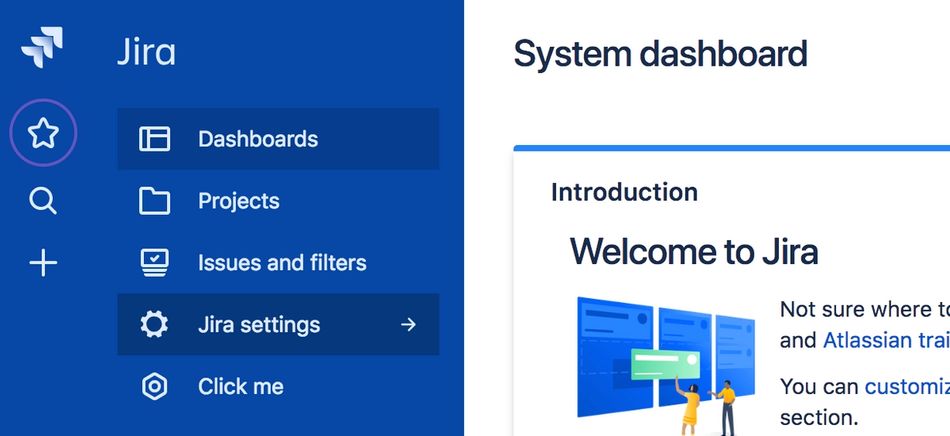
2. Then select System from the following left menu.
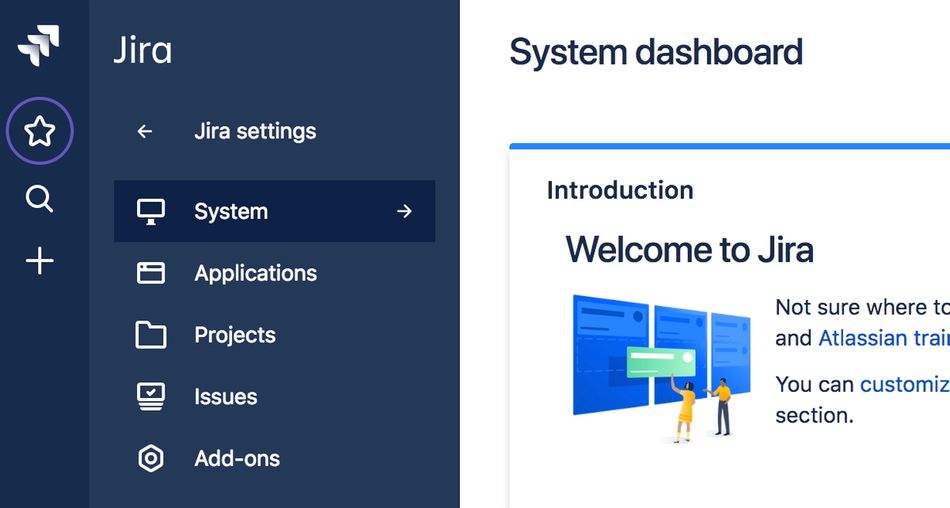
3. Finally, scroll to the bottom and select WebHooks from the Advanced section.
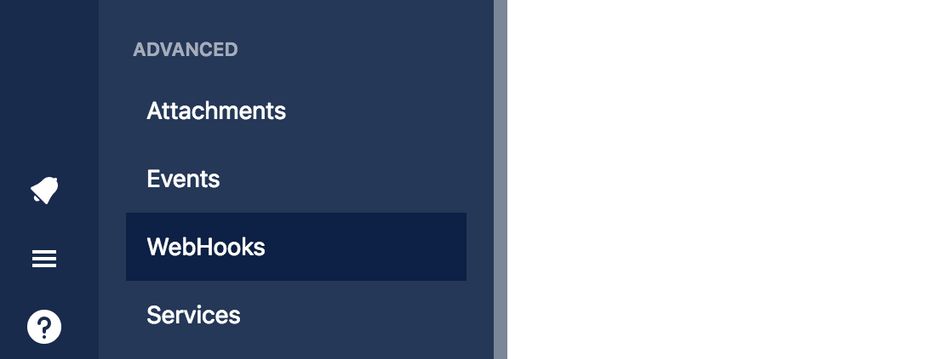
4. Click the Create a WebHook button at the top right.
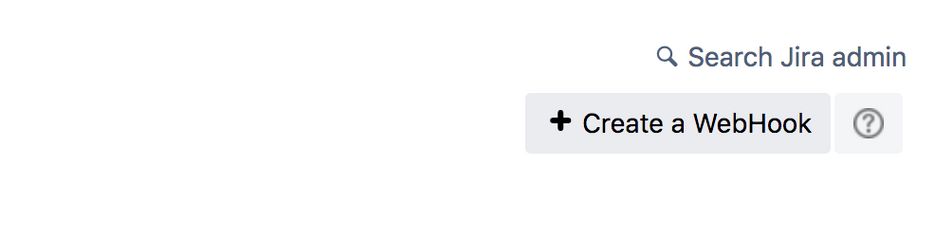
5. Open a new tab and log into your Range account. Select Settings at the bottom left.
6. Select Integrations, and then click Set up for your workspace next to Jira. Finally, inside the expanded section, click Create a Jira webhook. If you don't see this button, click the gray chat button in the bottom right and ask to be made an admin in Range.
7. Click the URL that appears and copy it to your clipboard. This is the webhook URL that you will paste back into the Jira settings page.

8. Switch back to the Jira tab and paste the webhook URL into the URL field. Give the webhook a name as well, like "Range Webhook".
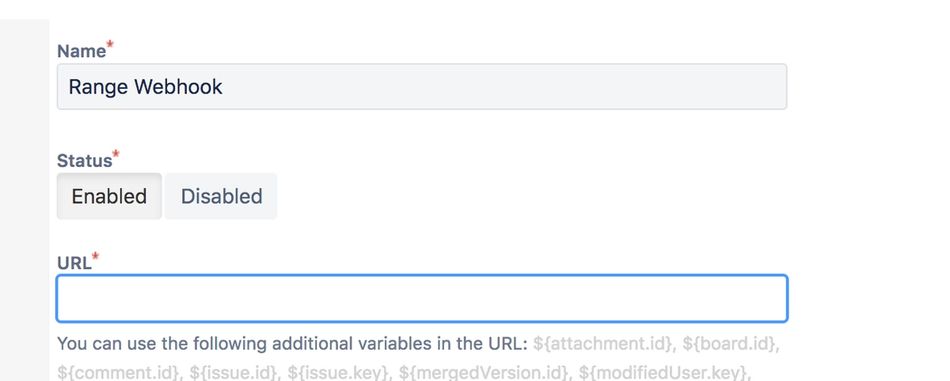
9. Scroll down and, under the Events section, check all 3 boxes in the Issue column to send all issue-related events to Range. Range will create new suggestions whenever an issue is created, the status is updated, or the issue is resolved.
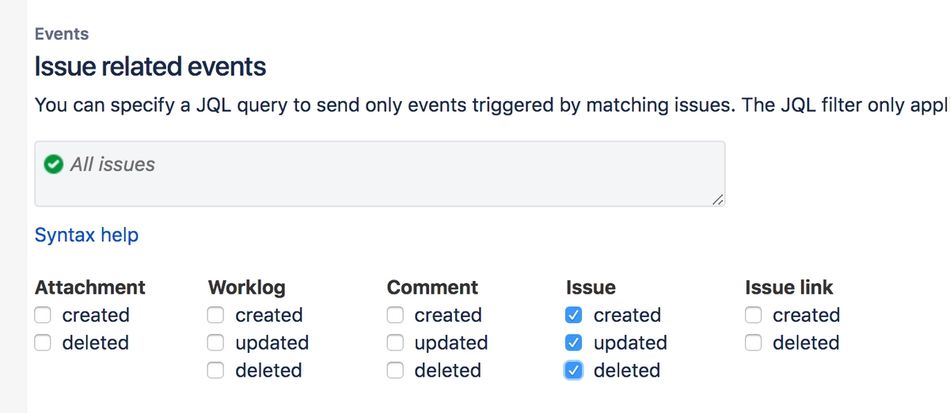
10. Further down the page near the bottom of the form, you should see an "Exclude body" checkbox field. Make sure this is not checked so that we receive data we need to make suggestions from your issues.

11. Scroll to the bottom of the page and click the Create button to create the webhook.

That's it! Your organization is all set up to use Jira. Next, each person using Jira (including the admin who did the previous steps) will need to link their identity in Range by following these instructions.
Security considerations
Jira is a webhook-only integration and requires a Jira administrator configure events to be sent to Range servers. We recommend sending all issue-related events, however, Jira can be configured using JQL to filter events, such that certain projects are excluded.
By default, users are matched to events via their email address. However, if different email addresses are used, users have the ability to specify an alternate email address.
Range persists the following data from Jira events:
- Issue Key
- Issue Summary
- Issue Description
- Issue URL
- Project Name
- Project Description
- Project URL
- Created At
- Modified At
- Closed At
- Status
