Range and Mailchimp
Add new audiences and campaigns in Mailchimp to your daily Check-ins.
Using Zaps to connect Range to various tools and apps allows you to automatically send work from an app to Range. In Range, these actions, such as creating a new issue, updating the status of a task, or commenting on an item, then show up as suggestions in Range for you to include in your daily Check-ins.
Getting started
Create your Zapier account
Before beginning, a Zapier account is necessary to use Zaps and connect Range with other apps. If you do not already have an account, visit the Range profile page on the Zapier website.
Create your Range account
You will need to have a Range account. Click here to create your account if you don’t already have one.
Create your Mailchimp account
You will also need to have a Mailchimp account. Click here if you need to create an account.
Creating the trigger
Select the Zap
- To connect the Range and Mailchimp Zap, head to Zapier’s Mailchimp + Range page. Once there, select the trigger or action you want to send an update to Range.
Enter your Mailchimp account info
- In the top left of your screen, you will be prompted to name your Zap. Consider giving it a name relevant to the trigger or action used in the Zap.
- Sign in to your Mailchimp account by following the on-screen instructions.
- Next, select your account from the Account dropdown and click Continue.
Set up trigger
- Select your team or workspace.
- When you’re done, click Test trigger. If the test passes, continue and click the + symbol to continue creating the Zap.
Setting the action
After clicking the + symbol a window will appear with different apps to connect to this Zap. Select Range if it is visible. If you do not see Range, type the name in the text field that reads ‘Search apps.’
Select an action event
- From the dropdown menu, select ‘Record Interaction.’ This will send the activity from Mailchimp to Range once the trigger is registered.
- Click Continue.
Choose your Range account
- Select your Range account from the dropdown. You should see the email attached to your Range account here.
Note: You may be prompted to log in to your Range account. If this happens, log in and you will be able to continue setting up the Zap.
Set up the action
This is where you will decide which inputs are sent from Mailchimp to Range. While some of these fields are optional, a few are required.
- Interaction Type (optional): CREATED (new audiences)
- Attachment Source ID: ID
- Provider: mailchimp
- Provider Name: Mailchimp
- Type (optional): CAMPAIGN (new campaigns)
- Attachment Name: Name (new audiences); Title (new campaigns)
- Attachment URL: ID (new audiences); URL (new campaigns)
Note: If you leave the setup process and later return you may find you are not able to edit these fields. Click Refresh fields and you will be able to edit them.
When you’re done, click Continue and then click Test and continue.
If the test is successful, click Turn on Zap and you’re all done!
For further instructions and support, visit the Help Center.
The more apps you add, the better Check-ins get
Range Check-ins are simple, powerful status updates that keep your team more connected, focused, and productive no matter where they're working. When you add apps to Range, it makes writing Check-ins even faster and easier.
Learn more about how apps & integrations help move work forward.
