Range supports single sign-on (SSO) through the Open ID Connect standard. If you would like to configure OneLogin for your Range workspace, please follow the following steps:
1. Choose the Applications tab from the top level menu of your OneLogin admin dashboard, and click Add App.
2. In the search box, enter oidc and choose OpenId Connect (OIDC) from the list.
3. Enter details about Range. You can use the following icons:

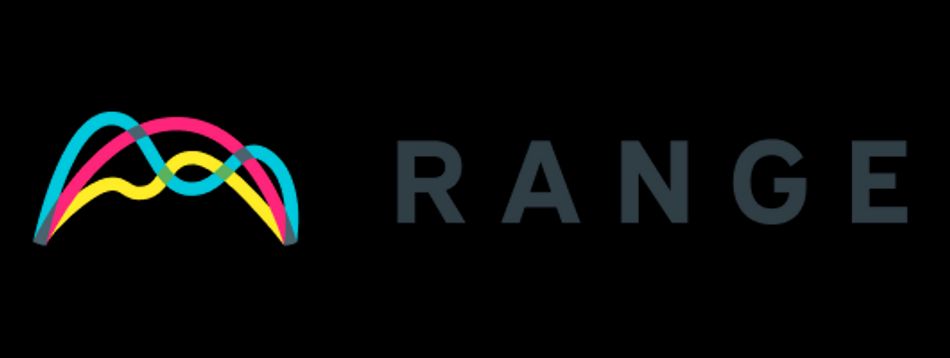
And here is a description you can use:
Range is a suite of coordination and culture tools that helps teams stay in sync and build the trust necessary to move fast.
4. Click Configuration. Enter https://range.co/acme-corp for the Login Url and set Redirect URIs to be https://range.co/oidc/callback and https://meet.range.co/oidc/callback. (Replace acme-corp with your workspace name)
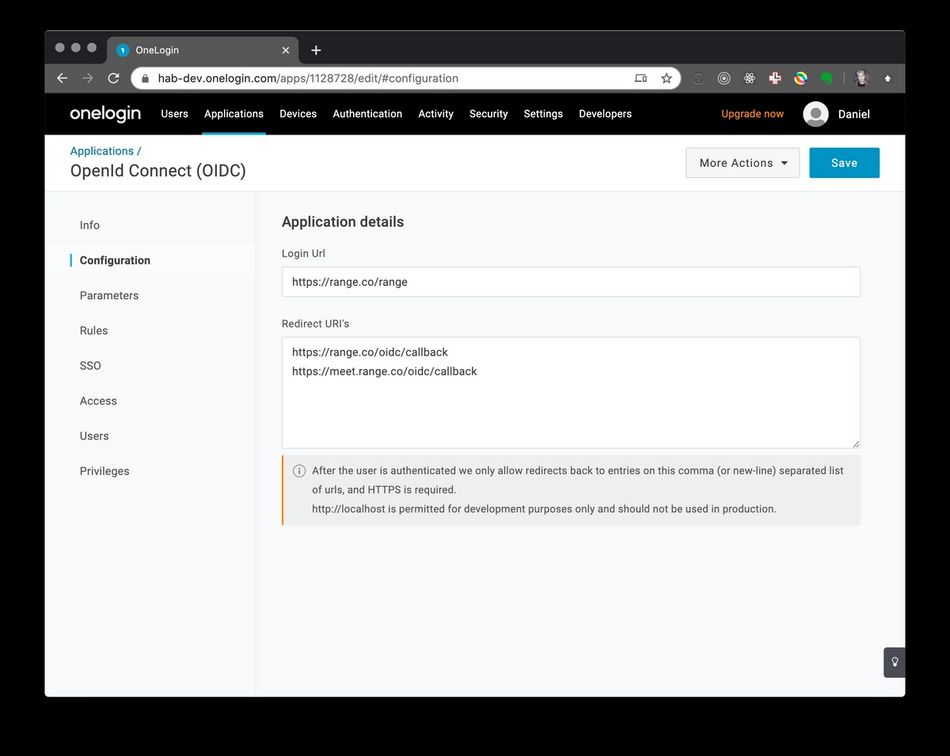
Press Save once you are done with this step.
5. Now click Parameters on the left hand side and then use the [+] icon to add two new fields. Add name and set the value to OpenID name. And email set to Email.
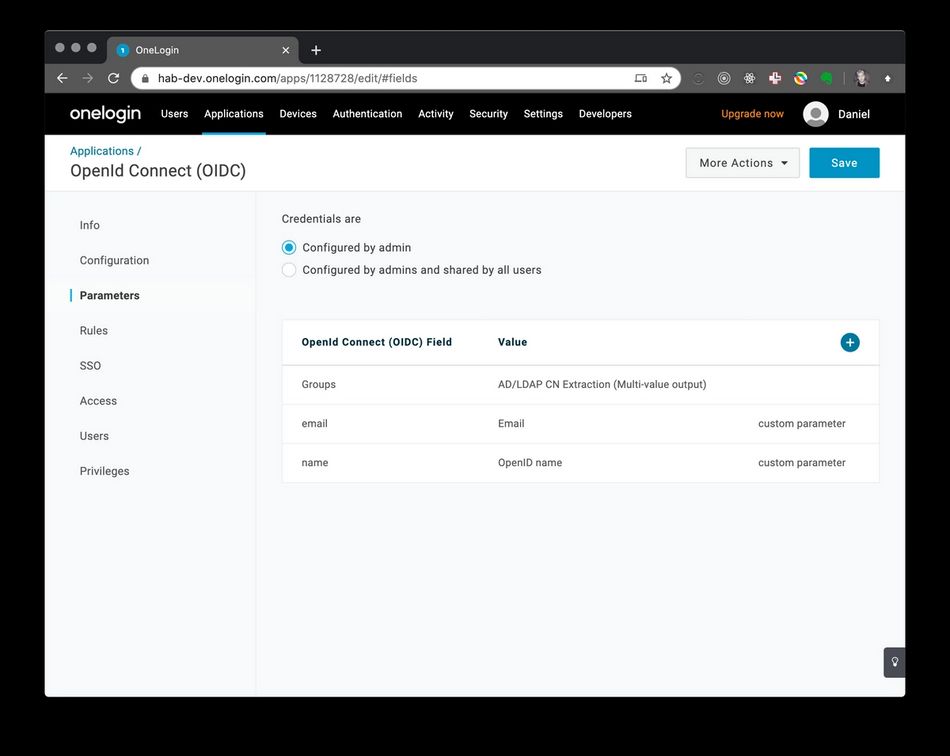
6. Click the SSO on the left hand side. Make a note of the Client ID, Client Secret, and V2 Issuer URLs. You'll need them later.
Then make sure Application Type is set to Web. Token Endpoint should use Basic authentication.
We recommend setting the Access Token timeout to 120 minutes, however, you may set it lower if desired. Our recommendation for Refresh Token is 30 days or 43200 minutes.
7. Take the Client Credentials you made a note of in Step 6 and send them to support@range.co.
If you wish to encrypt the credentials before sending them, you can find our public key on Keybase at https://keybase.io/rangelabs. We are also happy to set up a live chat.
9. Once you have received confirmation from the Range team, you are ready to test the integration. You can assign your own account to the application and try triggering authentication flow from the OneLogin home screen.
Still have questions? Reach out to us below.
