When your organization is small, everyone can easily keep up with what everyone else is doing in Range. But as your organization grows, people start to work more closely with certain other people. Teams in Range can help organize this network of relationships.
Should my organization use teams in Range?
If your organization has:
- More than 10-15 people
- Multiple streams of work running in parallel
- Multiple groups with differing roles and responsibilities
... then you should probably start to organize them in Range using teams.
Even if only a small part of your organization uses Range right now, when you start out using teams it makes it easier for other people in your organization to start using Range over time without distracting the original team. It's easier for new people to join Range and find their place.
What are the benefits of using teams in Range?
Imagine having a company directory that's always up-to-date with the work each team is doing. That's what using teams in Range can provide for your organization.
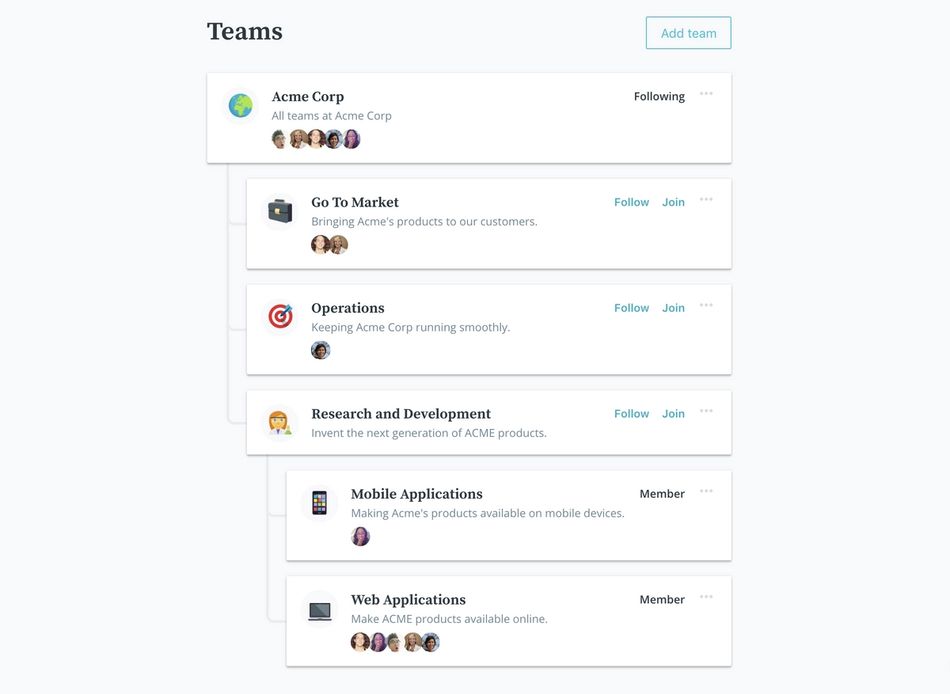
With teams, you can group people in your organization based on the project they're working on, the type of work they do, or anything else. You can quickly find and follow the people doing the work that's most important to you.
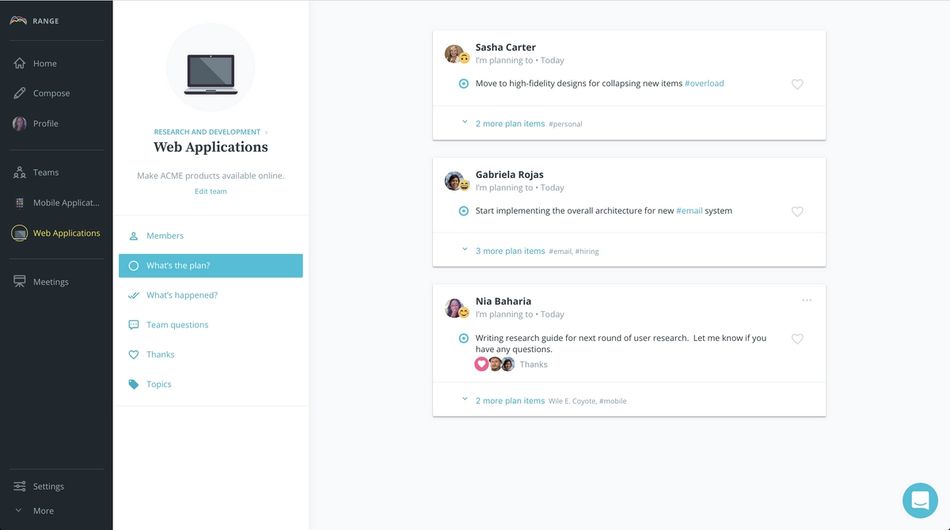
For each team, you can see their latest plan and past work, get to know the team members better, and even see a summary of the trending topics in the team's recent work.
How should we organize our teams?
At a smaller organization (around 15-50 people), you might try a small set of teams based on streams of work. For example:
- Research & Development
- Go To Market
- Growth
- Operations
At a larger organization (50+ people), you can use team hierarchy and subteams to break out individual projects within each area:
- Research & Development
- ---- R&D Project X
- ---- R&D Project Y
- Go To Market
- ---- GTM Project A
- ...etc.
We think teams in Range are most useful when they're organized around projects or streams of work instead of functional groups (like engineers, product managers, etc.) If you want to represent functional groups as teams, consider doing it as a separate top-level team called "Roles" or "Functions" with one subteam for each function.
Which teams should I join?
Join the team or teams that you work directly on. If you work directly on multiple teams, then join multiple teams!
If you don't work directly on a team but still work closely with them, you can follow the team instead of joining. Following a team allows you to receive check-ins from all members, so you can stay up-to-date with what they're working on.
Chec from members of teams you've joined and follow will appear each day in the feed on your "Home" screen.
How do I join and follow teams?
To join or follow a team, click on the "Join" or "Follow" link for that team on the teams page. You can also click on an individual team and use the membership controls in the top right.
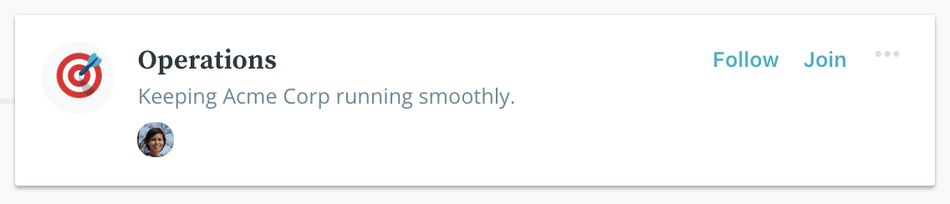
How do I create and organize teams?
To see all teams and subteams for your organization, click on "Teams" in the left-hand navigation.
To create a new team or subteam, click the "Add team" button in the top right. By default, you're creating a top-level team. Use the "Subteam" option to make the new team a subteam of another team.
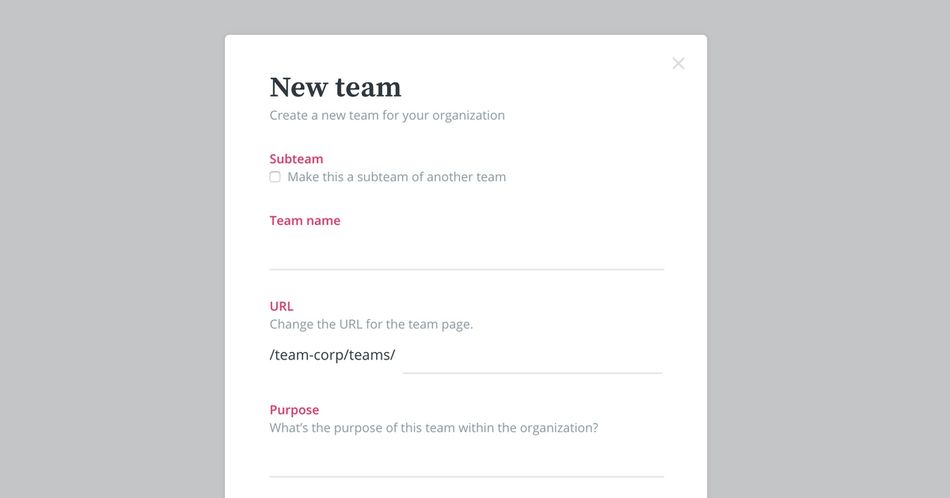
To reorganize teams, click the "more options" button (it looks like three dots) in the top right of a team's card and choose "Edit team". This allows you to choose a new parent team, rename the team, and make other edits.

To add someone to a team, click on the team and use the "Add" button in the top right. Type the person's name and select them from the menu to add them. (The person must have already logged into Range in order for you to add them to a team.)
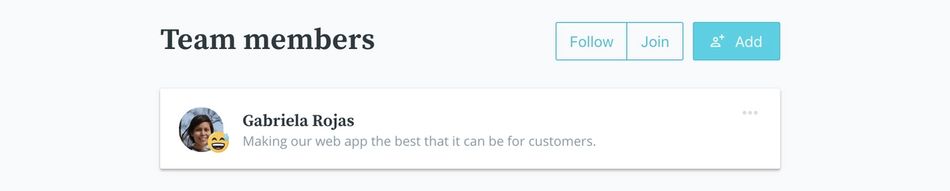
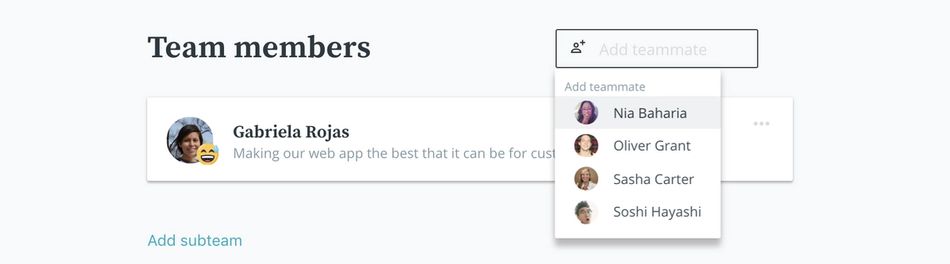
To remove someone from a team, click on the team and then click the more options button (it looks like three dots) next to the person's name in the team members list. Choose "Remove from team" to remove them.
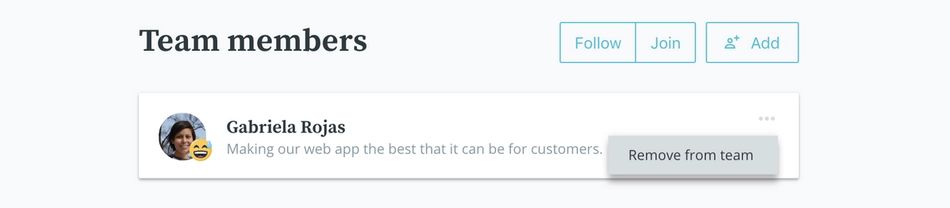
What if we need to reorganize our teams?
As your organization grows, you may find that your original team structure is no longer working. Never fear! It's easy to reorganize your teams at any time. Here's a suggested set of steps to make the transition easier:
- First, plan out your new team structure. Which teams and subteams will you have, what will they be called, and who should be on each?
- Follow the instructions above to add new teams, remove old teams, rename teams, and change team parents as necessary to implement your planned structure.
- Once the new team structure is in place, follow the instructions above to add the appropriate team members to your new teams.
- Consider sending everyone who's affected an email to let them know about the new team structure. You can also suggest that they follow any additional teams that they want check-ins from.
Still have questions? Reach out to us below.
