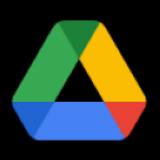
Range and Google Drive
Connect Range to Drive to see files you're working on, add them to your Check-in with one click, and share them with your team.
Link your Google Drive account with Range
- Visit the integrations settings page
- Find Google Drive and select "Link"
- Follow the authentication steps, providing the appropriate approval
- On returning to Range, your Google Drive and Range identities should be linked and items will show up in the activity sidebar
Once linked you will start to see activity from Google Drive when composing your Check-in.
See Google Drive web activity in Range
- Install Range Sync for Chrome
- Enable Google Drive in the extension settings
As you visit Google Drive pages, activity will appear when composing your Check-in. You can always add any webpage using the Range Sync for Chrome by selecting "Add to next Check-in" from the extension bar.
For further instructions and support, visit the Help Center.
The more apps you add, the better Check-ins get
Range Check-ins are simple, powerful status updates that keep your team more connected, focused, and productive no matter where they're working. When you add apps to Range, it makes writing Check-ins even faster and easier.
Learn more about how apps & integrations help move work forward.
