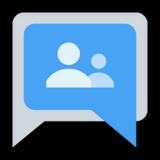
Range and Google Groups
Connect Range to automatically sync your team conversations to Google Groups.
Connect Google Groups to your Range workspace
Range makes it easy to manage team memberships. By connecting Google Groups to your Range workspace, Range will automatically manage the membership of an associated Google Group.
To get started:
- Visit the integrations setting page and find Google Groups
- Click "Set this up"
- Choose a pattern for your group names. $NAME will be substituted with the team's URL identifier. For example if the URL for a Range team is "/teams/engineering" and the pattern is "$NAME-team" then a Google Group will be created with the name "engineering-team".
- Choose an email domain for the group that is controlled by GSuite. Typically this will be the same as your email address, e.g. "acme-corp.com".
- Click "Connect Google Groups and Range" and then follow the authentication flow.
Once complete Google Groups will be created and maintained going forward. With the above example the group will have the email address "engineering-team@acme-corp.com".
For further instructions and support, visit the Help Center.
The more apps you add, the better Check-ins get
Range Check-ins are simple, powerful status updates that keep your team more connected, focused, and productive no matter where they're working. When you add apps to Range, it makes writing Check-ins even faster and easier.
Learn more about how apps & integrations help move work forward.
