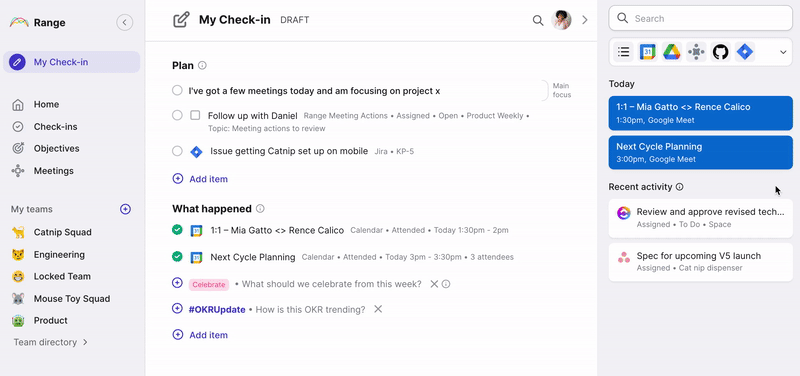
How it works
Once your ClickUp and Range workspaces are connected, Range will suggest items activities to include in your Check-ins based on your ClickUp activity.
You’ll see suggestions for ClickUp tasks in Range when tasks are:
- Assigned
- Completed
- Edited
- Commented
Setup
Anyone with an account connected to your ClickUp workspace can connect it to your Range workspace. On the integrations settings page, just click Set this up and then click the Connect ClickUp and Range button. You will then be redirected to ClickUp to log in and confirm the connection.
After logging in, you will be presented with your workspace(s). Select the ClickUp workspace you want to connect to Range and then click the Connect Workspace button.
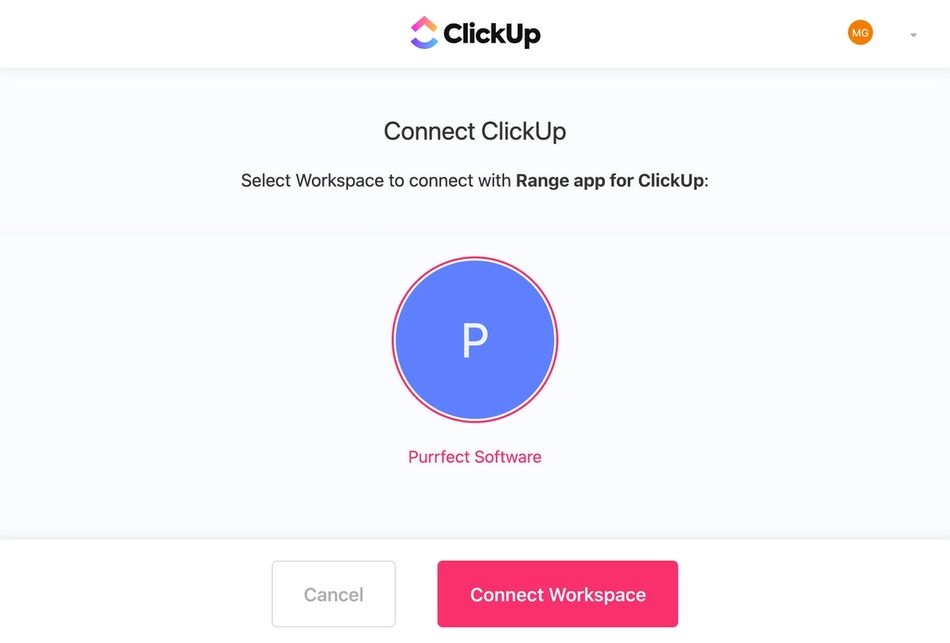
You’re done!
Once this initial step is completed, the rest of your team can then link their ClickUp and Range accounts on the integration settings page. If the email address associated with both accounts match, activity will automatically be associated without needing to explicitly link accounts.
Security considerations
Range uses OAuth to authenticate with the ClickUp API. Range configures webhooks on each project the user has access to and monitors the event streams. Suggestions are created when a user is assigned a task or a task is completed.
Range persists the following data from ClickUp tasks:
- Name
- Notes
- Item URL
- Project Name
- Project Notes
- Project URL
- Created At
- Completed At
