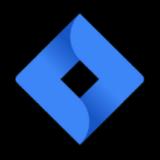
Range and Jira
Connect Jira to Range to see issues and sub-tasks and add them to your Check-in with one click.
Connecting Jira to your Range workspace
The Jira app for Range uses a manually configured webhook to deliver activity to Range. This gives you fine grained control over what data is shared.
To start:
- Navigate to your Range integrations settings page
- Click "set this up"
- Generate a webhook URL
- Log into your Jira dashboard and select Jira Settings
- Then select System from the menu
- Scroll to the bottom and select WebHooks from the Advanced section
- Click the Create a WebHook
- Switch back to the Jira tab and paste the webhook URL into the URL field. Give the webhook a name as well, like "Range Webhook"
- Scroll down and, under the Events section, check all 3 boxes in the Issue column to send all issue-related events to Range. Range will create new suggestions whenever an issue is created, the status is updated, or the issue is resolved
- Further down the page near the bottom of the form, you should see an "Exclude body" checkbox field. Make sure this is not checked so that we receive data we need to make suggestions from your issues
- Scroll to the bottom of the page and click the Create button to create the webhook
That's it! Your organization is all set up to use Jira.
Each person using Jira (including the admin who did the previous steps) will need to link their identity in Range by following these instructions.
For further instructions and support, visit the Help Center.
The more apps you add, the better Check-ins get
Range Check-ins are simple, powerful status updates that keep your team more connected, focused, and productive no matter where they're working. When you add apps to Range, it makes writing Check-ins even faster and easier.
Learn more about how apps & integrations help move work forward.
