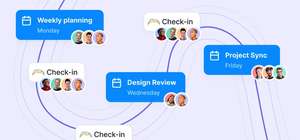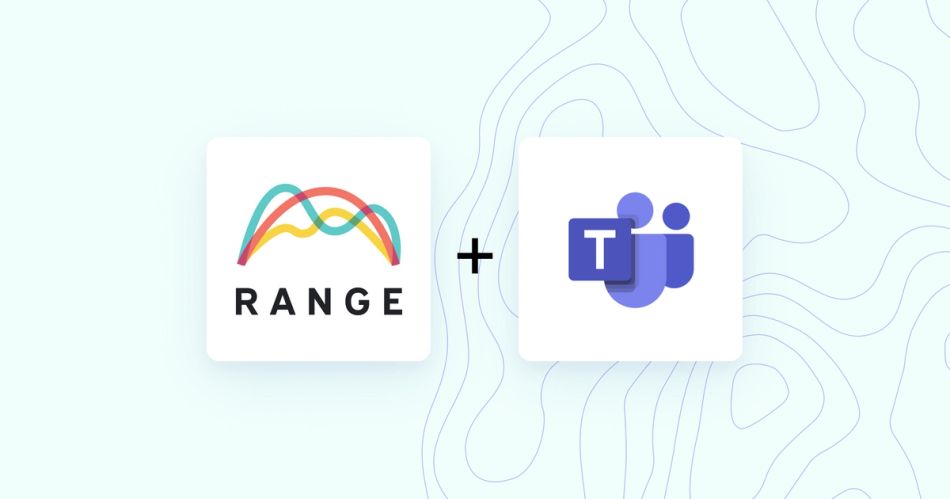
What is Microsoft Teams?
Microsoft Teams is a team collaboration platform for workplace chat and video meetings, enhanced with integrations into Microsoft Office 365. That includes document sharing, online meetings, and conversation channels based on projects or shared interests.
Users can also connect other Microsoft 365 services, like Sharepoint, Outlook, Planner/Microsoft To-Do and a OneNote notebook. It can also integrate with Microsoft Planner and Microsoft BI.
Microsoft Teams launched in 2017, making it one of Microsoft’s newer product offerings. It was after seeing the success of Slack and other workplace chat software that Microsoft developed Teams.
What is the purpose of Microsoft Teams?
At its core, Microsoft Teams is a productivity tool designed to help groups of people collaborate more effectively. It's similar to its forebearer Slack and encompasses some elements of Zoom, too, in that it offers features like chat, video conferencing, and file sharing.
However, what delineates Microsoft Teams is its integration with other Microsoft 365 applications like Word, Excel, and PowerPoint. This makes it an ideal tool for businesses that already use Microsoft products.
What are the benefits of using Microsoft Teams?
There are a few key ways in which Microsoft Teams can benefit your company or team:
Improved communication: One of the biggest benefits of using Microsoft Teams is that it can help improve communication between team members. With features like chat and video conferencing, team members can quickly connect with one another regardless of location.
This can help reduce the need for face-to-face meetings, which is why many companies turned to it during the COVID-19 pandemic. Distributed teams continued to use it for remote work.
The integration with other Microsoft 365 applications makes it easy to share files and documents without having to leave the Teams interface.
⭐️ Have fewer meetings. Create async standups. Build culture with icebreakers.
⚡️ See why Range is great with Microsoft Teams.
Enhanced collaboration: Another big benefit of using Teams is that it can help enhance collaboration between team members. With the ability to chat, video conference, and share files all in one place, team members can work together more effectively on projects even on remote teams. The integration with other Microsoft products also makes it easy to track changes made to Word documents or Powerpoint decks, which can make it easier to spot errors or potential problems.
Increased productivity: Your personal and team productivity may increase with Microsoft Teams because of how it centralizes the tools in one place. Depending on your company sets up Microsoft Teams and Microsoft 365, you may also be able to use Teams for some of the functions of Yammer – such as having a specific channel for company news or announcements. The tight integration with other Microsoft products means that there will be less context switching between different applications, which can save time.
Who should use Microsoft Teams?
Microsoft is used by enterprise organizations, large and small, as well as a number of schools.Teams was added to the Microsoft Office365 suite, and usage boomed during 2020 and 2021, as more workplaces went remote. It has escalated from 2 million users in 2017 to more than 270 million users in 2022.
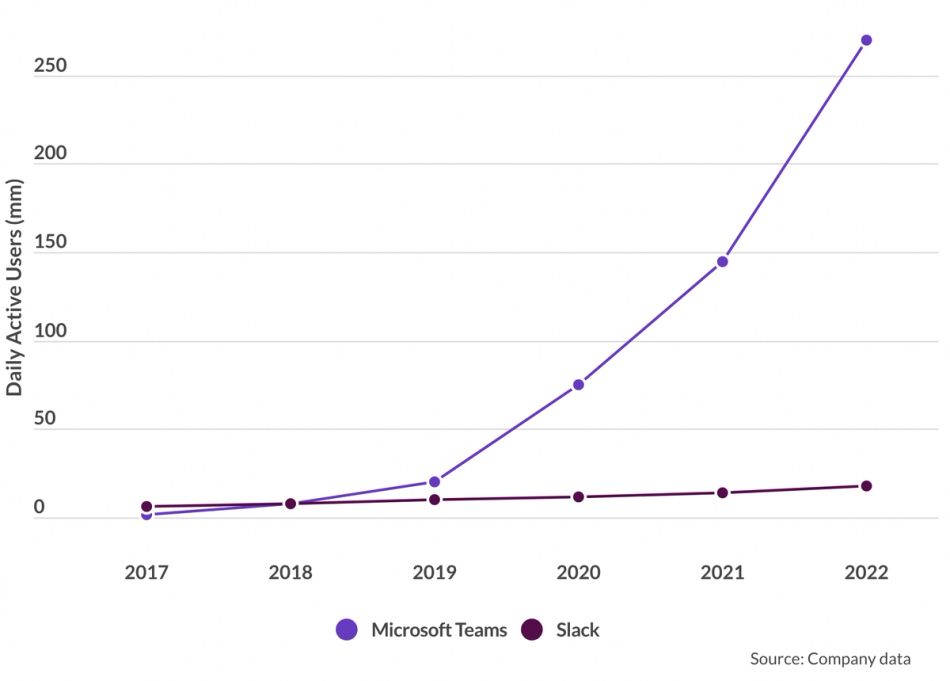
Source: Business of Apps
Microsoft Teams is one of the most popular communication platforms among enterprise organizations. Because it’s part of Microsoft 365, it’s simple for organizations that are already Microsoft users to implement teams, increasing its adoption level.
What are the basic features of Microsoft Teams?
Teams: Teams are collections of employees/colleagues/project members who connect and communicate on their own projects.
Channels: Channels provide a space for team members to have conversations around specific topics. Within each channel, you can @mention specific team members, add files, and even create scheduled meetings. Each channel can include two or more members or scale to hundreds of members.
One-on-one chat: In addition to channels, Microsoft Teams also allows you to have one-on-one chats and direct messages with other team members. This is great for quick questions or catching up on things outside of work.
Integrations: One of the best things about using Microsoft Teams is that it integrates with all of the other Microsoft 365 applications that you're probably already using, such as Word, Excel, and PowerPoint. This means that you can easily share documents and files without having to switch between different applications.
Team video calls and audio conferencing: With Microsoft Teams, you can easily set up video or audio calls with other team members. You can also join audio conferences with up to 1000 people.
Tabs: At the top of each channel there are links called "tab", which take you to different parts of the site. These include posts for the things people have written, and documents for the things they've shared. You can set up tabs for personal use or channel tabs for collaborative files and documents.
Mentions: Mentions allow people to send messages directly to specific individuals or groups. You can mention an individual user by using the @ sign followed by their username (e.g., @johndoe). You can also mention an entire team or channel by including the @ before the channel or team name.
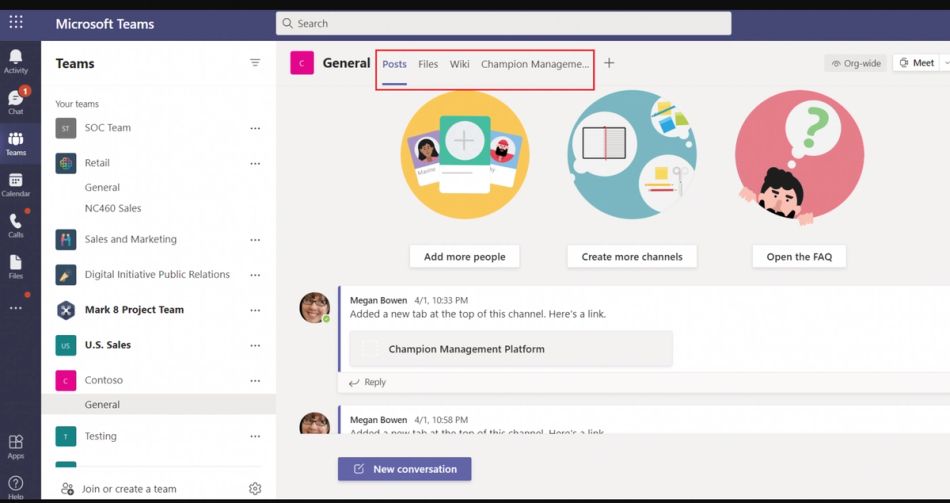
What are the best features of Microsoft Teams?
1. Integrates with Microsoft 365
Teams provides access to Office apps like Word, Excel, PowerPoint, Outlook, and OneNote. With Teams, you can easily connect to your team members' emails, documents, and calendars. And since it's built on top of Office 365, you'll always have access to the latest version of those apps.
You can even use Teams to call people and hold live meetings—all without having to switch out of Office.
2. Send fewer emails
Microsoft Teams makes it easier to communicate with multiple people at once without having to remember different email addresses. Just send it to the channel.
And because you are communicating within the same app, you don't have to worry about attachments, formatting issues or missing information.
You can even send an email to the entire channel or group, getting your questions resolved quickly.
If someone wants to contact you directly, they just type "@name" and hit enter.
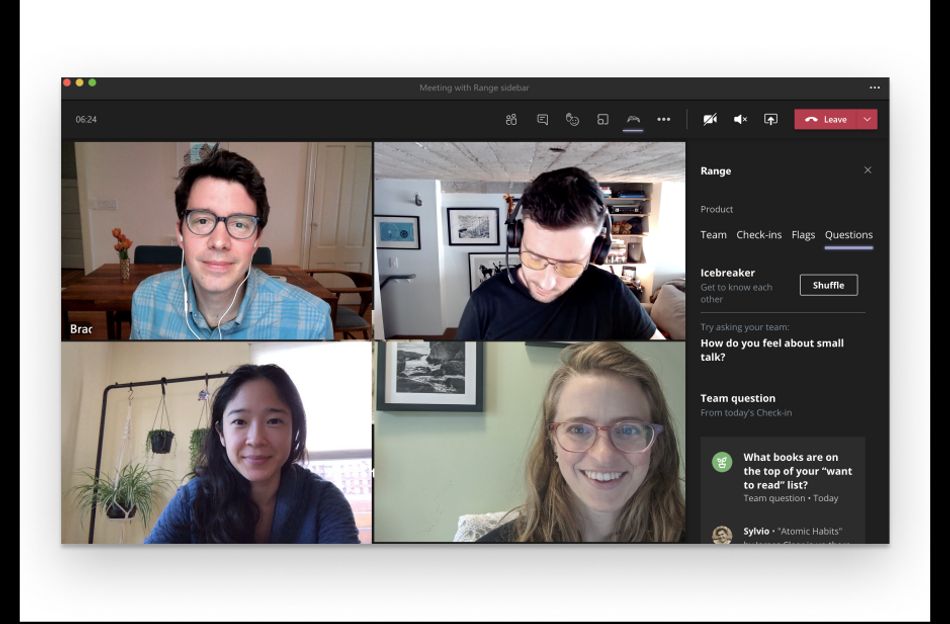
3.Project and work channels
Channels in Microsoft Teams allow you to group conversations into different categories, such as a meeting room, a team project, a departmental discussion, etc.
You can also use these channels to separate discussions about specific topics. For example, you could create a channel just for customer support chats. Or you could create a channel for product development and another for sales.
This feature is great because it helps people focus on the topic they want to discuss while keeping everything organized. And if someone else starts talking about something completely unrelated, they can move the conversation or chat to another channel.
4. Collaborate live in real time
Unlike Sharepoint or other Microsoft apps, Teams let's you collaborate in real-time, with chat and files, instead of updating or commenting. You'll know when someone is online or not, by their status in Teams.
5. Use Teams on your phone
Teams has an app that you can use to reply quickly to inbound messages or notifications. You could always be on the go, so use it smartly and maintain balance.
6. Work with people outside your organization, like clients or vendors
In addition to communicating with internal teams and stakeholders, you can now control how much access people outside your organization have to your meetings. If you decide to make some part of your meeting room private, anyone trying to join will receive a notification asking them to sign into their Office 365 account.
Once signed in, they’ll be able to join the meeting without being prompted again. But if they try to join again later, they won’t be allowed in unless they provide additional credentials.
MS Teams and Office365 have high compliance standards, including ISO 27001, HIPAA. SOC 2, and EU standards.
What are the pros and cons of Microsoft Teams?
There's no doubt that Microsoft Teams is a powerful tool for businesses. With features like video conferencing, chat, and file sharing, it's no wonder that Teams has become so popular in recent years. However, like any tool, there are both pros and cons to using Microsoft Teams. In this blog post, we'll take a look at some of the key advantages and disadvantages of the platform.
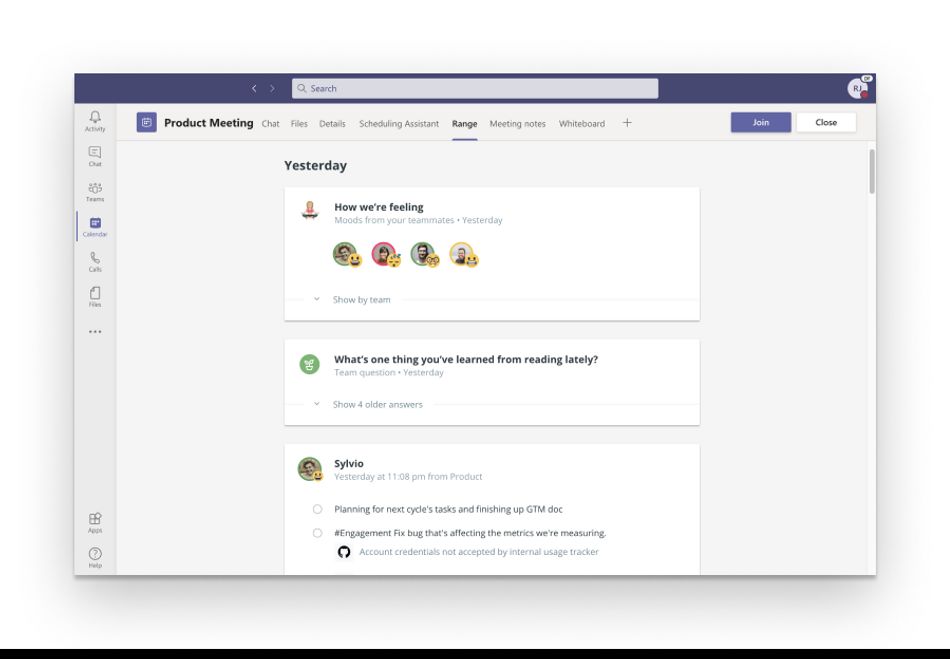
Pro: Increased Productivity
One of the biggest advantages of using Microsoft Teams is that it can help increase productivity. With features like task management and collaboration, team members can easily stay on track and work together to get things done. Plus, with the ability to video chat and share files, it's easy to stay connected even when team members are working remotely.
Con: Limited Customization
While Microsoft Teams offers a lot of features out of the box, it can be difficult to customize the platform to fit your specific needs. For example, if you want to add an integration or change the layout of your Team's workspace, you may need to hire a developer or get the IT department to help you make those changes.
Pro: Improved Communication
Another big advantage of using Microsoft Teams is that it can help improve communication between team members. With features like instant messaging and video conferencing, team members can easily stay in touch and resolve issues quickly. Plus, with the ability to share files and co-edit documents, it's easy to get feedback and make sure everyone is on the same page.
Con: Potential for Distractions
While Microsoft Teams can help improve communication, it can also be a source of distractions. If team members are constantly getting notifications for new messages or updates, they may have a hard time staying focused on their work through the noise of the notifications.
Is Microsoft Teams Like Zoom?
Both Microsoft Teams and Zoom have a lot of features for businesses including audio and video calling, screen sharing, file sharing, virtual events, team messaging, and more. However, there are some key differences between the two platforms in terms of what features are offered.
For example, Microsoft Teams offers built-in integration with other Microsoft products like Word, Excel, PowerPoint, and OneDrive while Zoom does not offer this type of integration.
You can add Zoom apps from the App Marketplace, including Teams if you prefer Zoom functionality and video quality over Teams.
⭐️ Looking to improve your Microsoft Teams experience?
⚡️ Try these top apps for Teams.
When it comes to choosing between Microsoft Teams or Zoom for your business's video conferencing needs, it really depends on what your specific needs are.
If you're looking for a platform that integrates seamlessly with other Microsoft products (like Word or Excel), then Microsoft Teams will be the better choice. However, if you're looking for a more user-friendly platform to use with other productivity tools, then Zoom will be a better option for you.
What cool things can you do with Microsoft Teams?
Most people probably think of Microsoft Teams as just another workplace chat app, much like Slack. Or use it for video calls. You can do those things, but it has some extras that may make your workplace collaboration easier.
- Use a whiteboard to collaborate on projects in real-time.
- Share your screen with other team members for presentations, troubleshooting sessions, or to review analytics.
- Take advantage of built-in integrations with Office 365 apps like Word, Excel, and PowerPoint.
- Keep all your team's files organized and accessible in one place with teams' file storage and sharing features.
- Use Teams' search function to find the right information
- Stay up-to-date on what's going on with your team using the Newsfeed feature.
- Use Teams' task management features to assign and track tasks assigned to individual team members or groups. Use tasks from Microsoft To-Do or Planner.
- Customize teams to fit your unique business needs with the help of custom apps and connectors available in the teams' app store.
- Enable guest access to allow people outside your organization to collaborate with your team on specific projects (this feature is especially useful if you’re running a service business. for vendors or other client projects!)
Overall, Microsoft Teams is a powerful tool that can help businesses increase productivity and improve communication. However, there are some potential drawbacks to using the platform, such as limited customization options and the potential for distractions.
Why use Range with Microsoft Teams?
Range is a team communication tool for check-ins, meeting management, and goals. You can reduce meeting load by keeping every team member informed, and easily share your work plans and what you accomplished.
With Range, you’ll free up time and eliminate unnecessary meetings with a balance of asynchronous check-ins and real-time collaboration. Range helps teams connect as people, not just employees, building habits that keep teams effective and engaged.
You can replace your team standups, ask icebreaker questions, and ask for help using flags, all within a Microsoft Teams tab.
- Have fewer meetings and waste less time with async check-ins
- Reduce meeting load by keeping every team member informed and connected
- Easily share your work plan and what you accomplished
- Check-in on a personal level and stay in-the-know – wherever you are.
- Integrate tools from across your workflow, including Github, Asana, ClickUp, and more Microsoft365 features
- Add tasks from your project management tools
- Share updates via Microsoft Teams