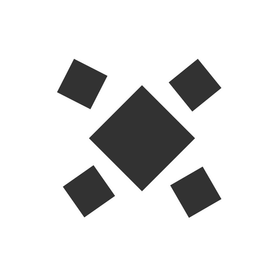Run great standups 2x faster with Range and Microsoft Teams
With async check-ins and real-time meeting tools, your team will save time on status updates and make every conversation count.

Based on 100+ reviews on




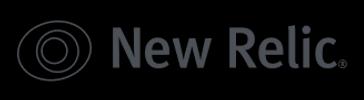
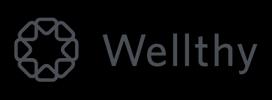

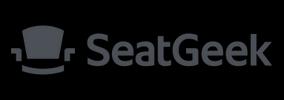
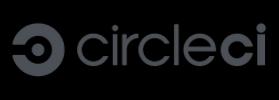

“There is a direct correlation between when I run the meeting in Range, and a 50% reduction in the amount of time our standup takes out of my team’s day. ”
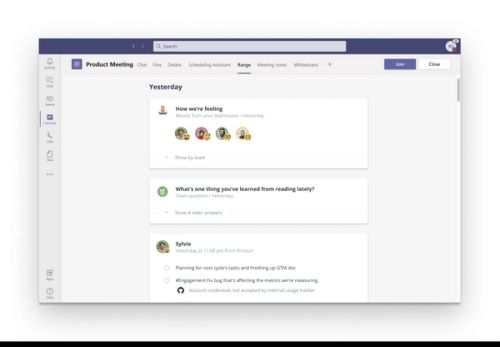
async updates
Check in with your team from the office — or anywhere.
Replace internal status updates with async check-ins. Connect Range to any channel in Teams to keep the right stakeholders informed in a few minutes each day.
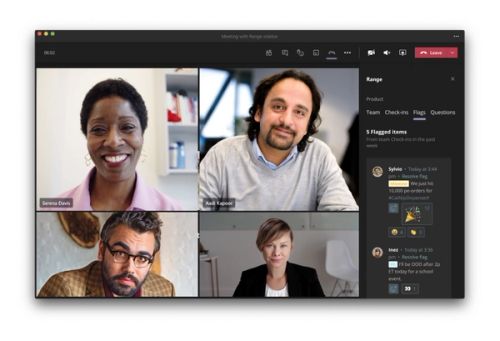
team management
Support your team without micromanaging.
Flags in Range make it simple for team members to request help and feedback. Plus, automatic email notifications let everyone know when it's time to check in.

team meetings
Focus on what matters most.
No more long-winded status updates. Add the Range sidebar to any MS Teams meeting to see what folks have been working on, where they're blocked, and how they're doing.
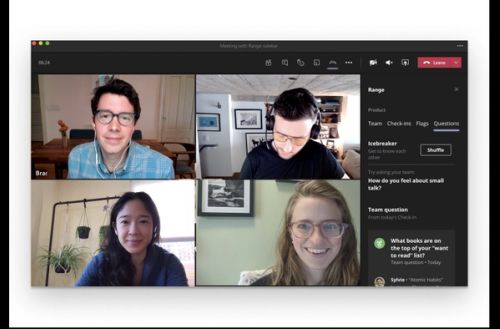
team culture
Keep the whole team engaged.
With daily mood-sharing and 350+ icebreakers, easily get to know your teammates — even across departments and time zones. When you meet live, use facilitation tools like the spinner to give everyone a chance to share.
See progress updates across all your tools
Pull context from the work apps you use most directly into async check-ins and live meetings with Range and MS Teams.
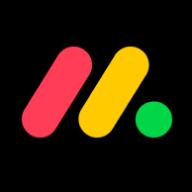


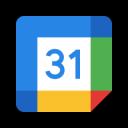

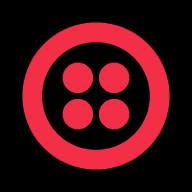



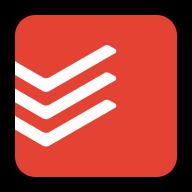
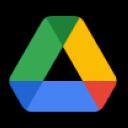

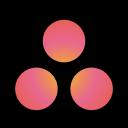
How to Connect Range and Microsoft Teams
Step 1: Add the Range app to a team
Go to Apps in the left side of Teams and search for ‘Range’ in your instance of Microsoft Teams to add it. Once there, click ‘Add to a team.’
You will be prompted to type the team or channel name you wish to add the Range app to. Type the name to search, make your selection, and click ‘Set up a tab.’ For more information on managing app permissions in Microsoft Teams, please review this doc from Microsoft.
Step 2: Connect your team to your Range tab
Next, return to your instance of Microsoft Teams. Here, you’ll be prompted to log in and assign a Range team to the tab you just set up. Select the appropriate team and click ‘Save.’ To learn more about how to create a new team in Range and how they work, read this help article.
Step 3: Explore your new Range tab
Once you’ve set up your Range tab in Microsoft Teams, you’ll be able to review your team’s Check-ins from Range entirely within Microsoft Teams.
Check out even more Microsoft Teams apps that we recommend.
Run your best standups yet with Range and MS Teams



“People have been working in the team coordination and collaboration problem space for a while now. Finally, Range has got it right. The integrations have set Range apart and made it an invaluable tool for my team.”
Start upgrading your teamwork today
Add to Microsoft Teams✓ No credit card required
- “Amazing. It enhanced our stand ups and team dynamic. It really helped our team get to know each other outside of team events and had us interacting as people daily, instead of cogs in a corporate machine.”
- “It was dead simple to set up and the Slack integration made it an immediate natural extension of our team's daily workflow!”
- “It solves all the problems of the daily stand-up. It's easy to track history, interact with colleagues, and give me reminders for future tasks.”
- “Range makes it incredibly easy to stay on top of what my team is doing, and what they're feeling. Particularly during the remote coronavirus lockdown, this has become invaluable.”
- “Range is awesome. They're frequently adding new features, the design and functionality is extremely intuitive, and they have outstanding customer service.”
- “We've gone from boring, underutilized, lacking stand-ups in Slack to using a tool multiple times a day. We're engaging with each other and appreciating our peers. It's been fantastic!”