It's easy to lose items in Slack — someone asks you to do something but you forget what channel the message was in or you just forget. With Range, you can add any message in Slack to your plan or what's happened section in your Check-in, so you never forget another task.
To get started, make sure Range is connected to Slack.
Next, hover over a message in Slack until you see the small menu appear in the right top corner of the message.

If you click the three dots, you'll see options to add to Range.
Note: You may need to scroll down to see the Range options.
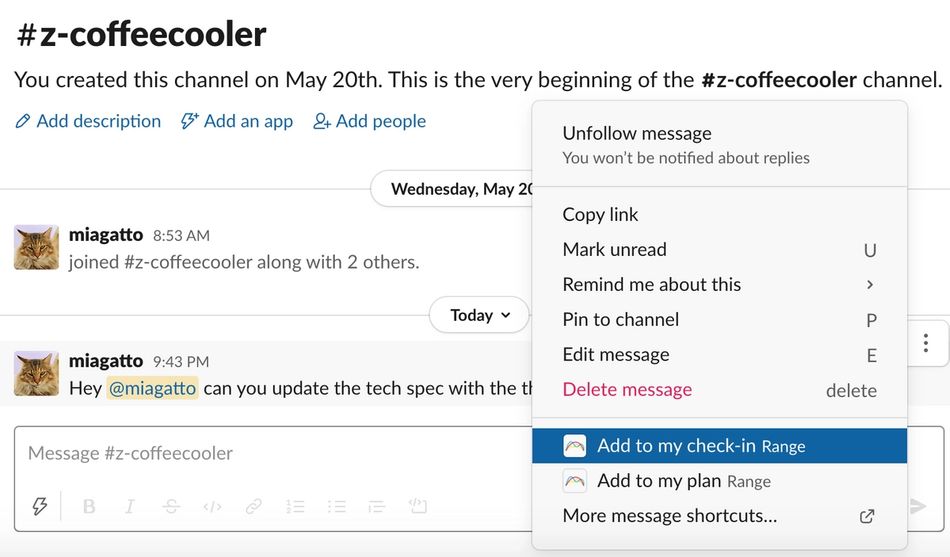
That's it! You'll see this item in your plan or what's happened section when you go to write your next Check-in.
