For teams that use Microsoft 365, Range has a comprehensive integration that allows you to pull activity from all the tools within your Microsoft 365 suite into async Check-ins, connect work across your Microsoft 365 suite to team goals, and create structured agendas for any Outlook calendar event.
Once you set up this integration, you’ll be able to see the following in Range:
- Outlook calendar events that are on your calendar
- Word Documents that you have edited or commented on
- Excel files that you have edited, viewed, or commented on
- PowerPoint files that you have edited, viewed, or commented on
- To Do tasks that you have created
Setting up the Microsoft 365 integration for your organization
To sync Microsoft OneDrive activity to Range, the first step is to have a Microsoft OneDrive admin connect Microsoft OneDrive and Range. This user will also need to be an admin in Range.
While this step is optional, it is highly recommended. Without completing this step, users can still link their Microsoft 365 accounts, but they will only see activity from Outlook and To Do.
1. Navigate to the Range integrations page and find the OneDrive integration.
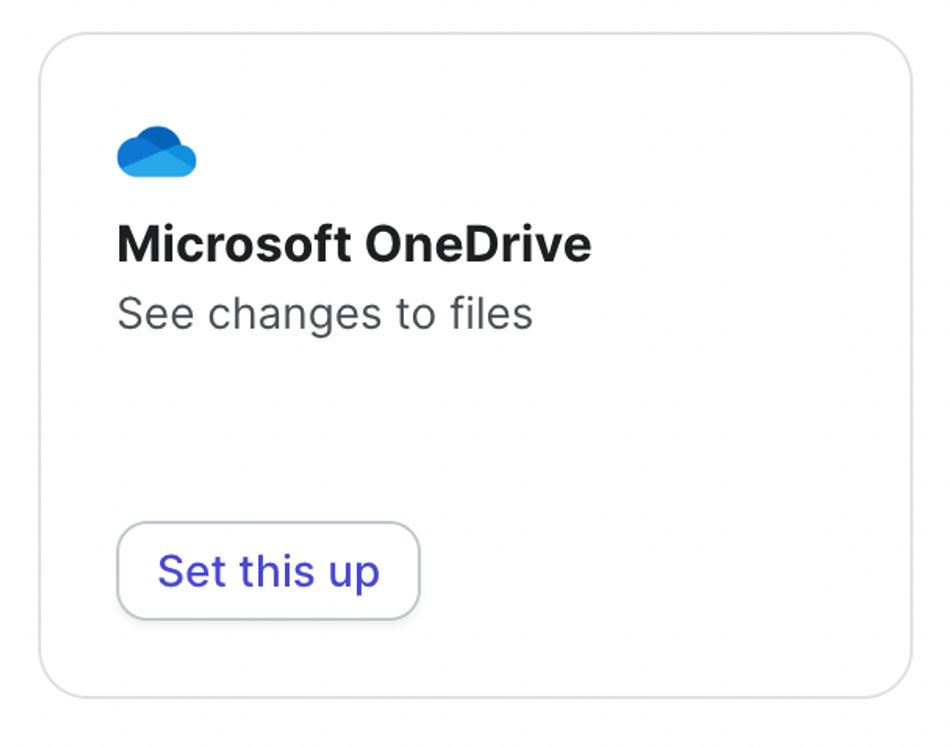
2. When you click on "Set this up" you will see this dialog box:
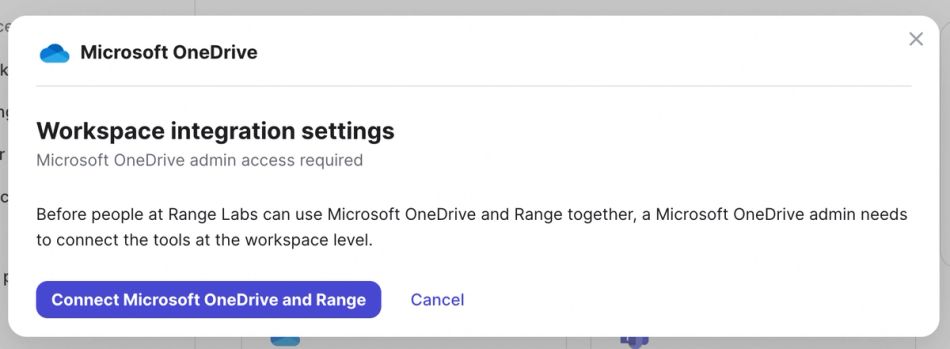
Simply click "Connect" and you will see a dialog asking for permissions approval. You might need to log into your Microsoft account first.
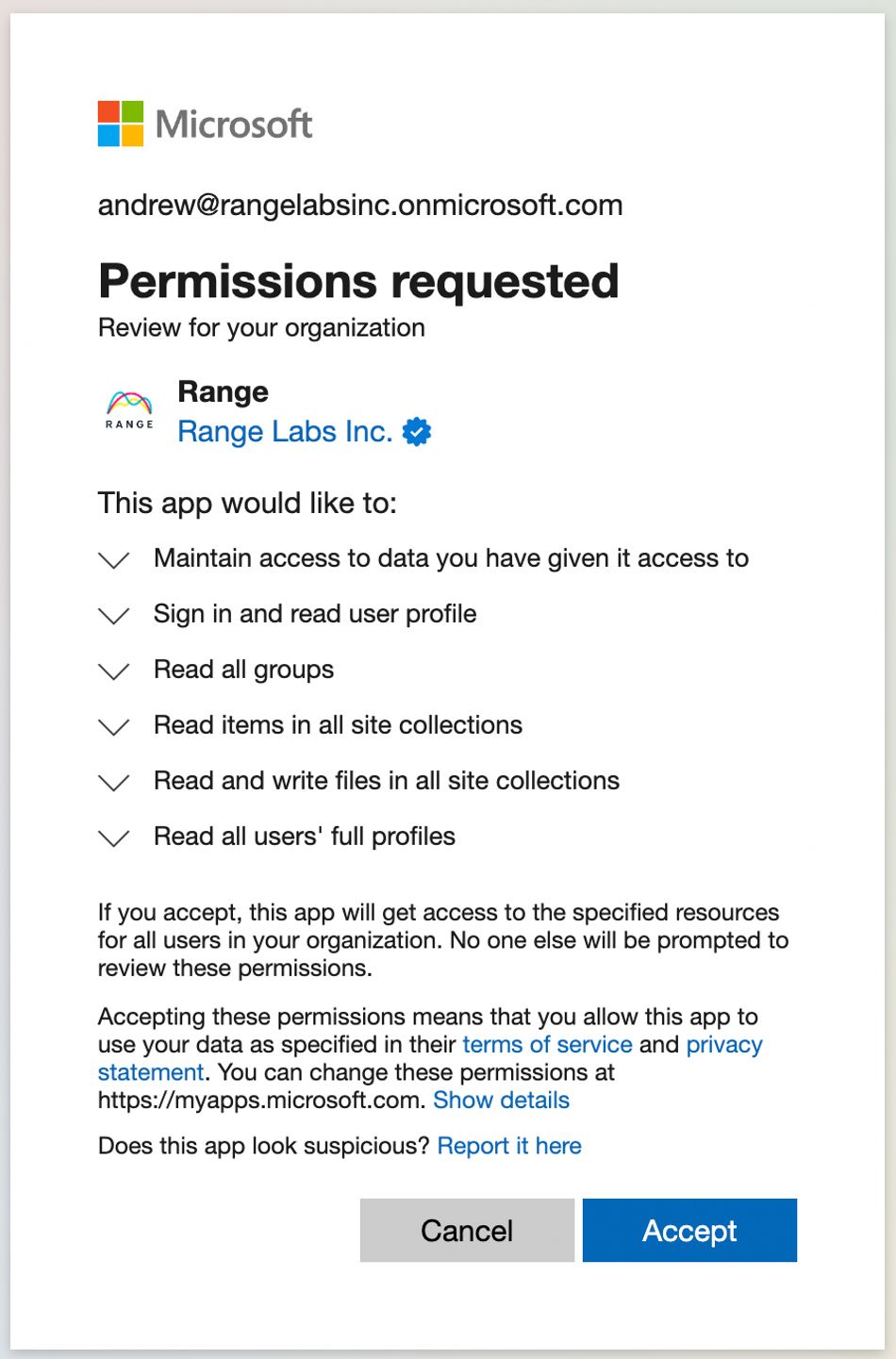
3. Once you accept this request, OneDrive and Range will be connected. This is what the connected state looks like:
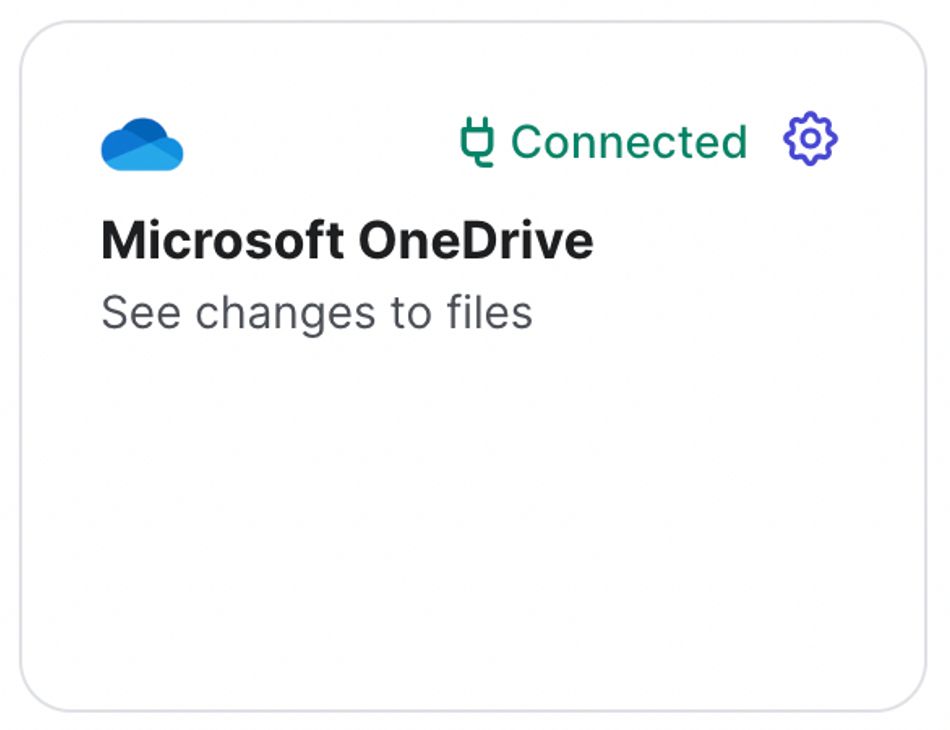
Linking your Microsoft 365 account
Any user can link their individual Microsoft 365 account on the Range integrations page.
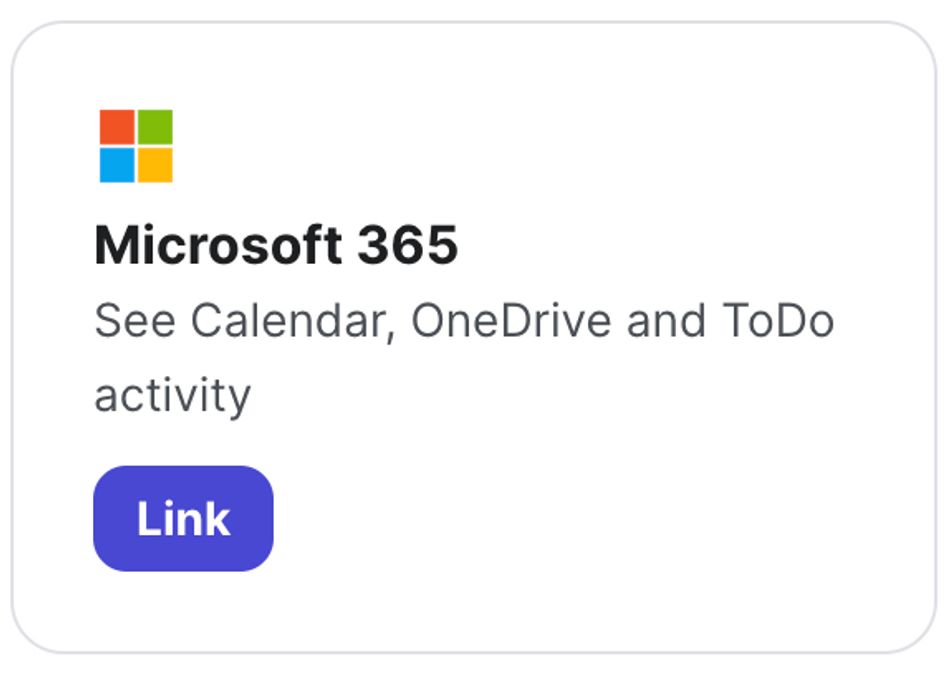
Individual users will also need to allow Range permissions to access their Microsoft 365 accounts.
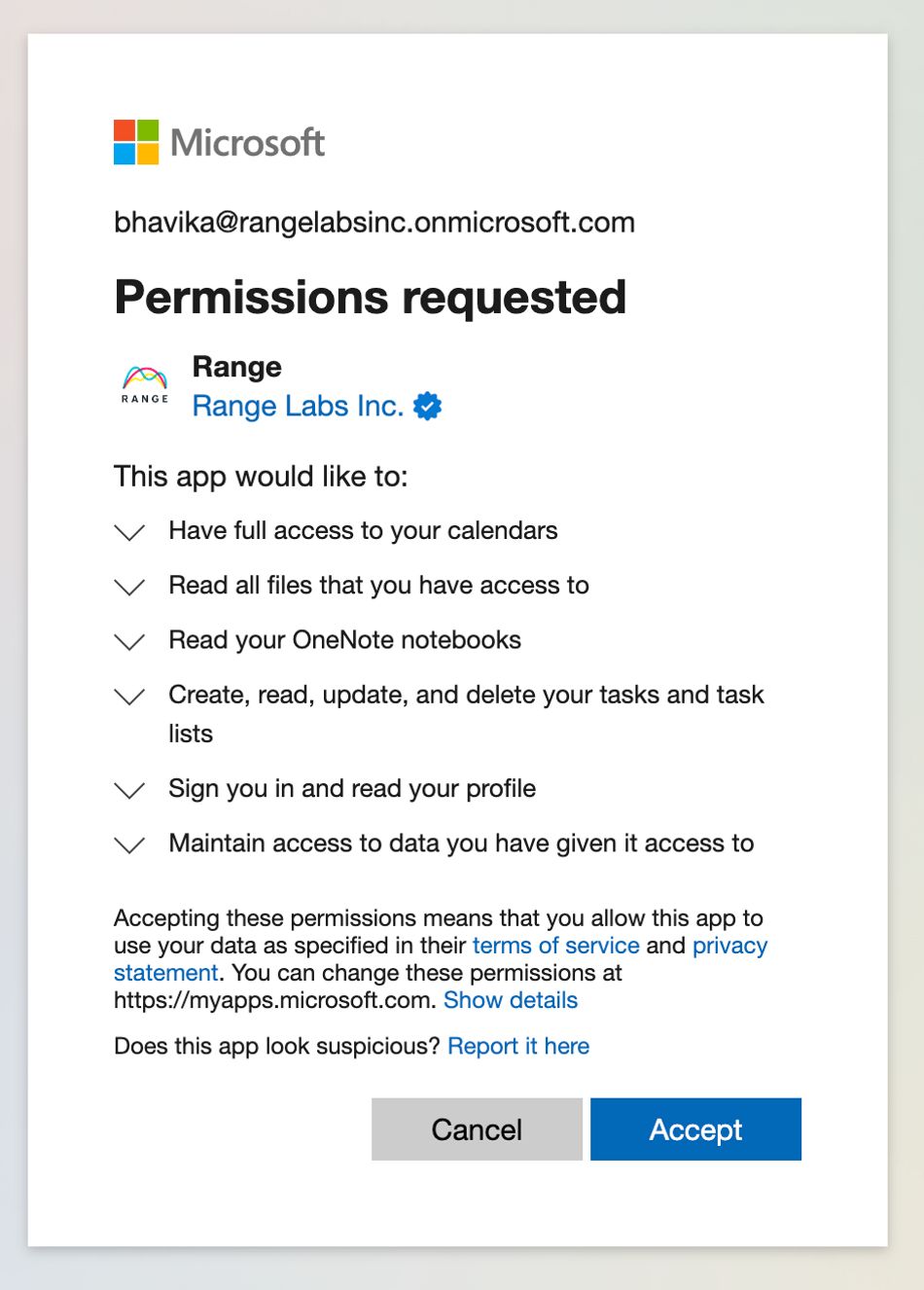
If the OneDrive and Microsoft 365 accounts were not linked at the workspace level, users will only see activity from Outlook and Microsoft To Do. To have access to all OneDrive files, see the prior step and have an admin link the OneDrive and Range accounts.
Attaching work items from Microsoft 365 to Check-ins
Once your Microsoft 365 and Range accounts are linked, you will be able to see new activity from OneDrive, Microsoft To Do, and your Outlook calendar in your Check-ins sidebar. Drag and drop any work item into the “Plan” or “What Happened” section of your Check-in to give your teammates insight into your daily priorities and recent progress.
Tip: Take a minute to set up the Range and Microsoft Teams integration so your teammates can easily skim through your Check-ins while they work.
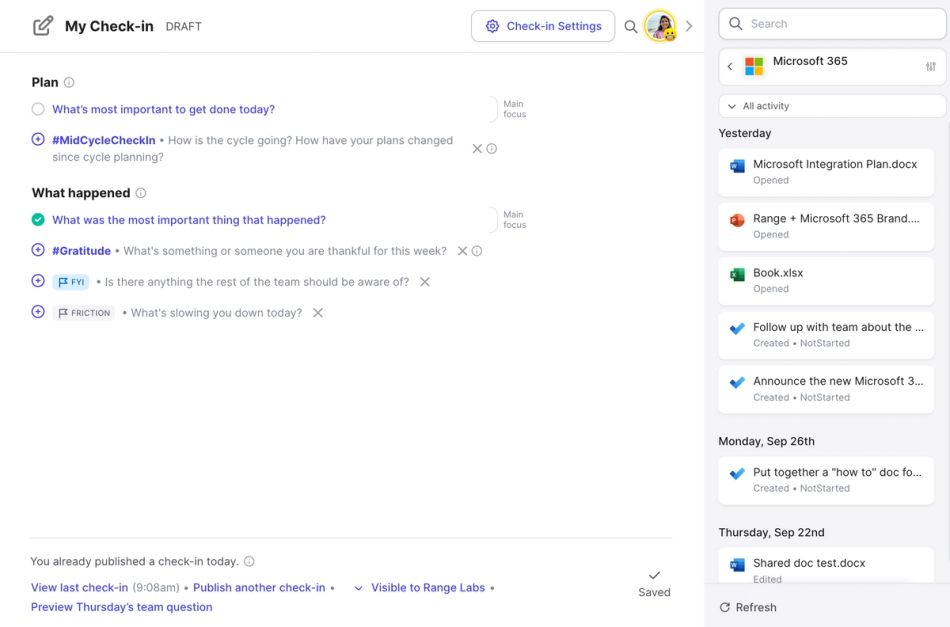
Connecting work items from Microsoft 365 to team goals
Use hashtags in async Check-ins to connect any work item from your Microsoft 365 suite (or other work apps) to top-level goals in Range. For example, you could use the tag #onboarding to associate Word Docs, Excel spreadsheets, and more with an onboarding improvement goal.
Creating agendas for Outlook events
From your meeting dashboard in Range, you can build a structured agenda for any Outlook calendar event. Review upcoming meetings in Range, click on an event, and then click “Add an agenda” to build meeting topics from a template — or create your own.
Security and Permissions
OneDrive
The OneDrive integration requires read/write access to OneDrive files because Microsoft requires our application to have write access in order to subscribe to changes in OneDrive. Range never modifies files in OneDrive.
For OneDrive files we store:
- OneDrive file ID
- File type
- File name
- File description
- File URL
- Created time
- Modified time
We do not store the content of OneDrive files.
Outlook
When connecting to Outlook, Range requests read/write access to your calendar. Microsoft requires our application to have write access in order to subscribe to changes in your calendar. Range does not modify your calendar events.
Range persists following data from your calendar events:
- Event ID
- Title
- Web URL
- Location
- Start time
- End time
- Number of attendees
- Whether there are out-of-domain attendees
- Video conference URL
Questions? Please reach out to our team any time at support@range.co.
