While most of the progress and work you publish in Range is meant to be shared with your team, there may also be times when your work isn’t meant for the whole company to see. When you find yourself needing to track progress toward confidential or personal goals — company financials and budgeting, performance goals, personal or surprise projects — use Private Goals.
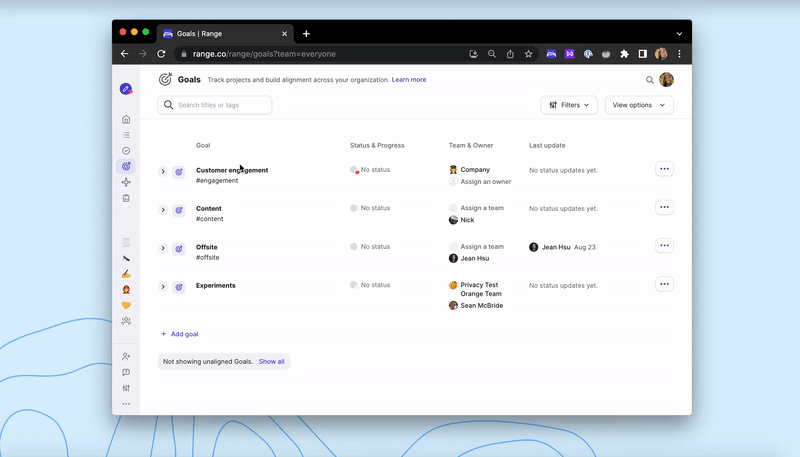
Creating a private goal
Follow the steps below to create a private goal.
- Go to the Goals page in your Range workspace
- Click + Add goal
- Click ‘Advanced settings’ to extend the dropdown menu
- Select ‘Private’ under the privacy settings
- Enter a title
- Click Create Goal
Note: All private goals must have an owner. And while you can assign a private goal to a team, make sure membership of that team is locked to keep the goal confidential.
What’s the difference between Goals and Private Goals?
Many things about Goals and Private Goals are the same, but there are a few key differences that ensure Private Goals remain private.
- Each private goal must have an owner.
- Private Goals do not have #hashtags. We removed this functionality because #hashtags are searchable and would expose Private Goals.
- While you can assign a private goal to a team, be sure to lock membership of that team to keep the goal private.
- Sub-goals of Private Goals must have the same owner.
- Only owners of Private Goals or members of teams associated with a private goal will be able to see Private Goals in the Range search bar and home feed.
For more information on Private Goals, take a look at our blog post introducing the feature here.
Create your first Private Goal in Range