If you use Slack Connect, then you know that Slack channels aren’t just for collaborating with immediate team members. They’re also a helpful tool for communicating with external partners, vendors, and customers.
Here's how to share information from your Range workspace in a Slack Connect channel to give external stakeholders visibility into your work.
Steps to add Range to a Slack Connect channel
1. Connect the Range app to your Slack workspace.
If you haven’t already, connect Range to Slack. You’ll know the integration was successful when you see Range under “Apps” in the left-hand sidebar of your Slack workspace.
2. Invite Range to a Slack Connect channel
Navigate to the Slack Connect workspace where you would like to receive Range updates. Type /invite @range to add the Range bot to the channel.
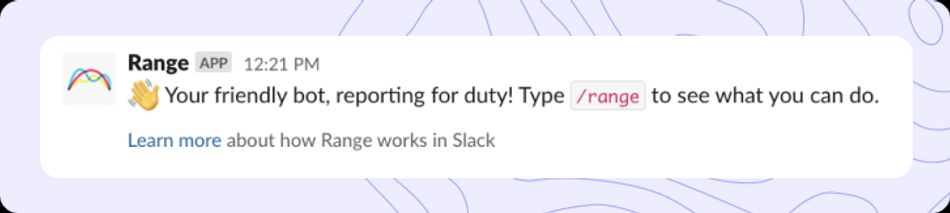
3. Customize your Range subscriptions in the Slack Connect channel.
You may choose to subscribe the Slack Connect channel to one or more Range tags, one or more Range teams, or all of the above. With a few slash commands, you can easily set up Range subscriptions in shared Slack channels and start customizing the Range updates you receive in those channels:
- Use /range subscribe tag #[tag name] to subscribe a channel to a tag in Range
- Use /range subscribe team-id to subscribe a channel to a team in Range
- Use /range subscriptions to double-check the subscriptions you’ve set up in a channel or to update the types of notifications you receive from Range
- Use the command /range to see what other shortcuts are available
Subscribing to a tag
Tags in Range are a quick and easy convention for associating Check-in items with a topic, project, or goal. Just like social media, you can use tags to group related information and show how your work relates to broader themes or initiatives.
You might choose to subscribe a Slack Connect channel to a specific tag in Range so external partners can see updates on the work that’s most relevant to them. To do this, simply type /range subscribe tag #[tag name] in the Slack Connect channel, and you’ll start to receive all related Check-in items in the channel.
Example: Let’s say you’re partnering with an external software development team to build an integration, and you’ve been referring to the project as “Launch Z.” You may choose to create a tag in Range called #launchz so you can easily associate items in your Check-ins with that particular project. If your internal team and the external software development team use a Slack Connect channel to communicate, you can type the shortcut /range subscribe tag #launchz in your shared channel to send any Check-in items that include the tag #launchz to that channel.
Subscribing to a team
Alternatively, you can subscribe a Slack Connect channel to a team in Range to receive that team’s Check-ins, plus (if you’d like) any Range meeting notes or goals associated with that team. To do this, simply type /range subscribe [team-id] in the Slack Connect channel. You can find a team’s ID by clicking on the team in the left-hand sidebar of your Range workspace and checking the URL. For instance, in the Range workspace, the team ID for the Engineering team is eng.
Example: Let’s say you’re on the SEO team at a marketing agency. A startup has hired you to work on an SEO project, and you’re using a Slack Connect channel to communicate with them along the way. Your internal team uses Range to share async Check-ins on what you’re working on and how you’re doing — and you decide that you’d like to distribute that information to your external partners at the startup so they have visibility into your progress. To do this, you could visit the Slack Connect channel and use the shortcut /range subscribe seo to subscribe the channel to your team’s Check-ins. Then, everyone in that channel (including your external partners at the startup) would be able to see your team’s Check-ins and get insight into your priorities and accomplishments each day.
Other notes
Customizing your notifications
If you subscribe a Slack Connect channel to a team in Range, there are a few different types of updates you can choose to receive:
- Check-ins
- Meeting notes
- Goal updates
To learn more about how to customize your notification settings in a team Slack channel, check out this article.
Limitations
External partners will not be able to use the Range bot to (A) create their own subscriptions or (B) complete Range activities like sharing a check-in. They will only be able to view Check-in items, meeting notes, and/or goal updates in the channel according to the subscription settings and notifications you’ve configured.
