The steps below are best suited to teams who have already added the Range app to Slack, subscribed a Slack channel to a team in Range, and have started using Range for async Check-ins, meeting agendas, goal tracking, or all of the above.
With the Range app for Slack, teams using Range can share their async check-ins, meeting notes, and goal updates in any Slack channel — automatically. This makes it easy to review team updates while you work and keep cross-functional stakeholders in the loop. But your team may find certain notifications more essential than others. For instance, maybe you’d only like to receive meeting notes in Slack but not Check-in related updates.
Here’s how to customize your Range notifications in a shared Slack channel.
Steps for customizing Range notifications in a Slack channel
1. Visit a shared channel in your Slack workspace.
2. Type the shortcut /range subscriptions into the channel.
The Range app will display the Range team(s) that the channel is currently subscribed to, if any. To subscribe the channel to additional teams in Range, simply click “Add another Range team.” Note: Haven’t created any teams in Range yet? Here’s how to create a team in 5 minutes or less.
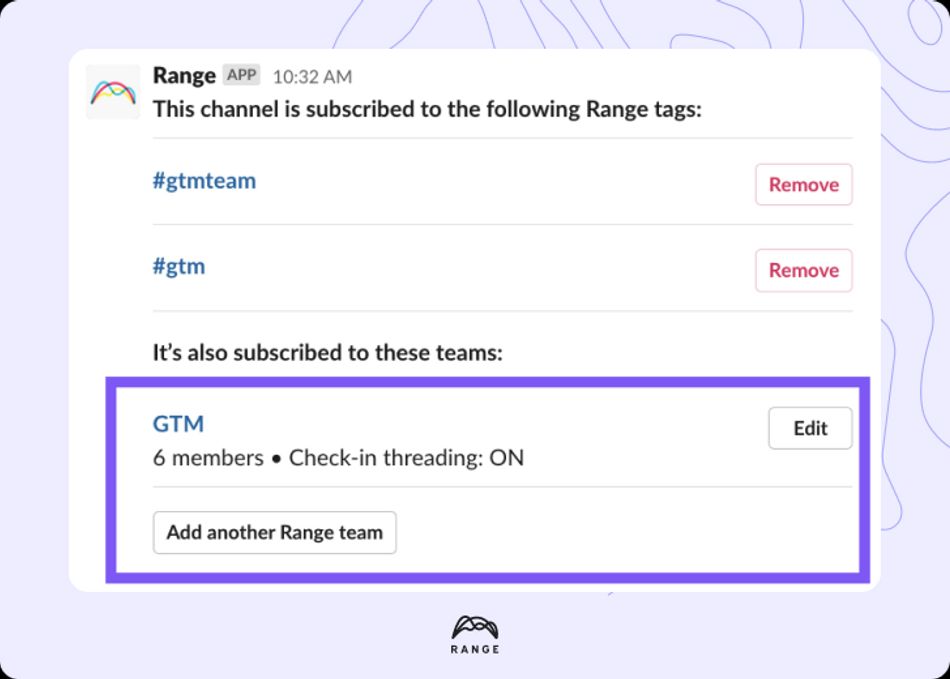
3. Click the “Edit” button next to your team name.
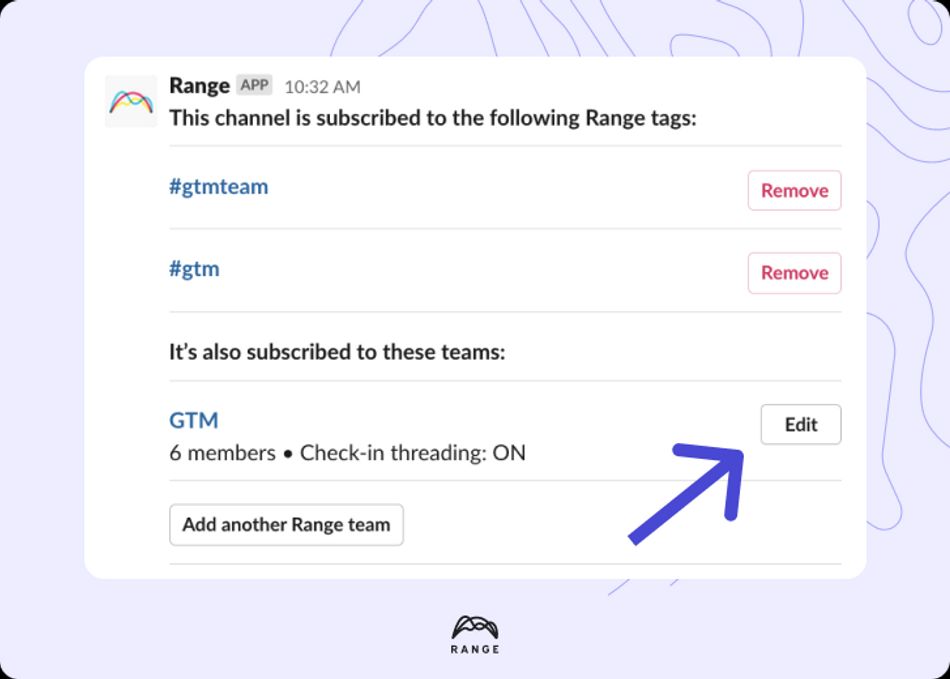
A dialog box will appear with an overview of your Range subscription settings for that Slack channel:
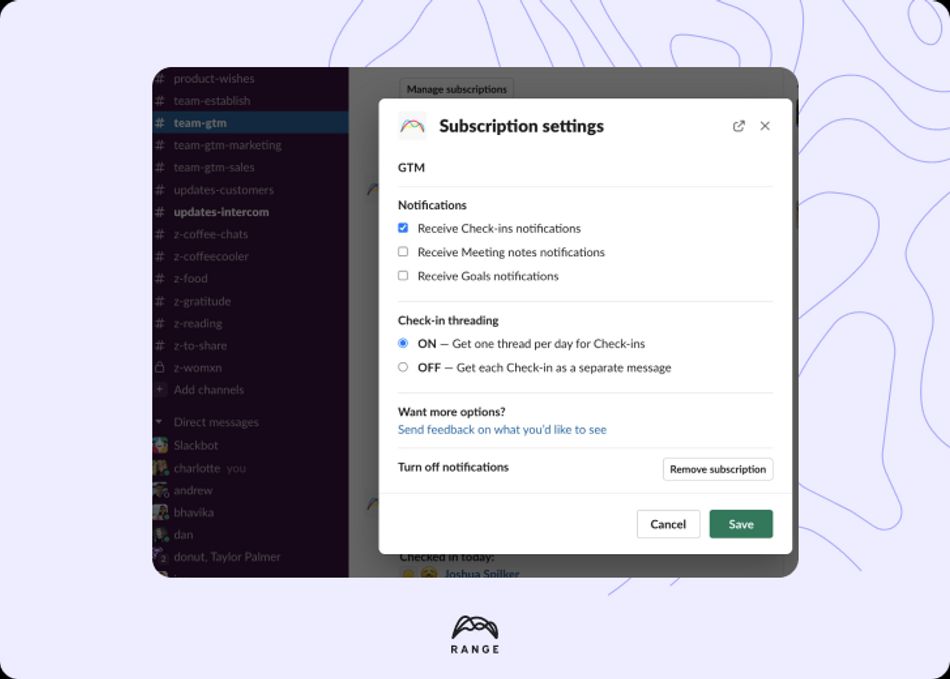
4. To turn certain notification types on or off, navigate to the “Notifications” section of the dialog box and select or deselect each checkbox depending on your preferences.
Note: For more specific tips on configuring notifications in your shared Slack channel, check out these help articles:
5. Click “Save.” You may need to click the “Refresh” button if your changes aren’t reflected in the subscription settings overview under your team name.
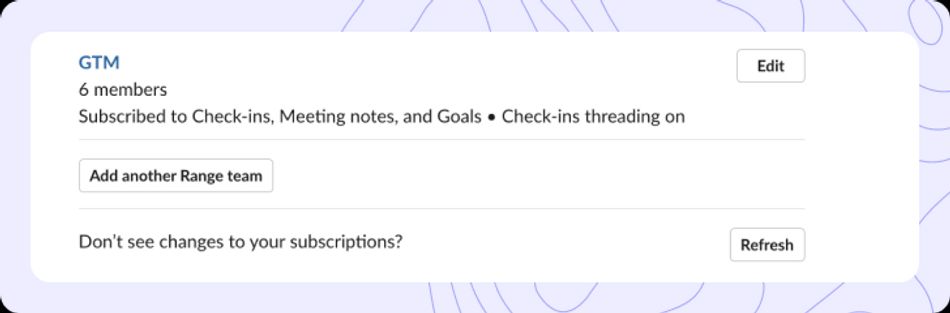
Once you’ve saved your notification settings, the Range app will automatically share the appropriate updates to your chosen Slack channel.
