Teams in Range
Teams in Range help you see who’s working on what and keep track of the streams of work that matter most to you. Teams are exactly what they sound like–groups of people who work on something together. In Range, you can join a team to make sure your Check-ins and other updates are shared with the right people, and you can follow teams to stay in the loop on other projects that interest you.
As your company grows, teams in Range can also help you filter information, so you can stay focused on the projects you contribute to directly and not get bogged down by the rest.
The Team Directory promotes transparency and visibility across your organization by showing who works together and what they’re working on. In just a few clicks, you can view team-level OKRs, progress updates, team trends, and more.
How it works
Create a new team
If you’re just getting started with teams, or need to create a new one as your company grows, you can do it in just a few clicks. Start by navigating to the Team Directory from the left menu. Click the “Create team” button on the top right. Add a name for your team (see below for tips on teams and names) and then click “Create”.
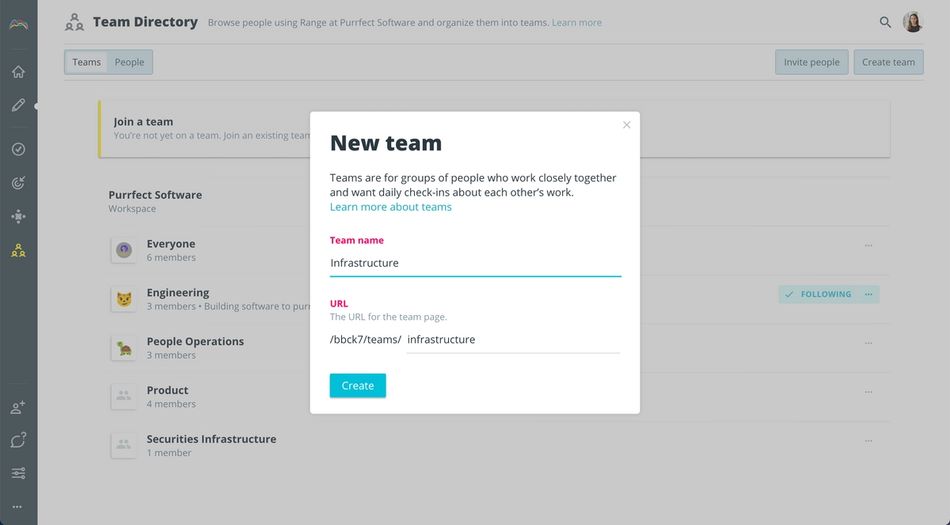
This will take you to the Team Overview page, where you can add team members, subteams, a team logo, team-level OKRs, and other team resources.
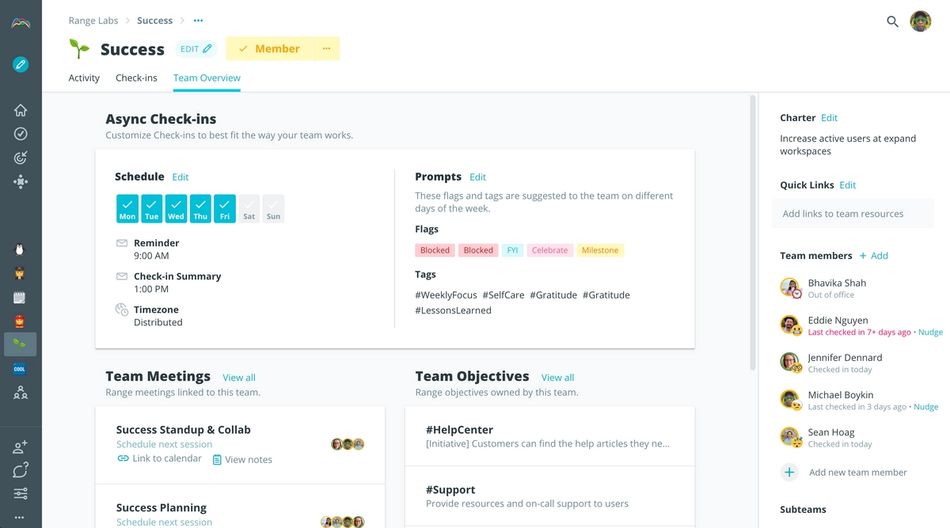
Once it’s set-up, your Team Overview page serves as a helpful hub for folks both on and off the team. You can read Check-ins from team members, track OKRs and key metrics, view trends and flags to take action on, review meetings and notes, and more.
Getting organized: Best practices for setting up teams in Range
- Focus on projects and workstreams first: At a smaller organization (around 15-50 people), try starting with a small set of teams based on streams of work.
Ex: Go to Market, Research + Development, Growth, Retention - Add subteams to create hierarchy: Once your company starts to scale, you can add subteams to break down individual projects in each area. If you’re in multiple sub-teams, you’ll want to join both, but if you’re a team lead across multiple squads, you can join the parent team.
Ex:
Product Development
>Squad A
>Squad B
>Squad C - Use recognizable team names: When naming your team or subteams, it’s best to use something that folks across your organization can recognize so that it’s easy to find and follow your team’s work.
Join or follow an existing team
In Range, you have the option to join or follow teams, depending on your involvement.
When to join a team? Joining a team helps you stay connected with the people and projects you’re closest to. You should join a team if you directly contribute to the workstream or project on a regular basis. It’s OK to join multiple teams if you work directly on multiple streams of work represented in Range. When you join a team, your Check-in updates and Goals will be included on the Team Overview page for folks across your organization to see. Plus, your Check-ins will be shared with the team’s Slack channel (if the team is subscribed).
Tip: Team Overview pages are public
It’s important to keep in mind that the Team Overview page is a public channel. Everyone at your organization on Range will be able to search for and view the information included there, including your Check-in and meeting notes associated with the team.
When to follow a team? If you don't work directly on a team but still work closely with them, you can follow the team instead of joining. Following a team allows you to receive Check-ins from all members, so you can stay up-to-date with what they're working on. Unlike joining a team, your Check-ins won’t be pushed to that team.
To join or follow a team, just click on the “Join” or “Follow” link for that team in the Team Directory. You can also click on an individual team and use the membership controls in the top right.
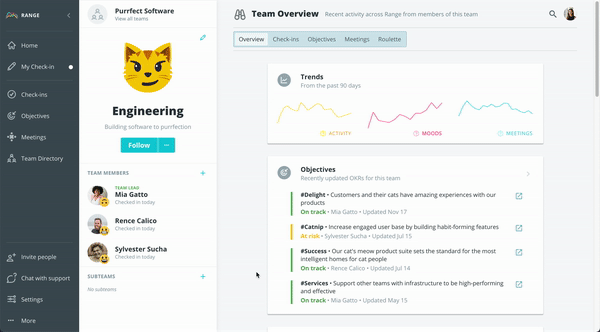
Tip: The Everyone team
When your team first gets started with Range, you’ll see an “Everyone” team at the top of the Team Directory. By default, if your company is on the smaller side, you’ll automatically be set to follow the “Everyone” team. As the team gets bigger, your feed may get too noisy with more people. That’s when you’ll want to unfollow Everyone and create your smaller teams. To change your following setting, navigate to the Team Directory page by selecting the three dots next to Everyone.
Note: You can use the subscribe command in Slack to subscribe to Check-ins from Everyone. Be careful — make sure to only do this if the company or team is small.
Update teams as your company grows
As your company grows and priorities shift, your teams will too. Range makes it easy to make updates along the way.
You can reorganize or edit your teams in the Team Directory. Just click the "more options" button (it looks like three dots) in the top right of a team's card and choose "Edit team". This allows you to choose a new parent team, rename the team, and make other edits.
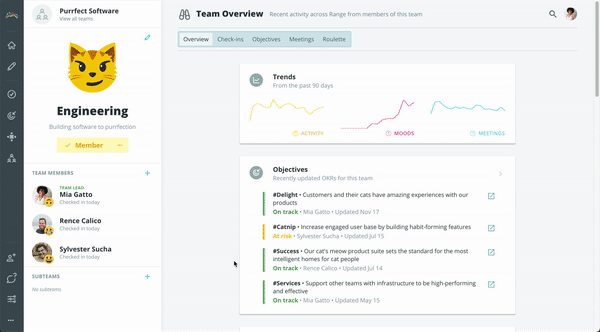
You can also add or remove people from a team at any time. To add a team member, click “Add members” on the Team Overview page. If your teammate isn’t in Range yet, Range will prompt you to invite them.
To remove a team member, click the more options button (...) next to the person’s name on the team member’s list and then select “Remove”.
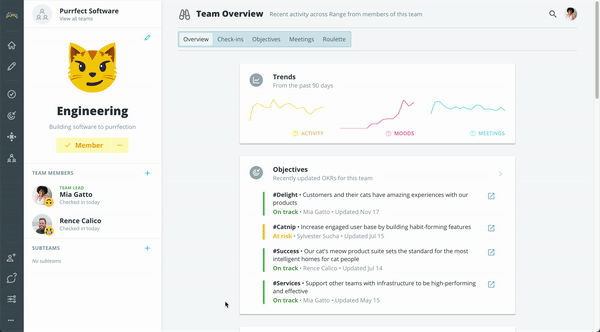
Tip: Connect your teams in Range to your channels in Slack
If your team uses the Range App for Slack, you can subscribe your team’s Slack channel to its corresponding team in Range to share and read updates directly from Slack. Learn more
Give it a try
Teams in Range help you maintain focus and promote a culture of openness and transparency, even as your organization grows in size. It’s easy to get started — just head to your Team Directory to join your team or create a new one.
Find or create a team to get started