The steps below are best suited to teams who have already added the Range app to Slack, subscribed a Slack channel to a team in Range, and started using Range for async Check-ins.
If your team runs async Check-ins with Range, you can opt into or out of receiving your team’s Check-ins in Slack at any time. Here’s how.
How to manage Check-in notifications in Slack
1. Visit the Slack channel where you would like to receive your team’s Check-ins.
2. Type the shortcut /range subscriptions into the channel. The Range app will display the Range team(s) that the channel is currently subscribed to, if any. To subscribe the channel to additional teams in Range, simply click “Add another Range team." Note: Haven’t created any teams in Range yet? Here’s how to create a team in 5 minutes or less.
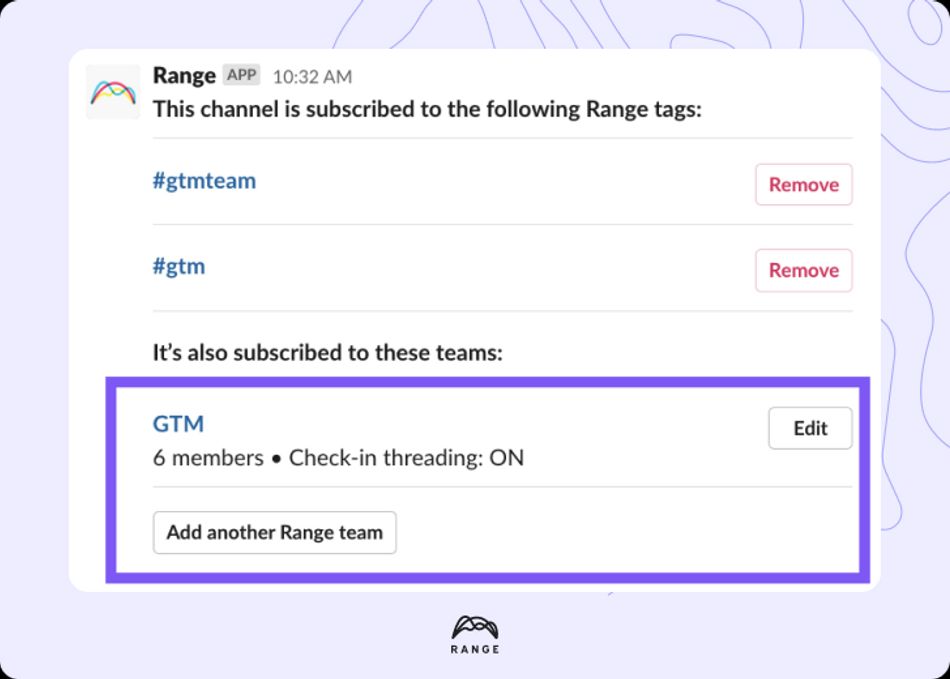
3. Click the “Edit” button next to your team name.
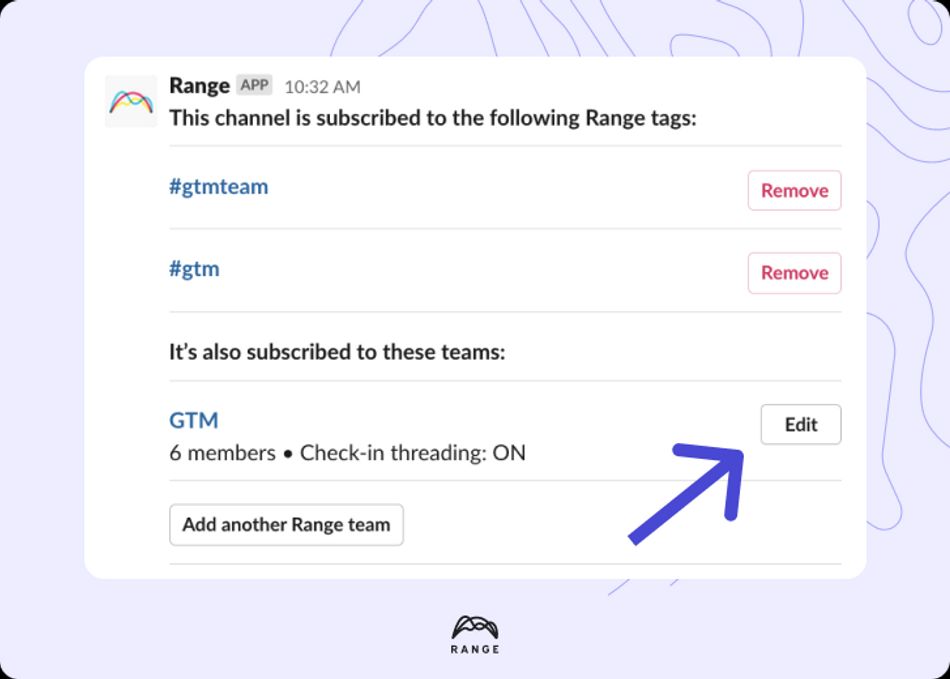
A dialog box will appear with an overview of your Range subscription settings for that Slack channel:
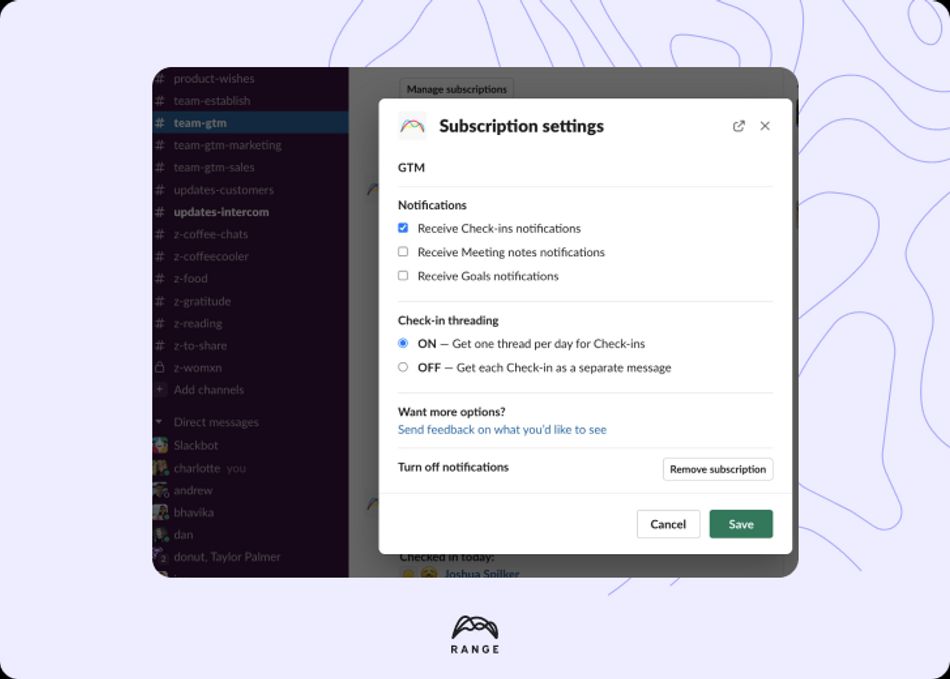
4. To turn Check-in notifications on or off, navigate to the “Notifications” section of the dialog box and select or deselect the “Receive Check-ins notifications” checkbox.
5. In the same dialog box, turn Check-in threading on or off.
If you turn Check-in threading on, your team will receive a single Check-in summary message in Slack the first time any team member shares a Check-in on a given day.
If a team member has already checked in, the summary message will capture that person’s self-reported mood using colors and emojis. If certain team members haven’t checked in yet, the summary message will list those team members’ names under a “No check-ins from” heading.
As additional team members publish Check-ins, the summary message will dynamically update, and the detailed content of their Check-ins will appear in the thread. This threaded format is a helpful way to organize Check-ins in a shared channel and separate Range-related content from other conversations in Slack.

If you turn Check-in threading off, each Check-in will appear as its own message in your team’s Slack channel.
Learn more about threading and unthreading Check-in notifications in Slack
6. Click “Save.”
Once you’ve saved your notification settings, the Range app will automatically share your team’s Check-ins to your chosen Slack channel in a threaded or unthreaded format, depending on the preferences you've selected.
