The steps below are best suited to teams who have already added the Range app to Slack, subscribed a Slack channel to a team in Range, and created and assigned one or more Goals in Range.
If your team manages goals in Range and communicates regularly via Slack, you might like to receive notifications in Slack when the status of a team goal changes. Here’s how.
How to opt into or out of receiving goal notifications in Slack
1. Visit the Slack channel where you would like to receive your team’s goal updates.
2. Type the shortcut /range subscriptions into the channel. The Range app will display the Range team(s) that the channel is currently subscribed to, if any. To subscribe the channel to additional teams in Range, simply click the “Add another Range team” button. Note: Haven’t created any teams in Range yet? Here’s how to create a team in 5 minutes or less.
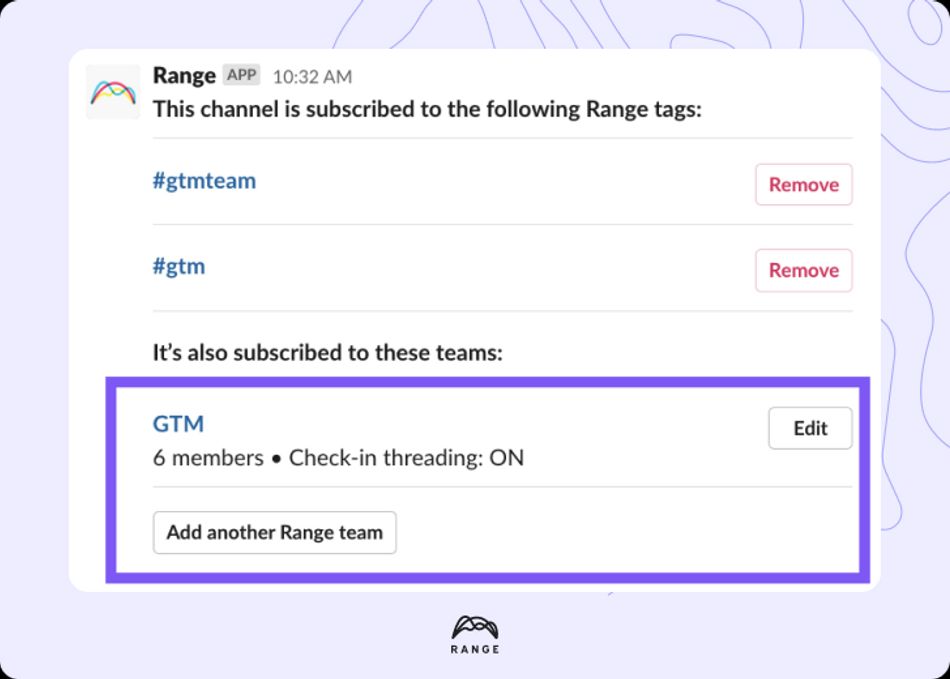
3. Click the “Edit” button next to your team name.
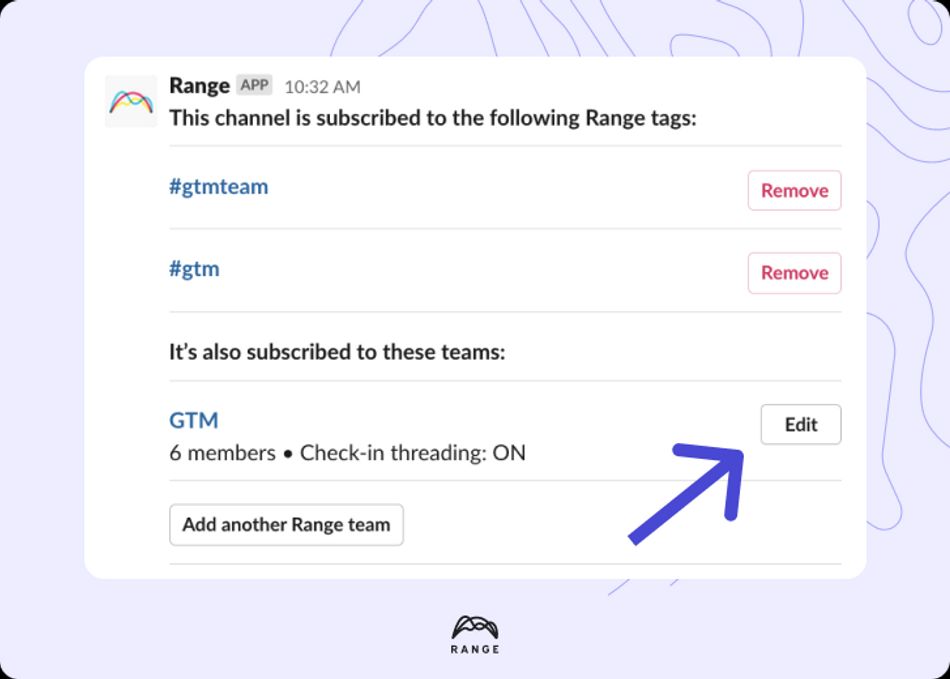
A dialog box will appear with an overview of your Range subscription settings for that Slack channel:
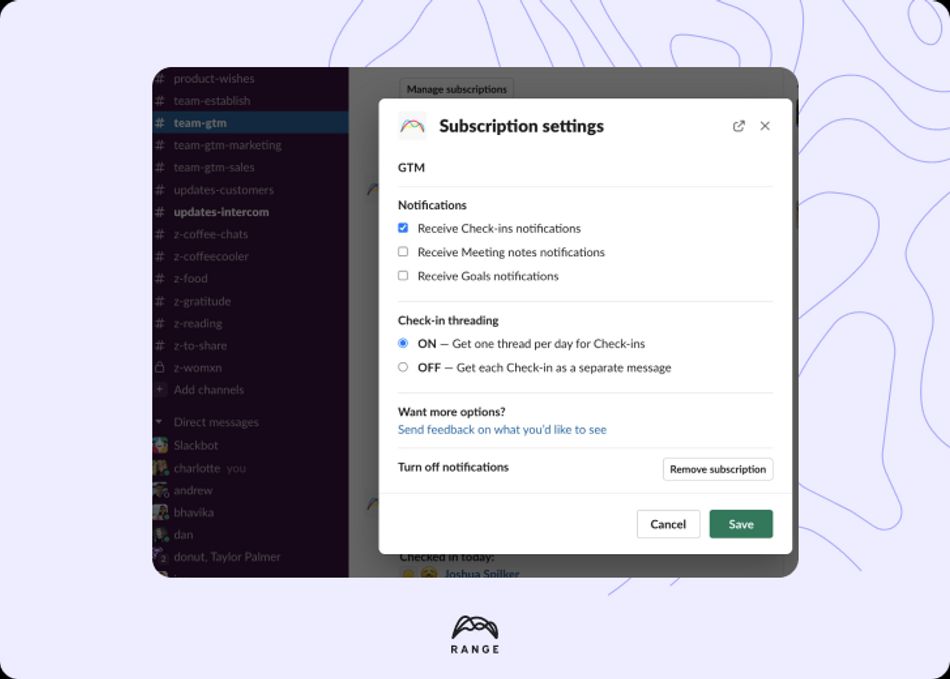
4. To turn goal notifications on or off, navigate to the “Notifications” section of the dialog box and select or deselect the “Receive Goals notifications” checkbox.
Note: You will only receive notifications in Slack for goals associated with the same team to which you’ve subscribed your Slack channel. Let's say you're on the Engineering team in your Range workspace and you've just created a #launch goal related to an upcoming feature release. To automatically receive updates on the #launch goal in a shared Slack channel, you have to:
- Subscribe the Slack channel to the Engineering team in Range
- Associate the #launch goal with the Engineering team
- Turn on Range goal notifications in a shared Slack channel using the /range subscriptions shortcut
5. Click "Save."
Once you’ve saved your notification settings, the Range app will automatically push any status updates on a team goal to your chosen Slack channel.
