The steps below are best suited to teams who have already added the Range app to Slack, subscribed a Slack channel to a team in Range, and started using Range for meeting agendas and notes.
If your team uses Range to manage meeting agendas and notes, you’ve likely discovered that Range automatically shares meeting notes via email after every meeting session. But if your org communicates regularly via Slack, you might prefer to receive meeting notes in a specific Slack channel — not just via email. Here’s how.
How to opt into or out of receiving meeting notes in Slack
1. Visit the Slack channel where you would like to receive meeting notes.
2. Type the shortcut /range subscriptions into the channel. The Range app will display the Range team(s) that the channel is currently subscribed to, if any. To subscribe the channel to additional teams in Range, simply click the “Add another Range team” button. Note: Haven’t created any teams in Range yet? Here’s how to create a team in 5 minutes or less.
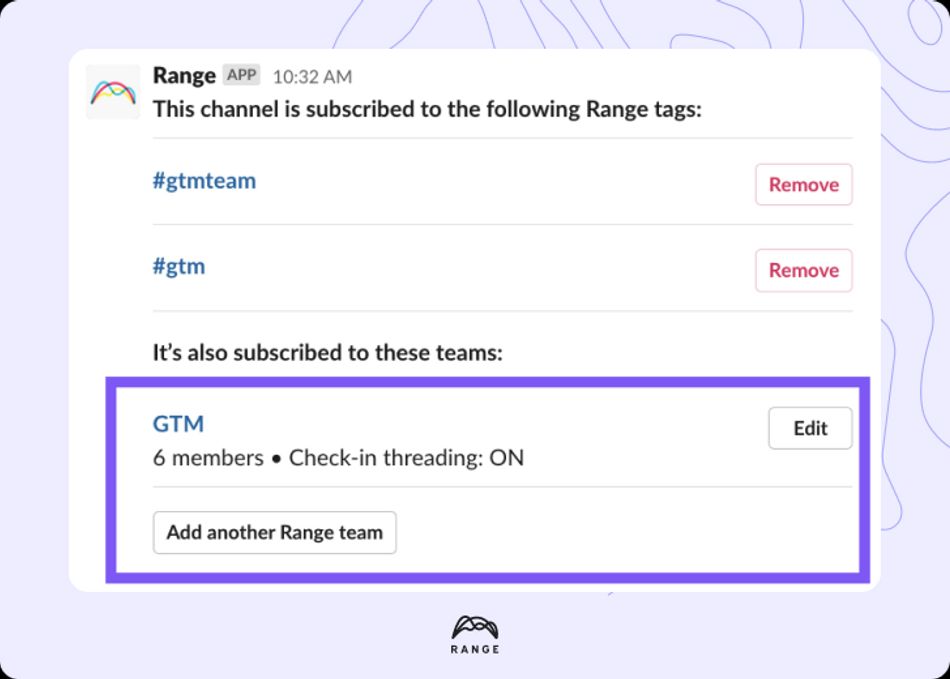
3. Click the “Edit” button next to your team name.
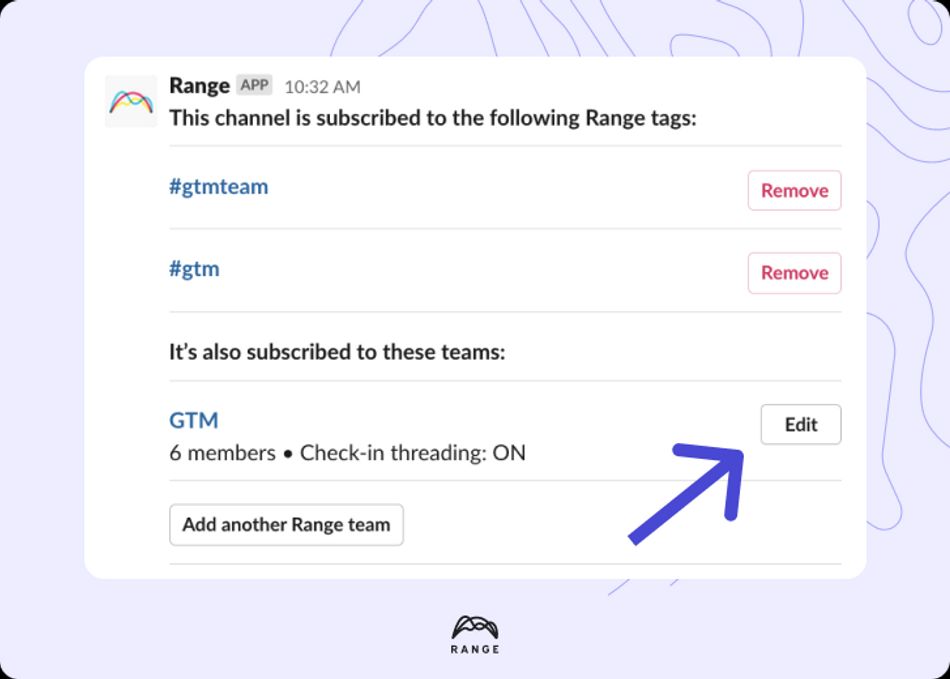
A dialog box will appear with an overview of your Range subscription settings for that Slack channel:
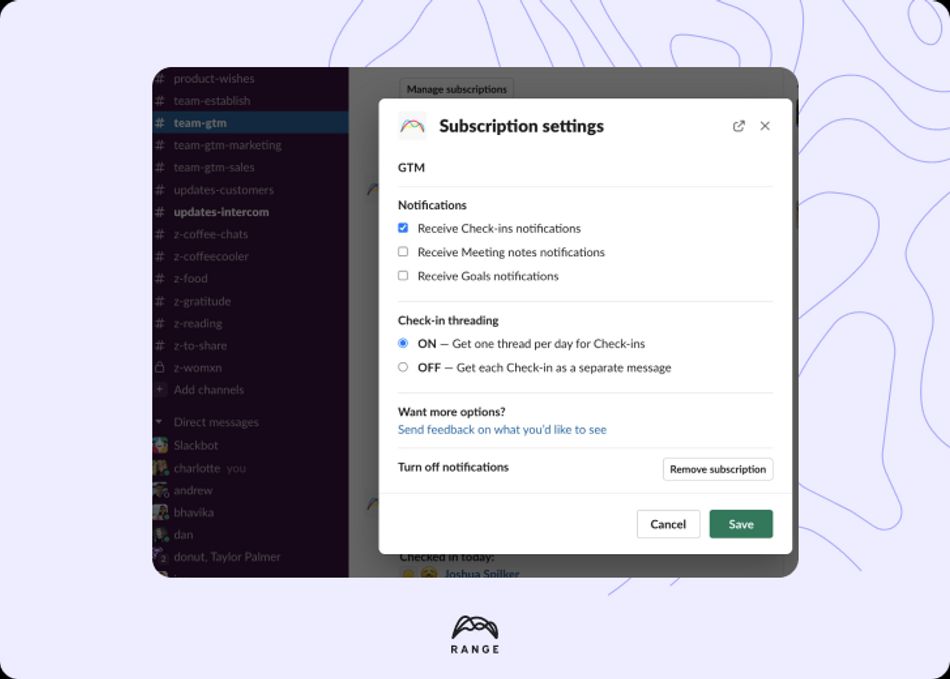
4. To turn meeting notes notifications on or off, navigate to the “Notifications” section of the dialog box, select or deselect the “Receive Meeting notes notifications” checkbox, and click “Save.”
Once you’ve selected the “Receive Meeting notes notifications” checkbox, the Range app will automatically deliver the notes from your team’s Range meetings to that Slack channel every time one of your team members ends a meeting session.
Limitations and exceptions
- Your shared Slack channel will not receive notes from private meetings.
- If you’ve subscribed a Slack channel to a team in Range, you must link that team to a meeting agenda in Range to receive the notes from that meeting in the Slack channel. Here’s an example:
Let's say you're on the Engineering team in your Range workspace and you've just created an Engineering Team Meeting agenda in Range. To automatically receive the notes from the Engineering Team Meeting in a shared Slack channel, you have to:
- Subscribe the Slack channel to the Engineering team in Range
- Link that same team to the Engineering Team Meeting agenda in Range
- Turn on meeting notification settings in the Slack channel using the /range subscriptions shortcut
