Async updates help teams surface the most important information day-to-day — but it can be challenging to revisit and analyze that information later on, whether you're running a retro meeting or reflecting on a project. To address this challenge, we created Reports.
What are Reports in Range?
With Reports, managers and individual contributors can quickly gather the key takeaways from projects and sprints. Filter your team’s Check-in content by Flags, Tags, and time period to access relevant work. You’ll run better retrospectives and share project updates that are more comprehensive — and more human.
Additionally, Range users can now access visualizations of how often specific Flags and Tags are used and who’s using them most frequently.
How to use Reports
Running existing reports
When you land on the Reports page, you’ll notice a series of Report templates. Click the Run this report button under any of the templates to see your team's recent activity.
If after running a report you see a message that reads, “We couldn’t find any mentions of these keywords,” this means your team hasn’t published any Check-ins or updates with the Flags or Tags that are included in the filter settings, or haven’t done so within the time frame selected.
You can change these filters any time. Here’s how.
Filtering your team’s data
Within Reports, you can edit the following filters to generate a report that meets your needs.
- Keywords — First, to remove any keywords you see that aren’t relevant to the team data you’re trying to find, click the X to remove it. For any missing keywords you want to include, click (+) Add. You’ll be presented with a list of all the Tags and Flags used within your workspace, making it easy to drill down into work associated with various projects, work streams, and objectives.
- Team — Under the team filter, you’ll find you have the option to select or enter either a team within your workspace or a specific teammate. Preparing for a 1:1 with a direct report? Maybe you want to look at their progress on an active work stream from the last two months. Enter their name into this text field and Range will generate data from that team member’s updates.
- Time — Do you want your report to look at the last week, two weeks, 30 days, 90 days, or a custom date range? It’s up to you. And, as with he other filter categories, your report will automatically populate with the data you’re looking for after you make your selection.
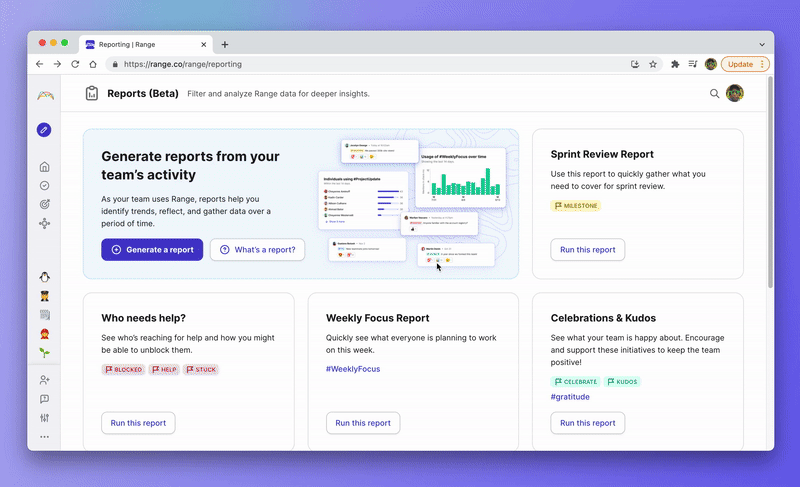
Generating your own reports
When you’re ready to create custom reports in Range, just click the Generate a report button and add a keyword to get started. As noted above, you have control and flexibility over the topics, team, and timeframe reflected in the report.
Create a report in Range