What are Private Check-ins?
Private Check-ins allow you to create and share Check-ins exclusively with a single locked team in Range. Once membership of a team is locked, only those team members will be able to view and react to Check-ins shared.
Who are Private Check-ins for?
Sometimes the nature of a team’s work (functional or cross-functional) is private, sensitive, or intended as a surprise. In these cases, Private Check-ins are ideal.
While any team can use Private Check-ins, we created the feature with a few situations in mind. You might, for example, be:
- Leading development of an internal stealth product
- Directing a team of managers
- Working on your company’s HR team
- Managing company strategy and planning as an executive team
Note: Private Check-ins are only available to workspaces on paid plans.
Using Private Check-ins
When you publish a Private Check-in, it will only be visible to people who are members of your team(s) at the moment you hit the publish button. If someone leaves or is removed from your team, they will still have access to see your Private Check-ins published before the moment they left. Conversely, if someone joins the team, they will not have access to see any Private Check-ins published before the moment they joined.
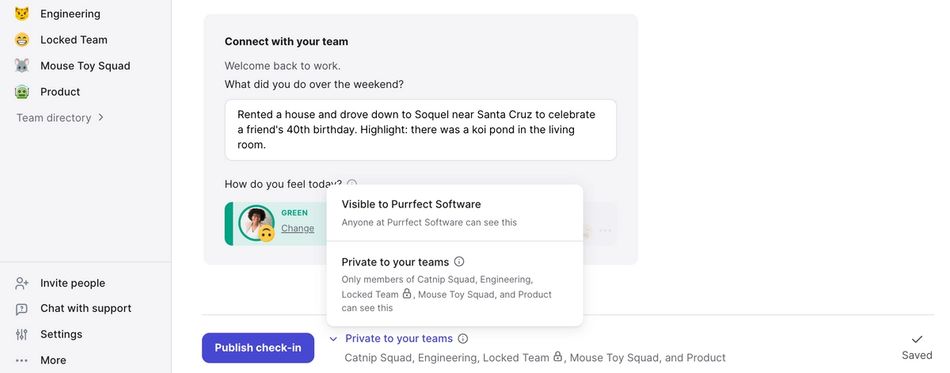
How it works
To share a Private Check-in:
- Navigate to the compose view
- Complete your Check-in
- Click on the Visible to workspace dropdown to the right of the Publish check-in button
- Click Publish check-in
Privacy and accessibility
When your teammates search Range, content from your Private Check-ins will not show up in search or on your profile unless they are a part of your locked team or the content has already been shared outside of a Private Check-in. Those team members who do have access will be able to see your Private Check-ins within their feeds, in search, and on your user profile.
Note: Private Check-ins will not be published to Slack even if you’ve subscribed Slack channels to receive updates. Private Check-ins also cannot be published from Slack.
Locking team membership
By default, teams in Range have open membership, meaning anyone in your workspace can join a team. (Range will notify you when membership changes occur.) However, if you have sensitive information in your Check-ins you may want to lock team membership.
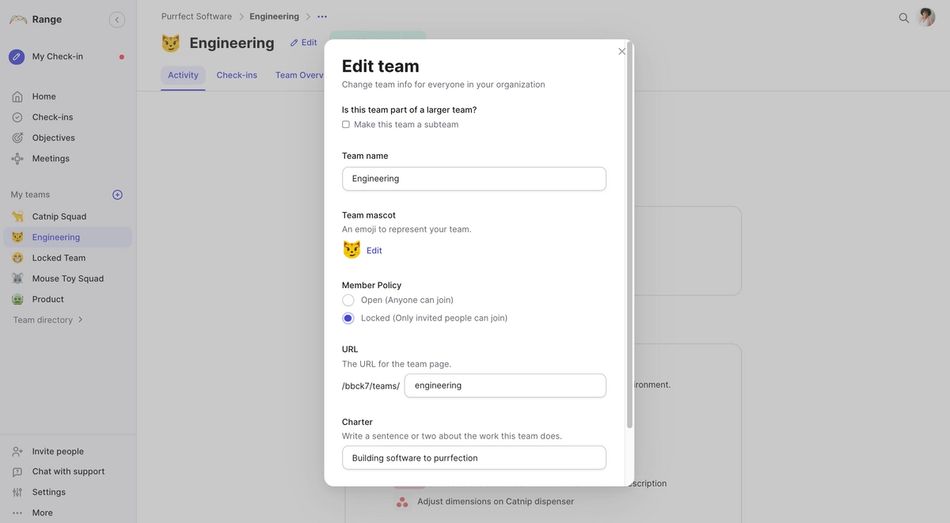
To lock a team’s membership:
- Click on the team in the left-side module or go to the Team Directory, find your team, and click Edit
- Under Member Policy, select Locked
- Click Save
Once a team’s membership has been locked, only a workspace admin or existing team member can add new members.
