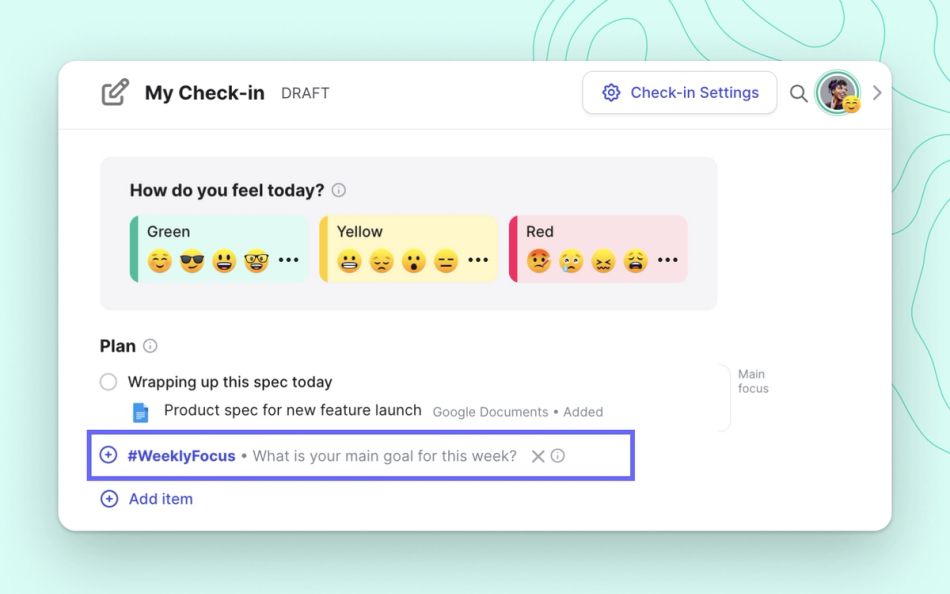Sometimes it’s hard to remember to share the right information with your team at the right time. This results in a lot of back and forth communication, including updates shared via email, Slack, project management tools, and more. It’s a lot to keep track of.
A prompt is a customizable, automated nudge that you can add to your team's Check-ins in Range to help everyone share the right information on a recurring schedule. We built Check-in Prompts to help your team share important, actionable information every time you check in. Each workspace has a set of default prompts based on best practices and feedback from Range customers. If you'd like, you can customize these prompts, making it effortless to nudge your team to share relevant updates — without micromanaging.
Note: Prompts will show up in people’s Check-ins only on the days on which they’re scheduled to appear.
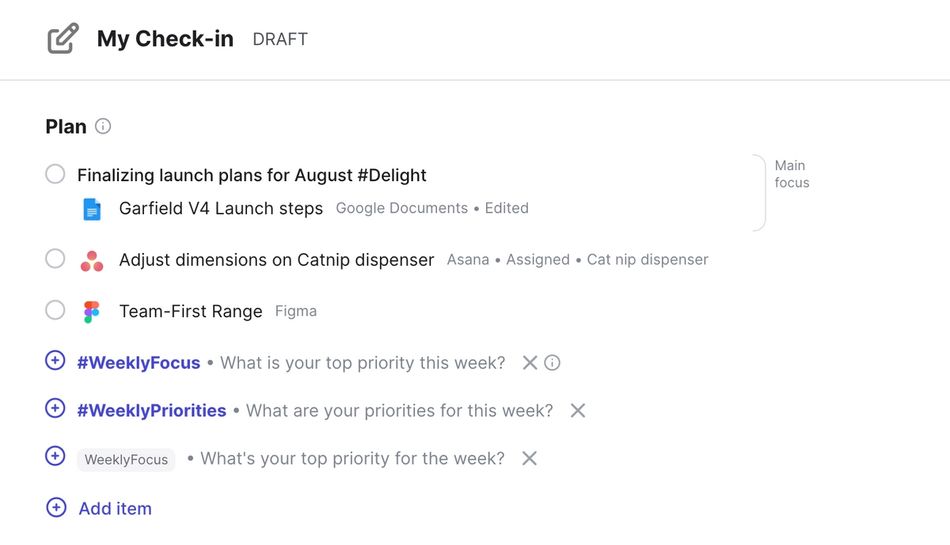
When someone responds to a prompt, their answers will show up as flagged or tagged items in their Check-ins and in the summary section of the Check-ins page in Range. Additionally, if you've connected Range and Slack, the prompt responses will be published there as a part of the Check-in.
How to set up a custom Check-in Prompt
If you have already created a team in Range and want to set up custom prompts for that team, the easiest way to do so is to click on your team in the left navigation in Range, click the Team Settings tab, and click "Edit" in the prompts section.
If you have not yet set up a team in Range but would like to customize your Check-in prompts, you have two options. You can either (1) create a team and follow the steps above, or (2) set up custom Check-in prompts across your entire Range workspace. To do this, navigate to Check-in customization under Settings in Range and click on “Workspace defaults” to make adjustments.
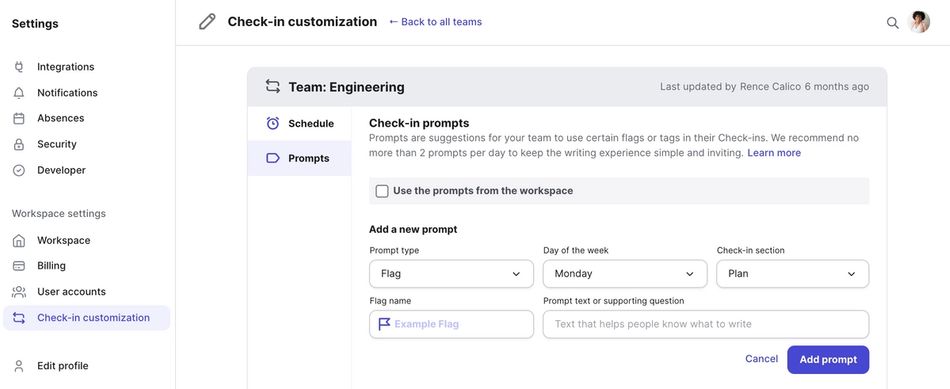
Once you've navigated to your prompt settings, you can start to create and update prompts for your team or workspace. There are five parts to a prompt:
- Flag or tag — Choose “Flag” for items that you want to call your team’s attention to. These items can be either urgent or important. Choose “Tag” for items that you want to be able to easily find and track over time.
- Prompt name — This is the title of the prompt. Give your prompts a name with which you can easily identify it should you want to make edits later.
- Schedule — Choose which day of the week you want this prompt to show up in Check-ins.
- Check-in section — Choose whether your prompt should be answered as a part of the “Plan” or “What happened” section of their Check-in.
- Prompt text / supporting question — Finally, you’ll want to add relevant details/context that will help your team answer this prompt.