There may be times when you need most or all of the topics of a team meeting to remain private. For that reason, we created private agendas in Range. When you begin a meeting that will have multiple private topics, you can now enable private agendas.
Here’s how it works.
Enabling private agenda
After opening or creating the meeting you want to run, you will land on the welcome screen. Here you will see the option to toggle on ‘Private agenda’. Click to enable private agenda.
Note: By enabling private agenda, topics will be private by default, meaning those topics will only be viewable by meeting attendees.
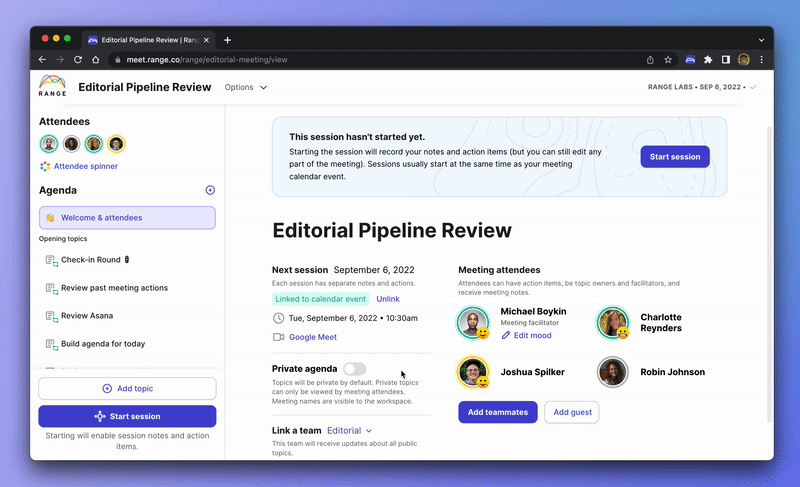
Once you’ve enabled private agenda, you’ll see a lock icon appear next to each agenda topic. As you progress through the meeting, you’ll see that each topic’s privacy setting is now private, and all new topics created will automatically be set to private.
Have a topic that you don’t want to be private? Just click the Settings button and sellect 'Make public' — this will make the topic, its notes, and action items visible to non-attendees.
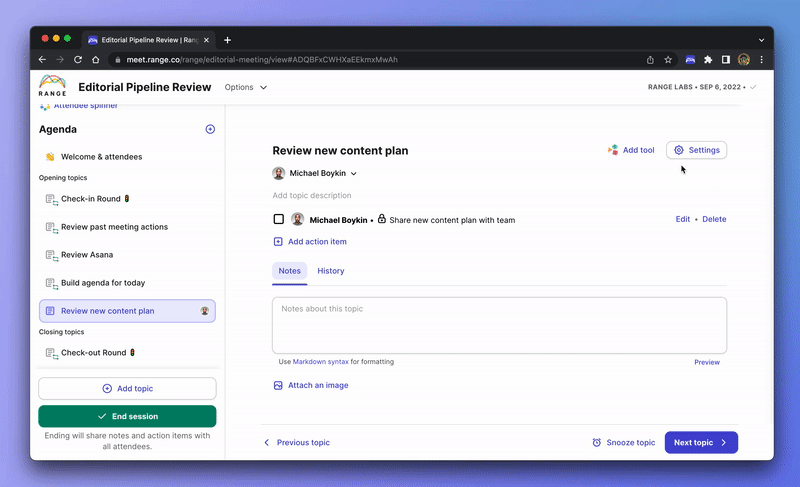
Understanding privacy and visibility of private agenda topics
When you share notes from a meeting with private agendas, only attendees of that meeting session will be able to see the following:
- Names of private topics
- Notes of private topics
- Action items assigned
For other users in your workspace, those who are not attendees of the private agenda meeting session, will be able to view the following details:
- Meeting title
- Meeting date
- Attendees
- Open topics (topics you set to open after enabling private agenda)
