Another place that you and your teammates will encounter customized Check-ins is on the Notifications screen under your personal settings.
On this screen you will see a section with the header “How often do you plan to share Check-ins?” The settings you set here determine how frequently you receive the notifications in the above section (i.e., Check-in summary, Check-ins (full text), new comments, new emoji reactions).
The setting you’re most likely to find set up for you here is the default setting of your workspace set up by your team. But you have options here!
Set your own personalized schedule
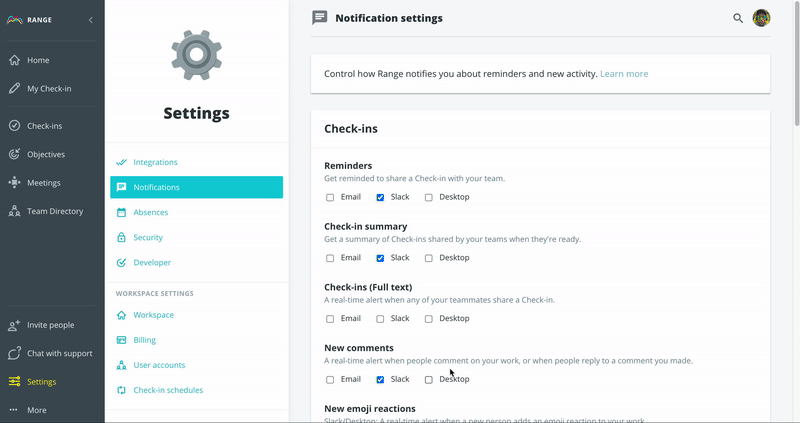
If you instead want to be reminded to submit your Check-ins and/or receive Check-in summaries at times different than the default setting of your workspace, you can do that on the Notifications screen.
- Select On your personalized schedule
- Click to toggle on and off the various days of the week you want as part of your schedule
- Select your Check-in reminder time
- Select your Check-in summary time
Tip: An example of when you might want to set up a personalized schedule over adhering to your default workspace schedule is if (1) you work in a different time zone than the majority of your team or company and (2) your default setting is set to synchronized and not distributed).
So, if you work on the east coast of the US and the majority of your team works on the west coast, you might want to set your reminder for 9:00am ET instead of it being at your noon (default workspace setting).
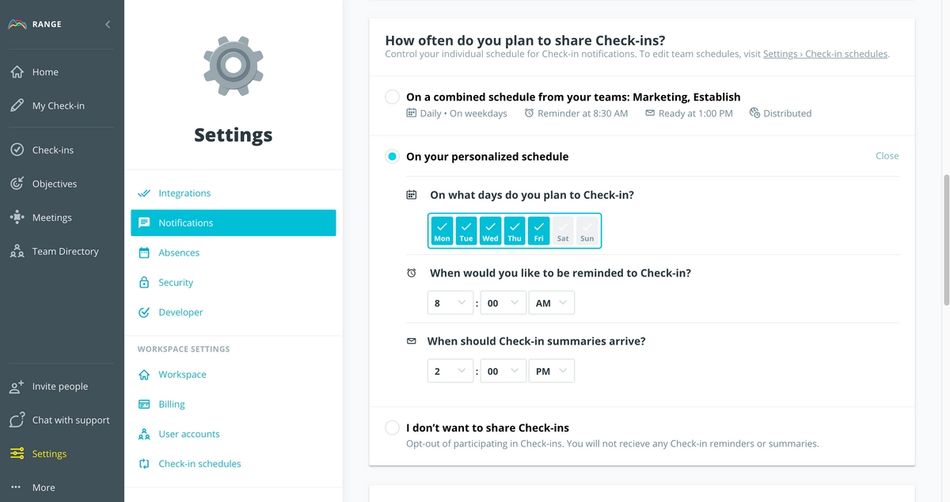
Opt-out of sharing Check-ins
The other option you have here is to opt-out of sharing Check-ins entirely. If you select this option, you will stop receiving the Check-in reminder and Check-in summary notifications each day.
If your team is using Check-ins, then we do not recommend selecting this option. However, if your team is not yet using Range for daily Check-ins — you might be enjoying just our Meetings or Goals tools at this time — then this might be an option for you.
Review your workspace's custom Check-ins