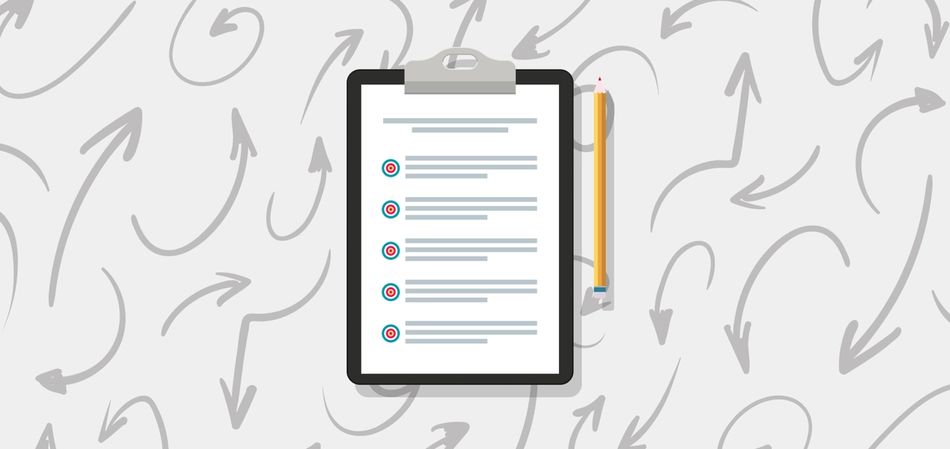
OKRs (Objectives and Key Results) were pioneered by Intel back in the 70s, and really took off when Google adopted them. They’re a tool used by organizations and teams to direct effort and work — they help everyone stay ambitious, reach alignment on what they’re doing and what they’re not doing, and understand what success looks like.
Organizations have found them to be incredibly useful, but in our experience — echoed by every leader we’ve spoken with — it takes time for each organization to figure out exactly the right way to adapt OKRs to their culture.
We’ve put together this guide to help you understand what exactly OKRs are, and how to use Range to integrate them into your team.
What makes an OKR an OKR
First, it’s helpful to map out not just what OKRs are, but what they aren’t. OKRs are top-level goals that aren’t easy to achieve, and are anchored in the values and mission of the organization. They’re few in number and directional — they lay out the “what and the why”, but not the how.
They’re not an exhaustive to-do or task list, a project plan, sales target, product roadmap, or a marketing campaign. You’re developing objectives to define success, not to define all activities.
Let’s get a bit more granular, first looking at the O in OKR. Writing good objectives is an art, not a science. Here are some tips on what to shoot for and what to avoid:
- Good: Communicates at a high-level what you’re doing and why. Example: Our website is accessible for disabled readers and scores 100 on Lighthouse audits
- Good: Provides the right amount of scope. Example: Triple the number of active teams per enterprise account
- Not so good: Overly prescriptive. Example: Develop a new version of our website on a new platform with 42 pages and 16 improved blog posts
- Not so good: Is too general. Example: Ensure enterprise customer success
When it comes to the KR in OKR, remember it doesn’t stand for every result, it stands for key result — results both critical to success and measurable:
- Good: Describes the desired outcome with specific data points. Example: Externally measured uptime exceeds 99.99%
- Not so good: Refers to a generic improved state. Example: Frontend services are stable
The right OKR process
OKRs are so useful because at their core, they’re about learning. Evaluating them well is just as important as setting them well.
When it comes to setting, you can think about it as both a top-down and bottom-up approach. Leadership sets the ambition and direction, and communicates this clearly to the organization. When team members can see clearly articulated, ambitious, measurable objectives, they can be more creative about how they go about achieving results. Teams can then translate those into team-level OKRs for their individual areas of the business.
“The idea that people will throw up their arms and say ‘I tried, and I just can’t write my OKRs’ is completely logical. It’s normal and often the reality. There’s no shortcut. You’re going to have to give OKRs the attention they deserve and invest in them.”
— Andrew Beebe, Managing Director, Obvious Ventures
If you’re worried about the work that doesn’t fit into OKRs, try setting an objective that includes benchmarks or “red zones” where the team will switch to that work if a metric enters a certain zone; e.g., number of bug reports, customer Net Promoter Score (NPS), etc. For this type of objective, it’s mostly about monitoring the metric on a regular basis to be sure you know if you need to switch gears.
Most organizations set quarterly and yearly OKRs. Whatever you decide, establishing a way to track progress throughout each quarter is critical to the process. Too often OKRs are created, then left in a spreadsheet to be checked on only at the end. At this point, there’s not much more to do than grade them and move on, which hinders the learning process.
Reflecting on progress at the end of a quarter or cycle is also crucial. Taking time to go through a retrospective, which includes grading your OKRs, will help you and your team improve how you write your goals and objectives, how you identify the best metrics with which to measure key results, and it provides the clarity necessary to build and empower a team of focused individuals.
When you miss an OKR, hold yourself and your team accountable but don’t focus on blaming. Address when this happens, uncover what can be learned, consider whether or not you set the right objective, and then work to achieve the clarity you need to achieve success in the next cycle.
If you’re just starting out with setting goals and OKRs and are unsure what might be the right objective to pursue, create a hypothesis OKR. Write down something you think might be true, set key results that will help you validate that hypothesis, and give yourself a limited amount of time to prove or disprove it.
Using Range to build and manage your OKRs
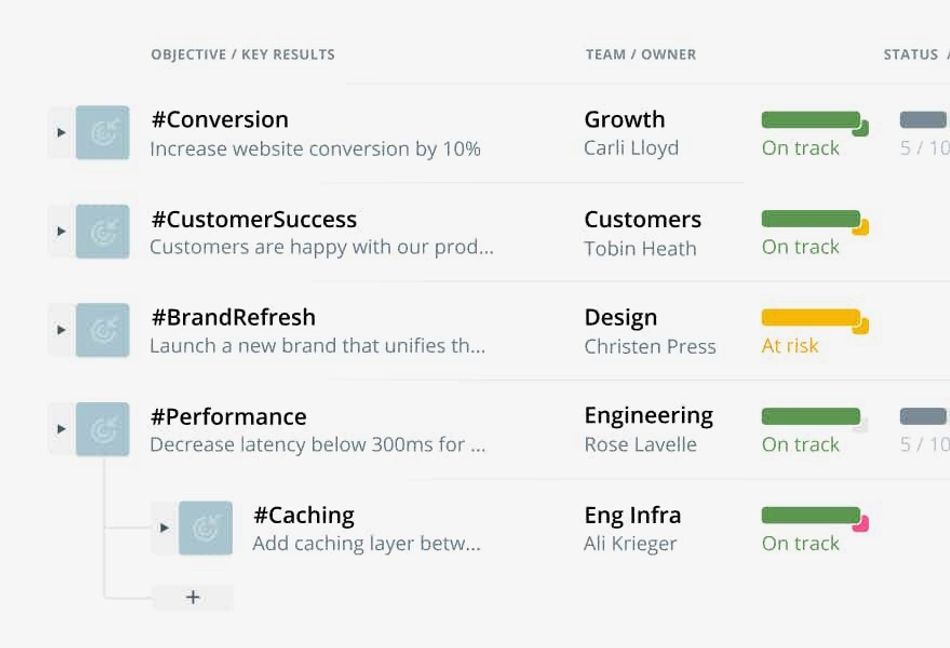
With Objectives in Range, we make OKRs easier and more intuitive to manage. We wanted to help organizations avoid the “create and forget” trap, but also make them simple to track — they’re part of the regular cadence of communication.
- Range objectives are simple and intuitive for teammates to set up and update regularly.
- Range reminds objective owners to update the status each week, and updates are distributed to the relevant people via email, Slack, and Range’s Home feed.
- Anyone working on something related to an objective can tag their daily check-in in Range so their work is associated with the objective.
- Regular check-in meetings that are run using Range can automatically pull up the current status of each objective as part of an agenda topic, with zero overhead.
We’ve designed the Objectives section in a “tree” format. Once you define your OKR, you can decide if it’s at a top level, or if it sits under another objective. For example, larger companies can represent their existing complex objective structures, with team-level objectives rolling up to area-level objectives, all the way up to top-level company objectives, or anything in-between.
Smaller companies often start with one set of top-level company-wide objectives. You can optionally associate an objective with a particular team if one is primarily responsible for doing the work, and with an owner if someone is responsible for making sure the objective is moving forward and providing status updates for it. As you grow, you can add objectives and owners as necessary.
Once you’ve written your objective, you associate it with a hashtag and an owner. We’ve found everyone refers to objective with short keywords, so #Tags help everyone build the same language, and lets anyone reference Objectives in their Check-ins. Here’s how to build, align, and report them step by step:
Creating an objective
1. Visit the “Objectives” page
Click on “Objectives” in the left navigation to view all of the objectives across your organization. You can also filter objectives to just those belonging to a specific team or owner.
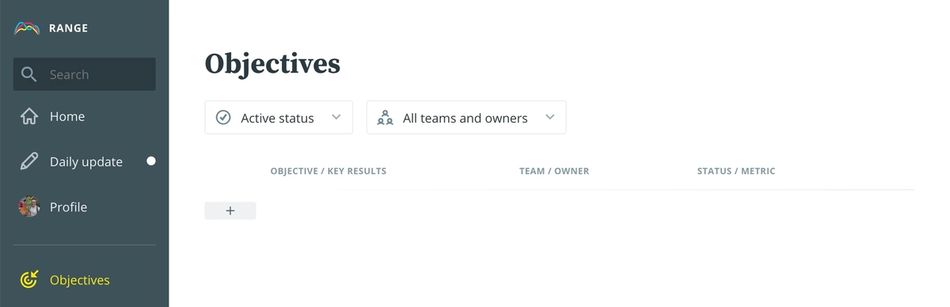
2. Create an objective
Click the “+” button to create a new objective. Once you have some existing objectives, you’ll be able to create an objective at any level in the tree.
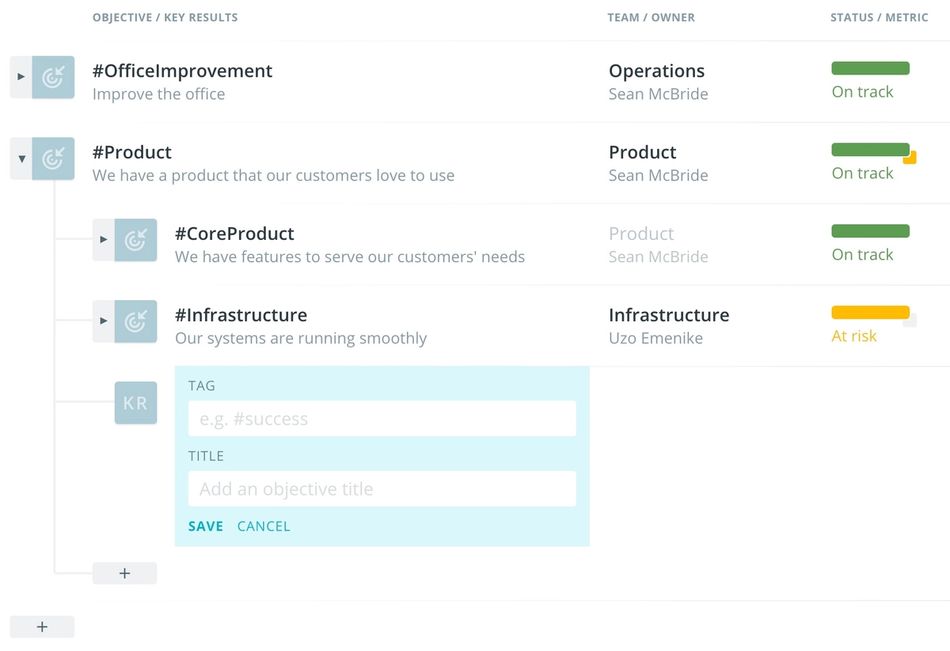
3. Choose a title and hashtag
Enter a title for the objective. You can also optionally choose a short hashtag to refer to the objective. The hashtag can be used in daily check-ins to refer to the objective when tagging work items.
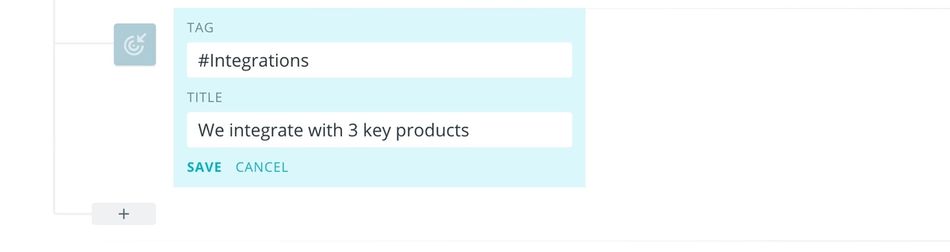
4. Associate a team and owner
If you like, you can click to add a team and owner for the objective. Add a team if there’s a team in Range which is primarily responsible for working on the objective. Add an owner if there’s someone who’s responsible for keeping the objective moving and reporting on status.
It’s a good idea to have an owner so that someone has accountability for updating the status of the objective regularly. Range will remind the owner to update the status of the objective once a week.
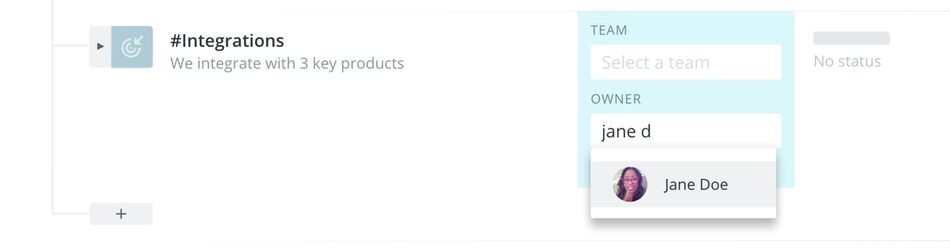
5. Add additional info on the objective detail page
Click on the objective in the list to view the details. Here, you can add additional information like a description (with Markdown formatting), start date, and end date.
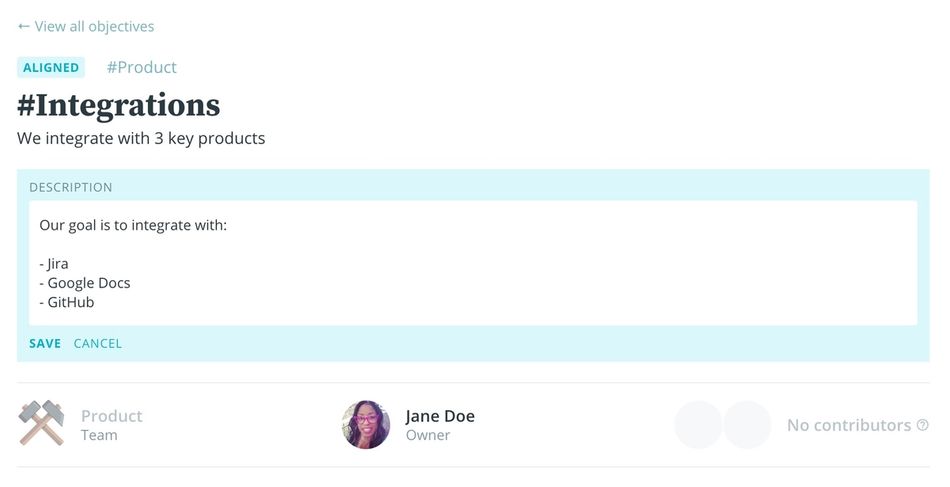
Moving an objective
Moving an objective from one location in the tree to another is called changing the objective’s alignment. You can change an objective’s alignment from two places:
In the objective tree view, hover over a row, click the “...” menu on the right, and choose “Align objective”.
On an objective detail page, click the “Aligned” or “Unaligned” button at the top above the objective’s name.
Once you click to align an objective, you’ll see a dialog where you can select a new parent for the objective.
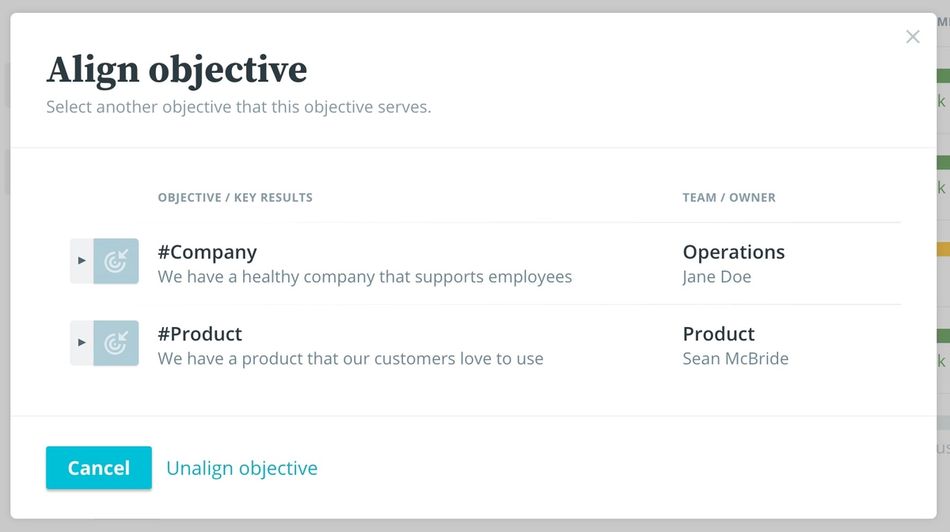
For now, you can’t control the order of sub-objectives under a parent, but the ability to manually order objectives is coming soon.
Updating the status of an objective
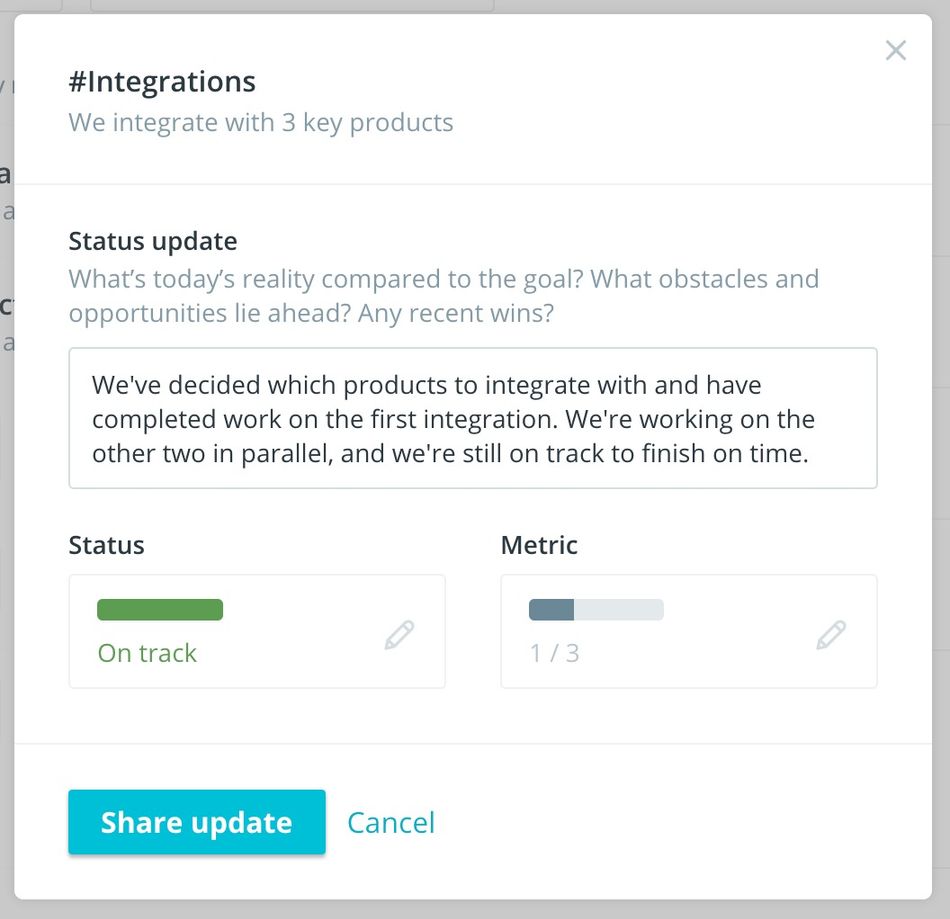
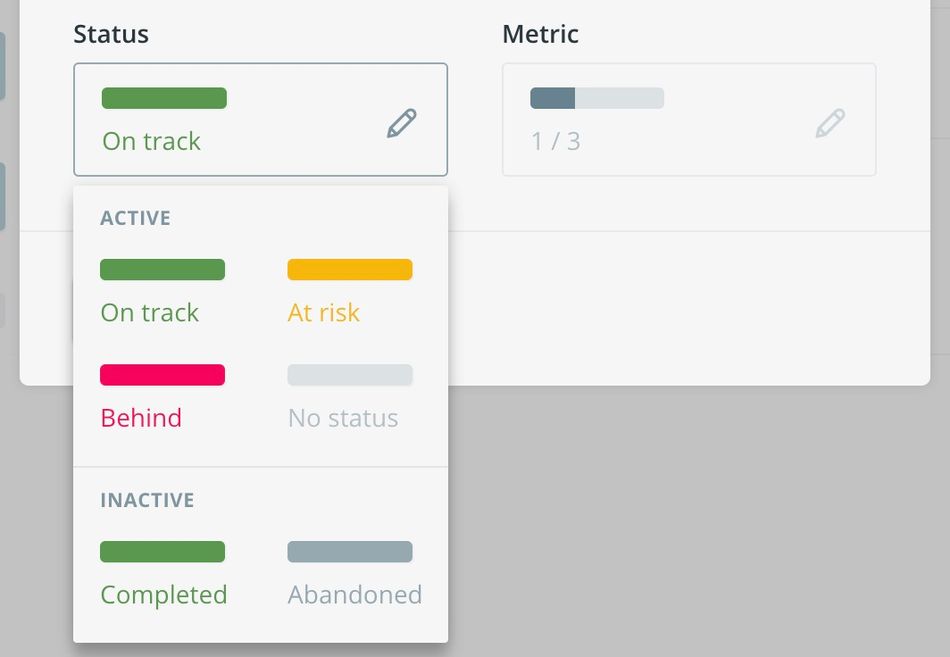
Status updates on an objective let the rest of the organization know how things are going. When updated and reviewed on a regular basis, status updates allow a team to react to new information and take actions like making additional resources available to work on the objective, changing the timeline, or de-prioritizing it altogether. This type of cadence is critical to making objectives useful vs. a document that teams only look at once a quarter.
There are two places where you can add a status update to an objective in Range:
- In the objective tree view, hover over the current status and click the “+” icon.
- On an objective detail page, click the “Add status update” button.
Once you click to add a status update, you’ll see a dialog where you can write a short description of what’s changed, choose a new status, and optionally add or update a quantitative metric.
Once you share a status update for an objective, Range will distribute it to the relevant teammates via daily email summaries, Slack team subscriptions, and Range’s Home feed.
Reviewing the status of objectives in meetings
Since it’s so important to regularly review the status of objectives, Range has added functionality in our meeting tool to make this easier.
By default, Range meetings come with a recurring “Objectives to review” agenda topic. Embedded in the UI for this agenda topic, you’ll see the objective tree view, automatically filtered to show objectives for the team that owns the meeting:
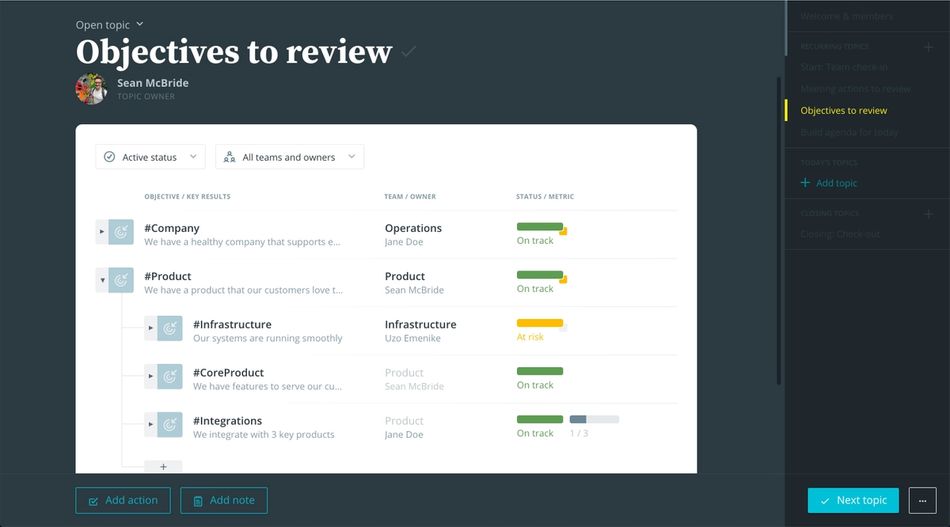
You can use the tree view to review objectives in the meeting:
- Hover over the status of an objective to review the latest status details.
- Click the “+” icon next to the status to add a status update during the meeting.
- Expand the objective to review relevant sub-objectives.
- Change the default filters at the top of the tree view to see additional objectives for other teams, or all objectives across the company.
- For more details, click on an objective to open the detail page in a new tab.
We hope you found this guide useful, and we have more info on OKRs on range.co. If you have any questions about using Range to manage your OKRs, please don’t hesitate to reach out to us at hello@range.co.
And you can read more about OKRs and building highly effective teams here.









