Only 35% of project managers are satisfied with the systems they use.
It's not only about the tools, but the processes you put in place. However, some tools can help you create exponential growth and output while others slow you down.
To reduce that friction, you may need an upgrade to consolidate your team processes.
What are the best planning tools?
As we go through this, you'll notice a few things.
Not all of these tools have the same functionality. They aren't direct competitors. In many cases, they're complementary.
You may need more than one of these. Some are built for task management, others for synchronous collaboration, others for better meetings and check-ins. All of them should help you plan your team's work more effectively.
1. Range

How to use Range for planning:
Start your day by adding your key tasks. Either directly input them into Range or grab them from your project management tool of choice, such as Asana, ClickUp or JIRA. Or bring in info from more than 75+ tools, including Github, Gitlab, and more.
Then add a document for your team to reference. Pull from Google Docs, Microsoft Office (coming soon!) or Notion.
Have an important meeting? Add that calendar event to your check-in and provide the key details about what you're sharing to the stakeholders.
You can do all of that with a Range check-in.
Your whole team will know the key details about how the project is moving forward, without all of the specs and information that task management provides. It's an overview of your day.
It replaces your daily standup or morning huddle, while providing flexibility across timezones for remote work. Reduce your overall meeting load at work by quickly sharing your work plans and what you accomplished each day.
But when you do have a meeting, Range is there for you, too. Meetings in Range allow you to build incredible multi-player agendas and create action items to move projects forward.
Key planning features
- Set check-ins to share your work no matter where your team is located
- Build meeting agendas, record actions, and share notes automatically with metings
- Check-in on a personal level and stay in-the-know
- Set goal for metrics, objectives, and KPIs
- With hashtags, see all artifacts, updates, and day-to-day progress in one place
- Integrate tools from across your workflow, including Github, Google Docs, Google calendar, and more
- Share check-ins in Slack or MS Teams
Pros
- Waste less time in meetings with async check-ins & better meeting management
- Easily share your work plan and what you accomplished
- Connect daily work from 75+ tools to top-level goals
Pricing
- Free: Up to 12 users
- Standard: $8 per user per month
- Premium: Enhanced security features.
Invite your team to Range & start for free.
2. Slack
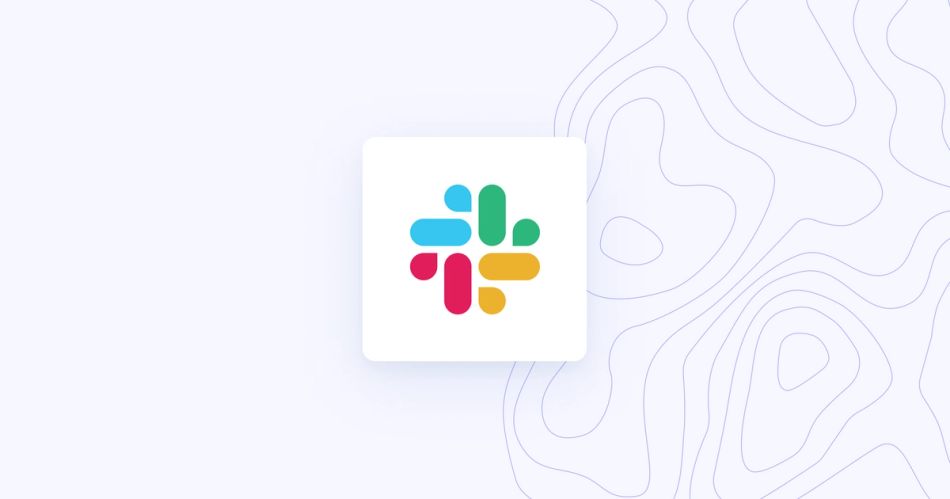
How to use Slack for planning:
Teams that need to be in constant communication often rely on Slack.
On Slack, you can set up various communication channels, which is an intuitive way to keep different projects organized and confined to their relevant topics or team members.
- Create a channel for your specific project
- Pin key documents, tasks, or decks in the description
- Use the channel to communicate on project tasks
- Share documents & updated files within the Slack channel
- Have status updates & check-ins from Range sent directly to Slack. Integrate Range with Slack.
Key planning features
- Chat commands offer useful functions — like sending reminders to your team about important messages
- Multiple channels for different teams and topics
- Integrations with top cloud storage providers like Google Drive and Dropbox
Pros
- Robust messaging features
- Lots of integrations with productivity apps
- Works with Google Calendar
Pricing
- Free: $0 per user per month
- Pro: $6.67 per user per month
- Business+: $12.50 per user per month
- Enterprise Grid: Custom quote
3. Trello
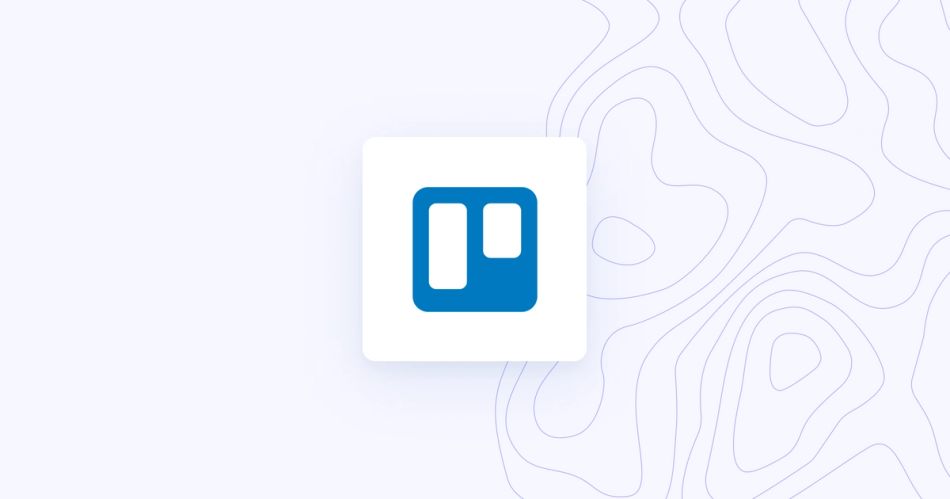
How to use Trello for planning:
Trello uses a card system inspired by Kanban boards to help you manage workflows and assign tasks.
- Break tasks down into easily followable step-by-step processes, which makes it easy to track project progress on a granular level.
- Create as many columns as you need for your workflow
- Cards and projects are easily organized with tags, and you can also attach files and set deadlines.
Integrate Range with Trello to share team updates.
Key planning features
- Ability to create cards to outline and organize tasks
- Checklists for managing and marking off tasks and subtasks
- Column stretch structure lets users see where tasks are within the workflow
Pros
- Works well for businesses of all sizes, from individuals and small teams to enterprises
- Free to use
- Get started in minutes
- Lots of customization options
Pricing
- Free: Unlimited users
- Standard: $5.00 per user per month
- Premium: $12.50 per user per month
- Enterprise: Starts at $17.50 per user per month
4. Asana
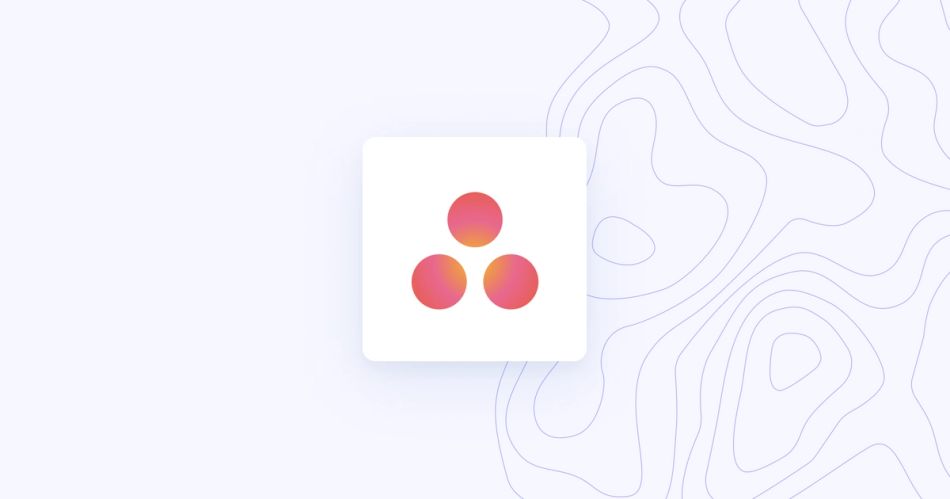
How to use Asana for planning
Asana is another popular task management tool that keeps your team management on track.
- Create individual or team tasks
- Create projects for ongoing work in multiple formats: including lists, boards, and calendar views
- Add multiple projects to a portfolio
- Then ask for status updates as the projects progress
- When it comes to working with teams, you can assign individuals to certain cards on a Kanban board, or assign them to tasks on a list project. Either way, Asana gives you a lot of features plus storage so that you can attach files, create subtasks, organize everything with labels, and add comments to tasks.
Integrate Range with Asana to share team updates.
Key planning features
- Lets users add milestones, create deadlines, and define dependencies
- Conversation section for designated project discussions
- Easy access to attachments in the files section
- Upgrade to portfolios for team workload management
- Timeline and Gantt chart for easy task management
- Task automation for streamlined work
- Project boards and project lists to keep team members focused
- Reliable and user-friendly task management and project tracking
Pros
- Integrates with OneDrive, SharePoint, and other popular services
- Displays milestones and status updates easily in the portfolio layout
- Uses tags and statuses for organization
Pricing
- Basic: Free
- Premium: $10.99 per user per month
- Business: $24.99 per user per month
- Enterprise: Custom quote
5. Jira
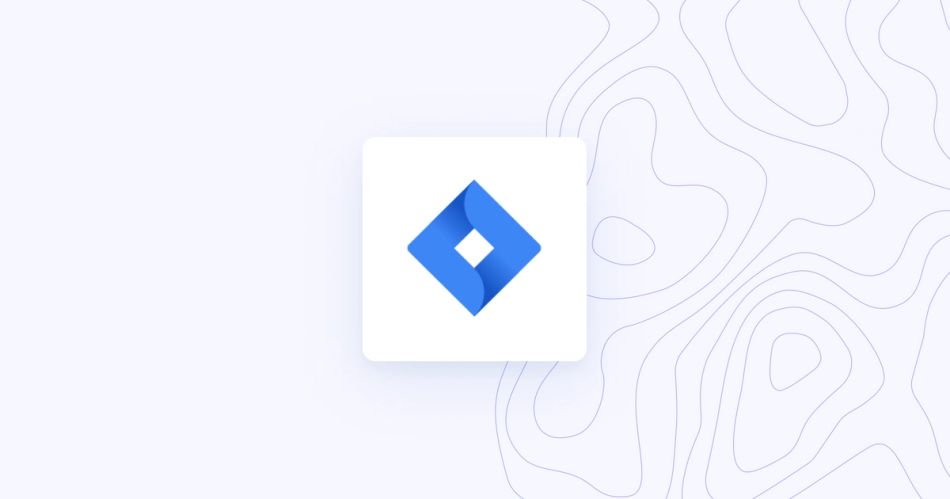
How to use JIRA for planning:
If you’re in software development, Jira might be the right project management software app for you.
- Use its agile project management system designed with the needs of scrum/agile teams
- Create boards and Kanban boards, and you can also use it to measure and track performance along the way.
- Use storypoints to estimate work in issues & epics
- Create bug reports to be solved and track the work
- With the Roadmap feature, you can plan and prioritize work and assignt tasks to individual software developers
Integrate Range with Jira to share team updates.
Key planning features
- Scrum templates to manage your backlog
- Lots of features for software developers, including bug tracking
- Features to plan and manage sprints
Pros
- User-friendly interface
- One of few apps geared specifically toward software development, scrum, and agile methodologies
- Lots of filters, details, and reporting features
- Best suited to software engineers — not marketing teams, finance, or other departments
Pricing
- Free: Up to 10 users, monthly subscription only
- Standard: $7.50 per user per month
- Premium: $14.50 per user per month
- Enterprise: Custom quote (starts at 801 users, annual subscription only)
6. ClickUp
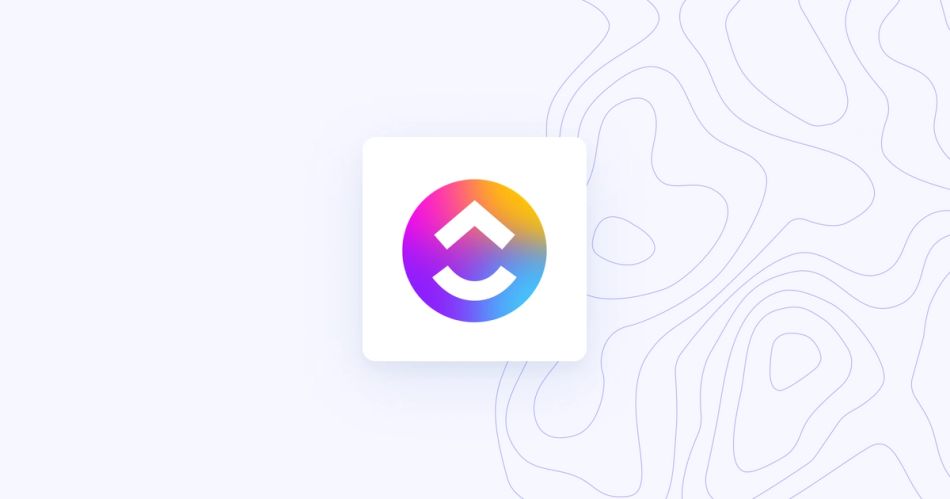
How to use ClickUp for planning:
ClickUp is designed to help teams plan and track projects. As such, its features revolve around the ability to break big projects down into smaller elements. ITs feature set has grown larger and is now one of the most feature-rich planning tools.
- Plan tasks in projects but use different views (Board, list, box) to understand who is working on what & the amount of work they have
- Create a doc to share project details
- Share and map out workflows with Whiteboards
- Use the dashboard to understand how projects are progressing & who is working on what
- Create Gantt charts/timelines to see if work is on time and on schedule
Integrate Range with ClickUp to share team updates.
Key planning features
- Stylized company wikis available through Docs
- One space to track goals, timelines, due dates, and deliverables
Pros
- Free to use; upgrades are inexpensive and offer great extras
- Extremely organized, giving teams potential access to reference information, deadlines, and more
- A single, centralized solution — no skipping between multiple apps
Pricing
- Free Forever: Unlimited free plan members
- Unlimited: $5.00 per user per month
- Business: $12.00 per user per month
- Business Plus: $19.00 per user per month
- Enterprise: Custom quote
7. Microsoft Teams
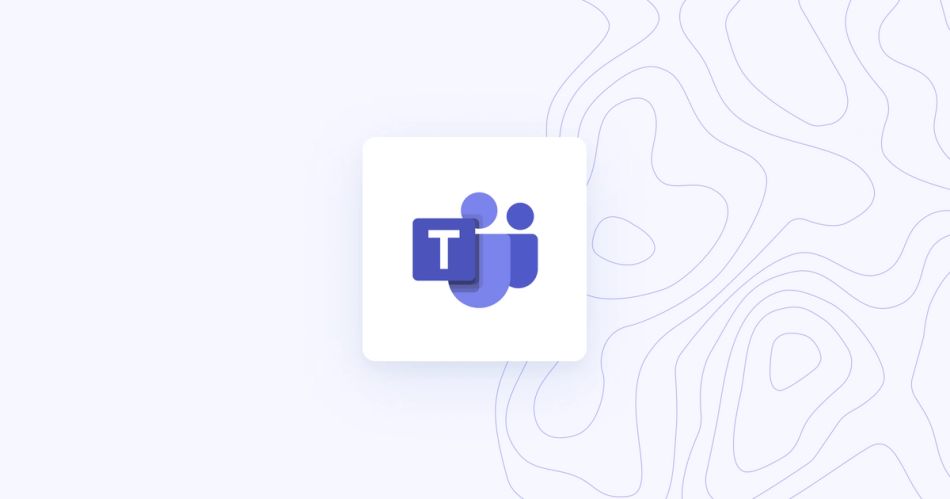
How to use Teams for planning:
Microsoft Teams is a popular team collaboration tool centered around a chat hub where everyone can communicate in real time via text or video.
- Add Tasks by Planner or To-Do to share details and due dates with your Teams posts
- Connect your tasks to Teams and even conduct approval requests
- Create docs for OneNote right inside Teams
- Share files from across the Microsoft multi-verse, including docs, spreadsheets
- Teams becomes your hub -- and then you can check tasks, or discuss work in real-time or during meetings
Integrate Range with Microsoft Teams to share team updates.
Teams integrates with all Microsoft applications, which is also useful since many businesses use at least some of Microsoft’s apps to do various tasks.
Key planning features:
- Integrates with multiple Microsoft apps, such as Microsoft Planner & docs
- Notifications on desktop or on mobile apps for Android and iOS
- File sharing through the Teams app and via OneDrive
- Chat, audio, screen sharing, video conferencing, and more through Teams
Pros
- Request control to show a remote team member how to do things when screen sharing
- Integrations with apps like SharePoint
- Video conferencing has a background blur feature
Pricing
- Microsoft Teams: Free (Unlimited group meetings up to 60 minutes long)
- Microsoft Teams Essentials: $4.00 per user per month
- Microsoft 365 Business Basic: $6.00 per user per month (includes access to 8 Office apps and services)
- Microsoft 365 Business Standard: $12.50 per user per month
- Cloud-based only, which may be a drawback for some organizations
- Free storage maxes out at 15GB
- Initial setup can be time-consuming
8. Notion
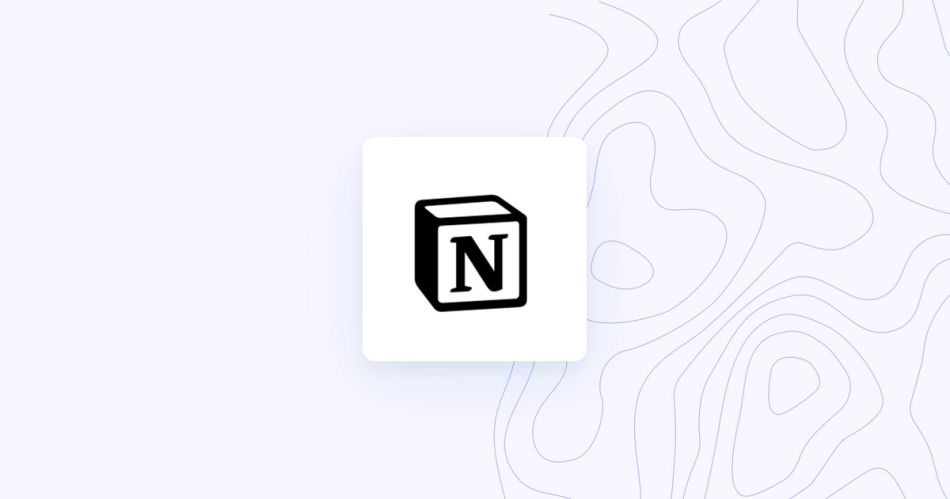
How to use Notion for planning:
When your team works remotely, being able to collaborate, upload documents, and manage projects all in one place can help things run much more smoothly and efficiently.
- It's a blank page, but don't be intimidated
- Start a block for a task
- Nest pages and spreadsheets within other pages
- Tag others to participate in your next project
- Share links like with other docs while creating databases to share across workspaces
Key planning features:
- Ability to create documents and checklists
- Easy note organization for all users
- Task management tools
Pros
- Simple and intuitive interface with a clean user experience
- Available in both desktop and mobile apps
- Customizable views for each user
- Integration with other popular apps, such as Evernote for note-taking
9. Monday.com
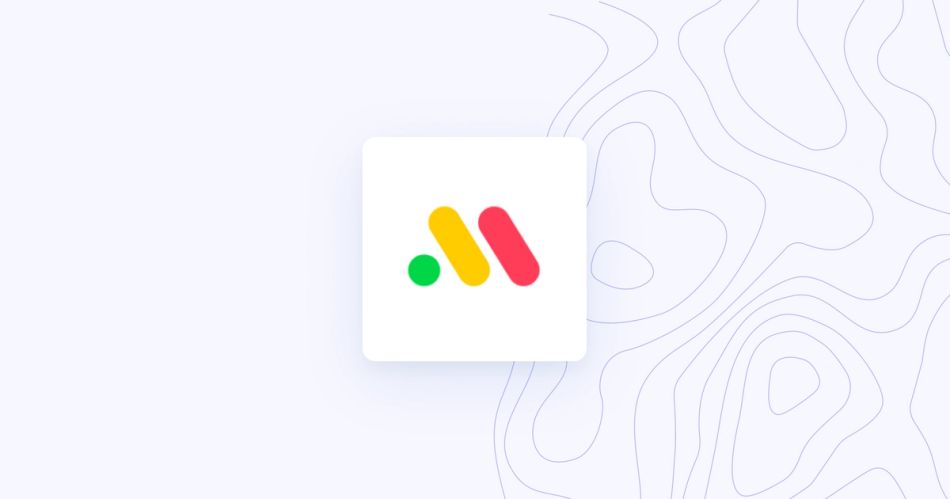
Think of this as your WorkOS for projects and workflows. Teams like Monday.com because it's simple to get started and its blend of amped up table and spreadsheet views makes the learning curve easy.
- Each task has a clear owner in Monday
- Add task details with links to your other docs or spreadsheets
- The status and task priority is also clear to all users, making it simple to know if you'll meet your deadlines or not
- The timeline view in the chart cell also shows how your projects are progressing
- Create automations (or "recipes" as they call them) to quickly update Monday when new info is received
Integrate Monday with Range to share team updates.
Key planning features:
- Simple dashboard
- Integrates with dozens of other tools
- Supports docs and files
Pros:
- Visual editor to provide feedback on designs or files
- Multiple file supports, including large designs & videos
- Several views & workload capacity features
Pricing
- Starter: Free (up to 2 users)
- Basic: $8.00 per user per month
- Standard: $10 per user per month
- Enterprise: Custom quote
10. Loom
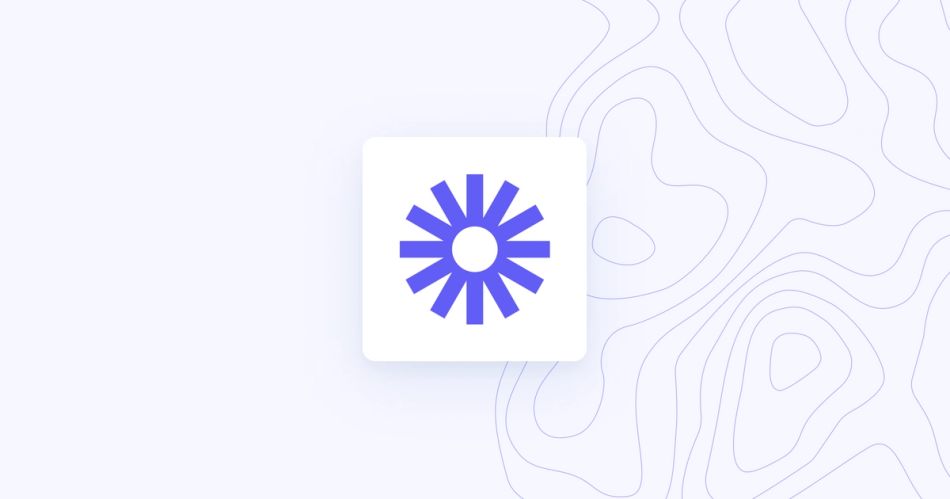
How to use Loom for planning:
Rather than giving you synchronous communications, Loom is big on asynchronous communications.
- Capture any concerns or issues with a task with Loom
- Record your screen and then send a video with your commentary/thoughts to teammates
- Loom is great for clarifying project or task details and can be linked from task management software, within Range, or shared in a Slack channel
Key planning features:
- Integrates seamlessly with Google Chrome
- Almost automatic screen recordings
- Unlimited video storage plus sharing directly from the platform
Pros
- Simple to use
- Good way to explain things that would be tough to explain via text
- Relatively inexpensive compared to similar tools
- Great option for small businesses who don’t have huge communication or team management needs
Pricing
- Starter: Free (up to 5 minutes per video, 50 users, and 25 videos per user)
- Business: $8.00 per user per month
- Enterprise: Custom quote
11. Harvest
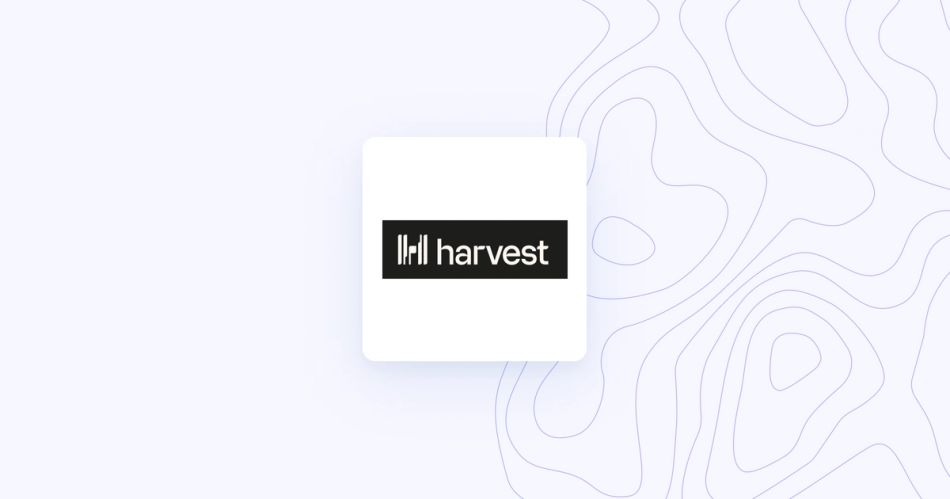
How to use Harvest for planning:
Harvest is a little bit different than some of the other tools on this list--you'll still need a tool for team updates and tasks.
- Connect time tracking from Harvest to particular tasks and projects
- Understand how long team members are focused on a task -- this helps for future planning and time estimates
- This works well for any contractors or employees who need to report their timesheets
Key planning features
- Integrates with Slack and Asana and other task tools
- Visual reports and timeline views
- Mobile app for iOS and Android for time tracking on the go
Pros
- Simple to set up multiple projects with individual tasks and team members
- Some automation makes weekly task creation easier
- High-level time management tools are available
Pricing
- Free: Includes 1 seat and 2 projects
- Pro: $12 per seat per month
What do you look for in a planning tool?
Planning tools should help you coordinate your workflows, with features that help you check-in with teammates, assign tasks, schedule work, create meetings, and more.
You can choose multiple tools to help you move your work forward. Think about:
- How do you let others know what you're working on?
- How do you surface what you hope to accomplish vs what you actually accomplish?
- What about meetings? How do those fit in your workflows (for notes, action items, and tasks?)
- How will teams work asynchronously--both with their communication and their files + tasks?
- How is your planning tool a help and not a hindrance that interferes with productivity?
- How will you build a custom workflow that has the integrations you need?
- How will you schedule meetings and check-ins?
- How will report and analyze project metrics?
Range is one of the most powerful team tools you can add to your tech stack and workflow. Start here and let us know what you think.








