Every team is different — but many need some sort of team management tool to help them collaborate and get more done.
Every team is different — but many need some sort of team management tool to help them collaborate and get more done. With so many options how do you choose? Or should I use a sticky note? Spreadsheet? Email and Slack?
Those tools all have different uses, but the best team management tool is Range. While it’s true that there is no one tool to rule them all, Range integrates with the tools you already use (Google Workspace, MS Teams, many project management software) that it makes it easy to manage all of your team’s work. Plus, each team member can share what they’re working on that day.
Keep reading to learn why you should consider Range and other options that may help you, too.
What are the best team management tools?
Now that you know which key features your software should include, it’s time to examine some of the best team management software packages out there.
Browse the list below to find an app that fits your team’s needs for efficient work management.
1. Range

Use it for: Async team check-ins & meeting notes
Stay in the know about what your team is doing and follow how work is moving forward. Range is a different type of team management tool, purpose-built for remote teams.
Start async check-ins, arrange your meeting agendas, take notes, and reduce your overall meeting load at work by quickly sharing your work plans and what you accomplished each day.
Key features
- Set check-ins to share your work no matter where your team is located
- Build agendas, record actions, and share notes automatically
- Check-in on a personal level and stay in-the-know
- Set goal for metrics, objectives, and KPIs
- With hashtags, see all artifacts, updates, and day-to-day progress in one place
- Integrate tools from across your workflow, including Github, Google Docs, Google calendar, and more
Pros
- Waste less time in meetings with async check-ins & better meeting management
- Easily share your work plan and what you accomplished
- Connect daily work from 75+ tools to top-level goals
Pricing
- Free: Up to 12 users
- Standard: $8 per user per month
- Premium: Enhanced security features. Schedule your demo.
2. Slack
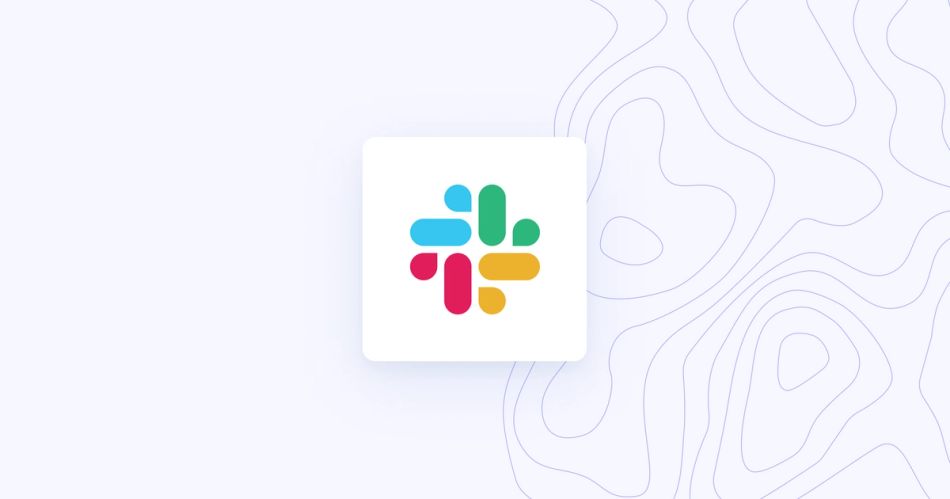
Use it for: Instant team messaging
Teams that need to be in constant communication often rely on Slack. On Slack, you can set up various communication channels, which is an intuitive way to keep different discussions organized and confined to their relevant topics or team members.
While comms are the main event on Slack, you can also use this platform to send videos, photos, documents, and other files — or you can create audio messages for team members to listen to later. Slack also gives you the ability to pin important messages so that your team can see the things you prioritize.
Key features
- Chat commands offer useful functions — like sending reminders to your team about important messages
- Multiple channels for different teams and topics
- Integrations with top cloud storage providers like Google Drive and Dropbox
Pros
- Robust messaging features
- Lots of integrations with productivity apps
- Works with Google Calendar
Cons
- No read receipts
- Desktop user interface isn’t customizable
- Can take a couple of weeks to learn how to fully navigate the app
- Can be quite noisy with chat notifications always going off
Pricing
- Free: $0 per user per month
- Pro: $6.67 per user per month
- Business+: $12.50 per user per month
- Enterprise Grid: Custom quote
3. Trello
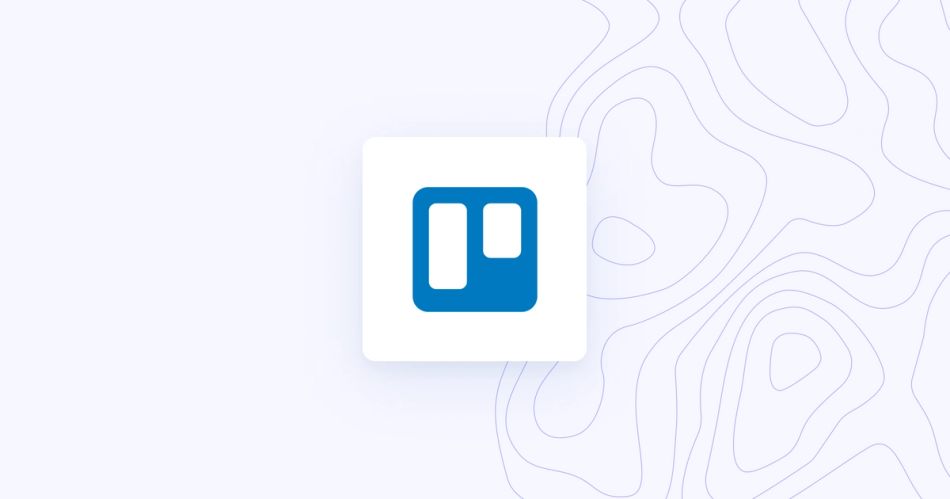
If you’re looking for something that offers a free plan, Trello may be a good option. Trello uses a card system inspired by Kanban boards to help you manage workflows and assign tasks. With this system, you can break tasks down into easily followable step-by-step processes, which makes it easy to track project progress on a granular level.
With that, your team can create as many columns as they want to make the process more detailed. Cards and projects are easily organized with tags, and you can also attach files and set deadlines. Overall, it’s a powerful tool to promote teamwork.
Key features
- Ability to create cards to outline and organize tasks
- Checklists for managing and marking off tasks and subtasks
- Column stretch structure lets users see where tasks are within the workflow
Pros
- Works well for businesses of all sizes, from individuals and small teams to enterprises
- Free to use
- Get started in minutes
- Lots of customization options
Cons
- Paid tiers are complicated
- Files can’t be edited directly within Trello
- Workspace can become cluttered easily
Pricing
- Free: Unlimited users
- Standard: $5.00 per user per month
- Premium: $12.50 per user per month
- Enterprise: Starts at $17.50 per user per month
4. Asana
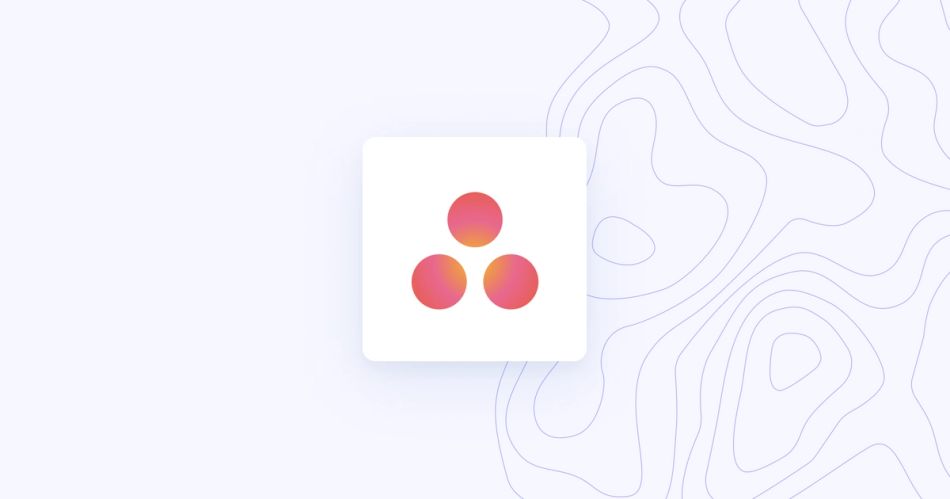
Use it for: Project management
Asana is another popular task management tool that keeps your team management on track. When it comes to working with teams, you can assign individuals to certain cards on a Kanban board, or assign them to tasks on a list project. Either way, Asana gives you a lot of features plus storage so that you can attach files, create subtasks, organize everything with labels, and add comments to tasks.
Key features
- Lets users add milestones, create deadlines, and define dependencies
- Conversation section for designated project discussions
- Easy access to attachments in the files section
- Upgrade to portfolios for team workload management
Pros
- Integrates with OneDrive, SharePoint, and other popular services
- Displays milestones and status updates easily in the portfolio layout
- Uses tags and statuses for organization
Cons
- Can only assign one task per user
- No drag-and-drop feature to attach files
- Simplicity means it can get messy on big projects
Pricing
- Basic: Free
- Premium: $10.99 per user per month
- Business: $24.99 per user per month
- Enterprise: Custom quote
5. Jira
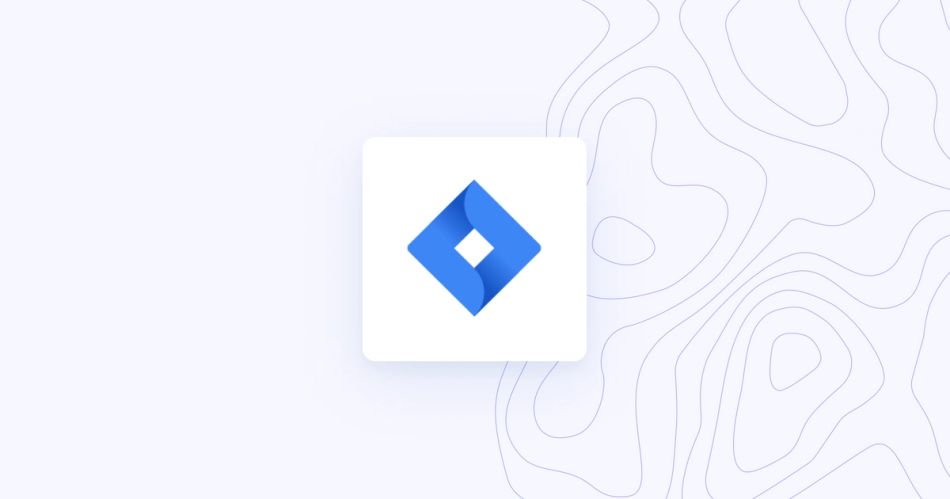
Use it for: Agile project management
If you’re in software development, Jira might be the right project management software app for you. It’s an agile project management system designed with the needs of scrum teams in mind. With it, you can create scrum boards and Kanban boards, and you can also use it to measure and track performance along the way. With the Roadmap feature, you can plan and prioritize work. Jira also gives you the ability to assign tasks to the right team members.
Key features
- Scrum templates to manage your backlog
- Lots of features for software developers, including bug tracking
- Features to plan and manage sprints
Pros
- User-friendly interface
- One of few apps geared specifically toward software development, scrum, and agile methodologies
- Lots of filters, details, and reporting features
Cons
- Doesn’t automatically update tickets
- Best suited to software engineers — not marketing teams, finance, or other departments
- Designed for Bitbucket; doesn’t support all the features of GitHub and GitLab
Pricing
- Free: Up to 10 users, monthly subscription only
- Standard: $7.50 per user per month
- Premium: $14.50 per user per month
- Enterprise: Custom quote (starts at 801 users, annual subscription only)
6. ClickUp
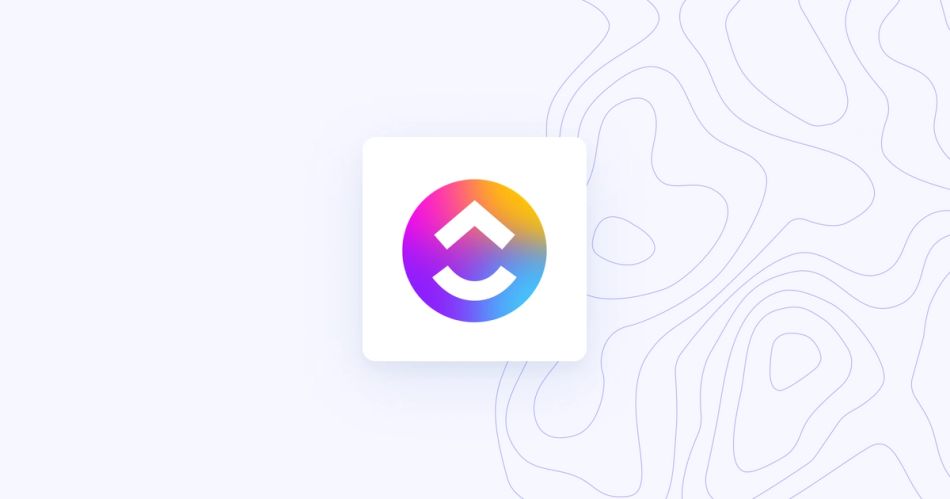
Use it for: Project management & collaboration
ClickUp is a popular solution for remote teams who need team management software. Though it’s a project management tool at heart, it has plenty of features designed to help teams be more productive — like time tracking, Gantt charts, spaces to collaborate, and the ability to set up recurring tasks.
ClickUp is designed to help teams plan and track projects. As such, its features revolve around the ability to break big projects down into smaller elements. With that, you can manage assignments and see due dates in several views — as a list, on a board, or within the app’s calendar view.
Key features
- Stylized company wikis available through Docs
- Direct task assignments through Docs
- One space to track goals, timelines, due dates, and deliverables
Pros
- Free to use; upgrades are inexpensive and offer great extras
- Extremely organized, giving teams potential access to reference information, deadlines, and more
- A single, centralized solution — no skipping between multiple apps
Cons
- A bit of a learning curve (plan to spend a few days getting familiar)
- Always under development — expect the occasional bug with new features and updates
- Lackluster chat tool compared to other apps
Pricing
- Free Forever: Unlimited free plan members
- Unlimited: $5.00 per user per month
- Business: $12.00 per user per month
- Business Plus: $19.00 per user per month
- Enterprise: Custom quote
7. Microsoft Teams
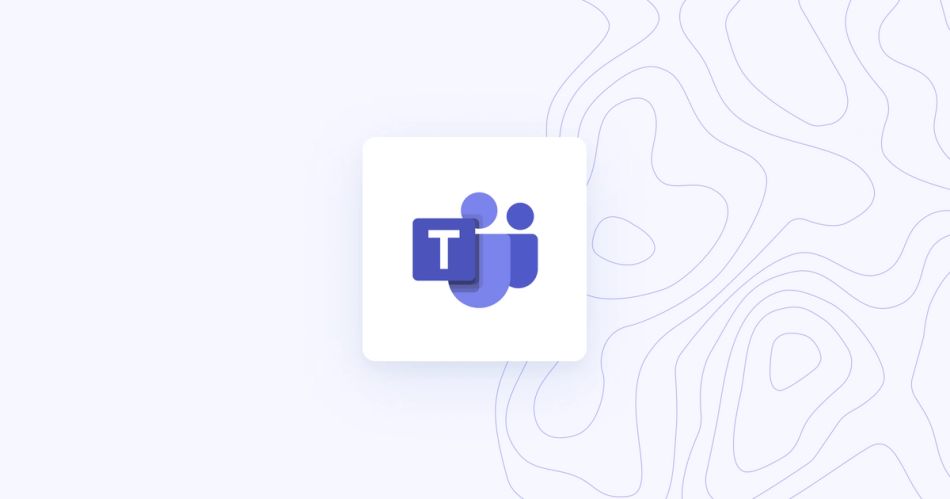
Use it for: Team messaging & video
Integrate Range with Microsoft Teams.
Microsoft Teams is a popular team collaboration tool centered around a chat hub where everyone can communicate in real time via text or video. Teams integrates with all Microsoft applications, which is also useful since many businesses use at least some of Microsoft’s apps to do various tasks. As a collaboration tool, it also makes file sharing easy, especially if you’re using Microsoft’s OneDrive to store and share files.
Key features
- Notifications on desktop or on mobile apps for Android and iOS
- File sharing through the Teams app and via OneDrive
- Chat, audio, screen sharing, video conferencing, and more through Teams
Pros
- Request control to show a remote team member how to do things when screen sharing
- Integrations with apps like SharePoint
- Video conferencing has a background blur feature
Cons
- Lots of users online means it can be a little slow sometimes
- Can only have one workspace open at a time in the desktop app
- Confusing file structure within Teams; links break if files are moved
Pricing
- Microsoft Teams: Free (Unlimited group meetings up to 60 minutes long)
- Microsoft Teams Essentials: $4.00 per user per month
- Microsoft 365 Business Basic: $6.00 per user per month (includes access to 8 Office apps and services)
- Microsoft 365 Business Standard: $12.50 per user per month
8. Zoom
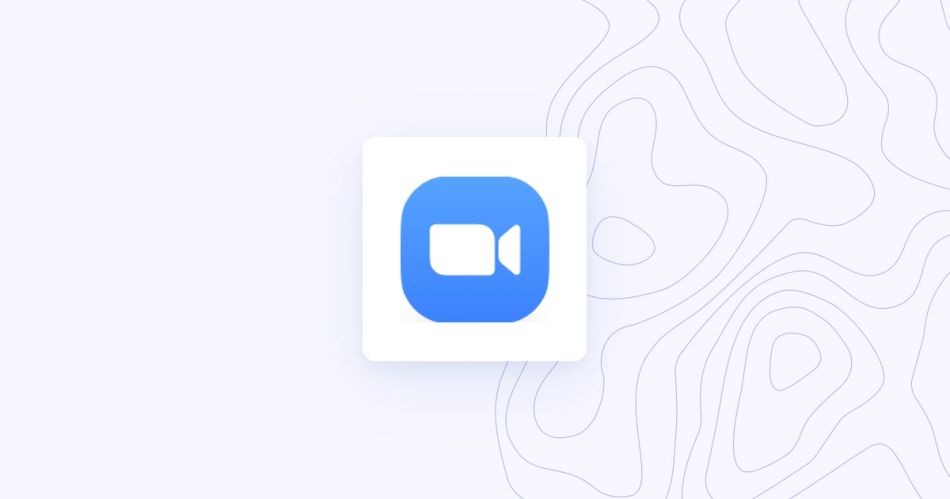
Use it for: Team video
Of all the apps on this list, Zoom is the one that became a buzzword. It zoomed — literally — to popularity at the start of the pandemic as people scrambled for solutions to make remote work easy. As such, this platform is now one of the most popular web conferencing apps out there.
This tool is good for teams looking to add communications tools to their team management platform. Zoom offers every way to meet remotely imaginable — interactive chats, meetings, phone, video, and virtual conference rooms.
Key features
- Screen sharing
- Record video chats and webinars to save for later
- VoIP services
Pros
- Easy to use; can create a meeting and send out invites in just minutes
- Remote access team member’s systems with permission
- Allows users to set up permanent meetings
Cons
- Interface is sparse, and white background can be hard on the eyes
- Background templates can be a little buggy
- Most features are geared toward communication only (no to-do list, no way to track time, no project management tools, or team management tools)
Pricing
- Basic: Free (meetings up to 40 minutes)
- Pro: $149.90 per user per year
- Business: $199.90 per user per year
- Business Plus: $250.00 per user per year
- Enterprise: Custom quote
9. Loom
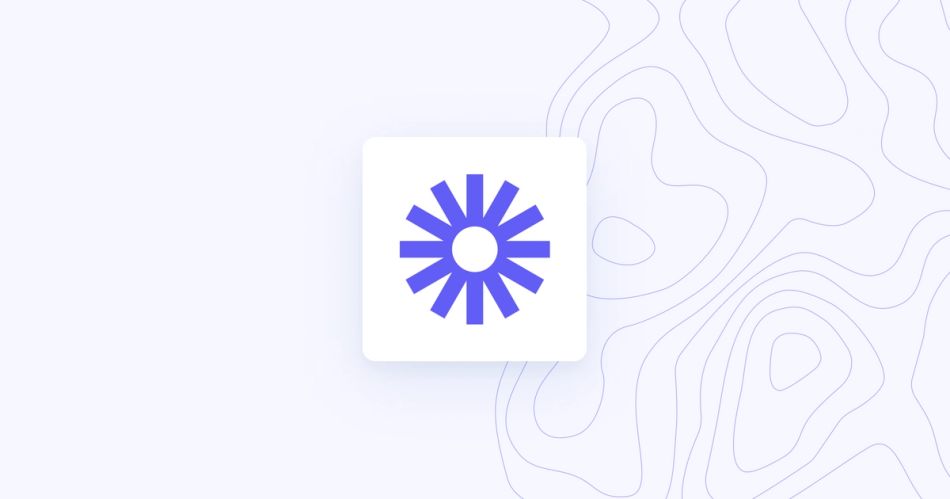
Use it for: Async video recordings
Much like Zoom, Loom is all about communications — especially video — but it has a differing set of features. Rather than giving you synchronous communications, Loom is big on asynchronous communications. You can use it to capture with your webcam, or use it to record your screen. This makes it excellent for creating tutorials and quick video messages to keep everyone updated on team projects, new processes, and more.
Key features
- Integrates seamlessly with Google Chrome
- Almost automatic screen recordings
- Unlimited video storage plus sharing directly from the platform
Pros
- Simple to use
- Good way to explain things that would be tough to explain via text
- Relatively inexpensive compared to similar tools
- Great option for small businesses who don’t have huge communication or team management needs
Cons
- Limited as a team management tool
- Interface can be a little clunky
- Light on analytics tools, and you only get notifications the first time your video is viewed
Pricing
- Starter: Free (up to 5 minutes per video, 50 users, and 25 videos per user)
- Business: $8.00 per user per month
- Enterprise: Custom quote
10. Harvest
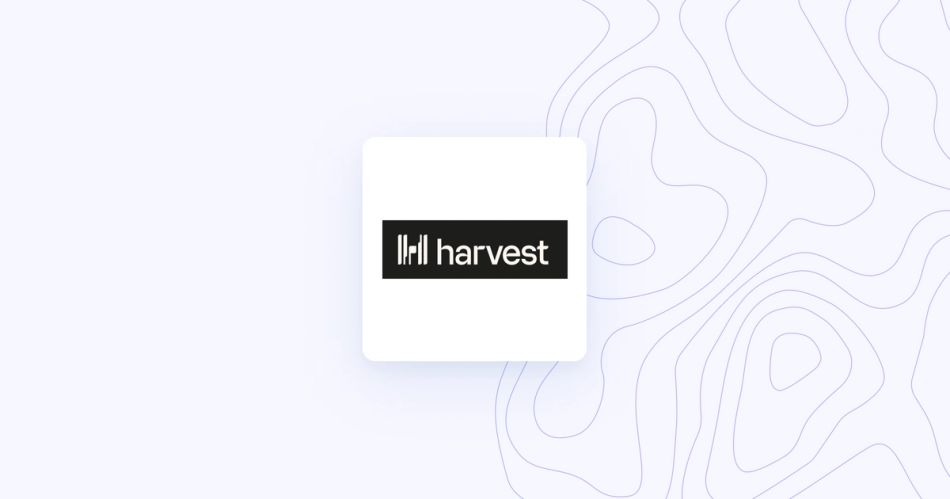
Use it for: Team time tracking
Harvest is a little bit different than some of the other team management tools on this list. It focuses on time tracking, which is just what you need if you want to add time management, timesheets, and other such tools to your team’s productivity routine. You can also use it to communicate with clients and even generate invoices based on the time data you’ve entered.
Key features
- Integrates with Slack and Asana
- Visual reports and timeline views
- Mobile app for iOS and Android for time tracking on the go
Pros
- Simple to set up multiple projects with individual tasks and team members
- Some automation makes weekly task creation easier
- High-level time management tools are available
Cons
- Must manually log hours
- Only administrators can add new categories of activities
- Doesn’t include certain helpful team management features (like time off requests or requests to add new projects)
Pricing
- Free: Includes 1 seat and 2 projects
- Pro: $12 per seat per month
11. Zoho Workplace
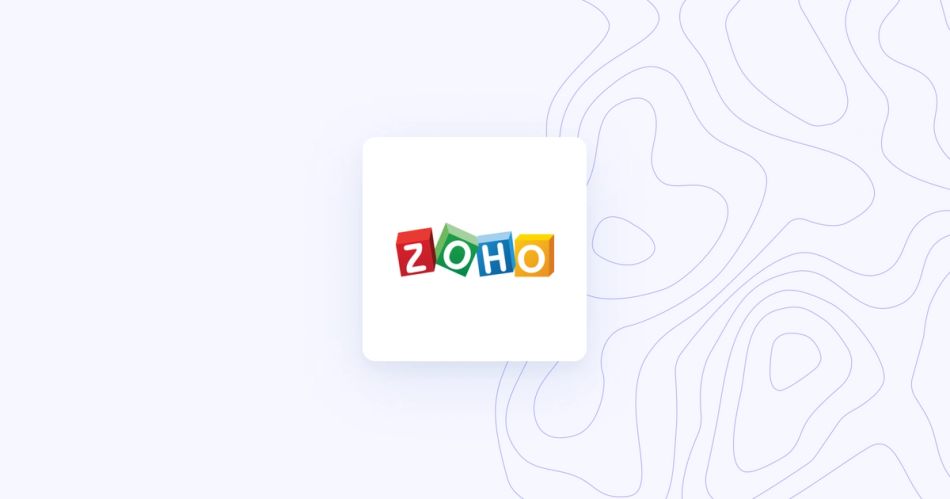
Use it for: Business operations
Zoho Workplace is a robust app that gives you a whole suite of tools to work with. Depending on the bundle selected, you’ll have CRM, Recruit, Finance, or something else — and that gives you the means to manage all aspects of your team.
This is an all-in-one solution that lets you manage workflows, sales funnels, individual tasks, marketing campaigns, and much more. You can also use it to stay on top of emails, social networks, and other channels, too. It’s one of few tools that you can use for resource management alongside project planning and other key functions.
Key features
- Integrations with more than 500 popular business apps
- Reporting and analytics to track a variety of key metrics
- One place to create, save, and manage work across an entire team
- Mobile app for iOS and Android
Pros
- Easy to learn despite the vast number of features
- Cost effective; similar in price to apps with fewer features
- Single ecosystem setup to eliminate app switching throughout the day
Cons
- So many features means it takes time to learn how to navigate
- Robust security safeguards data, but makes it hard to sign in
- No real-time insights on customer activity across various channels
Pricing
- Forever Free Plan: Up to 5 users, 5GB per user, 25 MB attachment limit
- Standard: $3.00 per user per month
- Professional: $6.00 per user per month
- Mail Only: $1.00 per user per month
- Enterprise: Custom quote
What do you look for in a team management tool?
The problem is, some project managers out there just aren’t satisfied with the tools that they have. In fact, according to a 2020 survey by Wellingtone, only 35% of project managers are satisfied with the systems they use.
Team management tools should be feature-rich, with utilities that help you assign tasks, schedule work, create meetings, and more. Your chosen tool should come wrapped in an interface with dashboards that are easy for you and everyone on your team to use. Ready to learn more? Here are a few other important qualities to look for in a quality team management tool.
Makes assigning tasks and work scheduling a breeze
No team management software is complete without the tools to easily assign tasks and schedule work. Your app should have a shared calendar so that everyone on the team can keep track of deadlines.
Even better, the app should give you the ability to break a project down into tasks, then assign them out to specific team members. It’s also useful if you can prioritize these tasks so that everyone knows what to tackle first.
Consider choosing project management software that gives you access to a variety of templates so that when you’re assigning out similar tasks, you can do it faster. Some apps will even offer tools to help you automate tasks and scheduling.
2. Allows team members to work and chat asynchronously
Complex projects mean that team members will pass files back and forth as they complete their tasks (and subtasks). With that, team communication lines need to be open — but communications shouldn’t be a distraction that interferes with productivity.
Your task management software should enable your team members to both work and chat asynchronously. There should be a space for file sharing and to leave messages so that recipients can tend to those files and messages on their own schedule.
This is doubly important for remote teams and distributed teams where asynchronous communications help you talk across time zones.
3. Lets you build a custom, organized project management workflow
Creating a custom workflow will require a few features to do it right. Consider apps with the following:
- A calendar view so that you and your team can zoom out to see the whole project’s timeline, or zoom in to see what needs to be done on specific days
- A way to schedule meetings and check-ins
- Tracking, reporting, and analytics tools to stay on top of project metrics
Don’t settle for a project management tool that doesn’t let you make it your own. Look for an app that is customizable so that you can make it fit the work that your team does.
4. Provides ample space for data storage
Team management software should also provide plenty of storage. This goes beyond storage space needed for sharing project files. Consider all the rest of the data related to each project — customer information, your contacts, the data that your team creates, task lists, news updates, accounting information, and more.
Every bit of this should be in a centralized, easy-to-organize space that is accessible through your team management app. Either the app itself should come with its own storage, or it should integrate with your cloud storage provider of choice.
Because team management shouldn't be all over the place — get started with Range
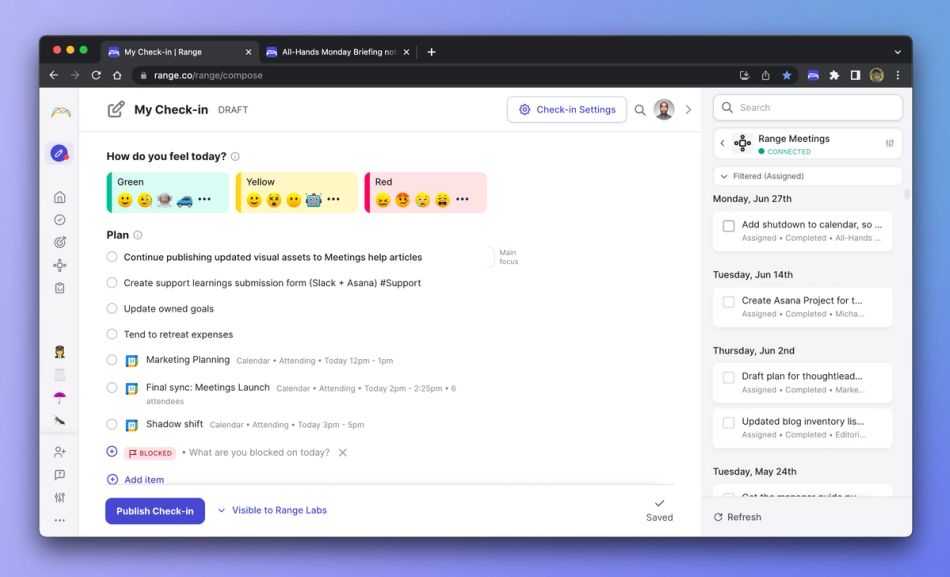
With Range, you can stay connected to your team with check-ins. Use tags to organize your work, and flags to raise important issues. You can also integrate more than 75 tools to help organize your work.
While there's certainly still a need for synchronous communication, your team will be well-served by having access to the best async collaboration and check-in tools.
With robust and inclusive meeting tools plus world-class goal-setting features, your team will be well organized and situated for the work at hand with Range.
Request a demo today or sign up to get started for free.








