For managers, it’s important to know how your team is doing at any given time. You want to see how projects are moving forward, how folks are doing in and outside of work, and where you can lend support.
Weekly check-ins help managers keep a pulse on these things, but oftentimes, moments intended for this purpose get lost during team meetings (or dominate them), forcing leaders to add extra 1:1s to the calendar that eat up everyone’s time.
Range helps managers stay in the loop without adding extra meetings to the mix, using asynchronous Check-ins instead. With Check-ins, folks can provide clear, detailed, and structured updates that only take a few minutes to complete each week. They provide better visibility into in-flight work and help surface tasks and projects where folks need support.
You’ll save time, keep a better pulse on what your team is up to, and ensure the whole team stays informed too.
In this article, we’ll cover how to:
- Keep everyone aligned with a schedule
- Collect all the right information with prompts
- Get the full context with integrations
- Streamline your workflow by connecting to Slack
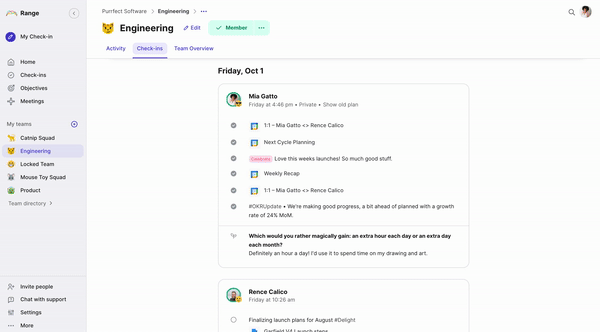
1. Keep everyone aligned with a schedule
First, you’ll want to set a schedule for sharing weekly Check-ins. Creating a regular schedule helps your team know exactly when to share and, over time, creates a habit of checking in.
To schedule weekly Check-ins, go to Settings > Check-in customization.
Click Workplace defaults to set a weekly schedule for everyone at your org who uses Range or select a specific team from the list below. Then, you’ll click Custom and select the day of the week you prefer to check-in.
Learn more about customized Check-in2. Collect all the right information with prompts
Prompts give structure to Check-ins so you can easily collect all the information you need from your team about in-flight projects, blockers, and more. They make the process more lightweight and focused, too. With a little guidance, folks know exactly what to share each week and it becomes easier for everyone on the team to adopt the practice.
In Range, there are two types of prompts:
- #Tags — To organize and find Check-in items by topic or project
- [Flags] — To notify your teammates about something that requires attention
For a weekly Check-in, you might use some of the following prompts:
- #WeeklyFocus — What is your main focus for this week?
- #ProjectMercury — How did you move this project forward this week?
- [Blocked] — Are you blocked by anything this week?
- [Celebrate] — What’s something to celebrate from this week?
To create a custom prompt or edit an existing one, go to Settings > Check-in customization. Then select Workplace default or a specific team, and click Prompts.
Learn more about Check-in PromptsTip: Check-ins are built to help managers support their team beyond day-to-day projects too. Each time someone checks in, they’ll be encouraged to share how they’re feeling (we call this a ‘mood’) using an emoji. Moods build psychological safety by showing everyone that it's ok to open up, be vulnerable, and ask for help. Over time, this behavior helps improve trust, communication, and can lead to greater innovation on your team too.
3. Get the full context with integrations
Teams use Range’s apps and integrations to make weekly updates easier to share and more valuable to consume.
With Range integrations, your team can pull in tasks from Asana, Jira, GitHub, Google Docs and more, directly into their Check-ins, without having to jump around between tabs. They can also add deep links back to project roadmaps, key discussions, and other supporting documentation.
These details provide valuable context into the work, and give everyone across the org (especially folks who aren’t close to the project to begin with) a better understanding of the nature of the work and its impact.
To set up an integration, go to Settings > Integrations . (You can also link tools directly from the ‘My Check-in’ screen.)
Learn more about using Range integrations4. Follow along seamlessly by connecting to Slack
If your team uses Slack, connecting Range to Slack lets you share and follow along with weekly Check-ins in the place you’re already communicating with each other.
First, make sure you’ve got the Range app for Slack set up. Then, go to your team channel in Slack to subscribe to the teams and #tags you want to follow in Range. It’s helpful to connect your team in Range to your team in Slack — when you do, you can share and read updates without ever leaving Slack. Subscribing to #tags can be useful for cross-functional projects — where folks outside your direct team are also contributing updates.
Type: /range subscribe #[tag] to subscribe to a tag or /range subscriptions and select a team.
Learn more about using Range and Slack togetherTry it out
Weekly check-ins keep everyone in the loop and give managers visibility into how the team is doing. But they shouldn’t monopolize valuable time in your team meeting or force you to add extra 1:1s to the calendar.
With Range Check-ins, you can get everything you need from your team asynchronously. By collecting structured updates with clear context, Check-ins ensure managers have everything they need to support their team, without micromanaging.
To get started, head to Range and set up customized Check-ins for your team.
To bring your team on board, the following article offers guidance and tips to help everyone find their Check-in groove.
How to write your first Check-in